Recently, I got hold of a PlayStation (PS) 4 Pro. However, I noticed that PS4 won’t turn on! This led me to research and troubleshoot to get my PS4 working.
And, if you’re reading this, you’re also in the same boat. The good news is that by the end of the article, you’ll know what exactly is stopping your PS4 from booting and the steps you’ll need to take to turn on your PS4.
Let’s get started.
PS4 Won’t Turn On – The Signs and Reasons
Finally, you get the time to play after a hard day of work or school. So, you pick your PS4 controller and press the PS button, only to find Playstation won’t turn on. Instead, you find it beeping multiple times and then shut down.
Well, you now have a PS4 that won’t start. And there can be multiple symptoms (such as beeping, no output, direct into Safe Mode) that lead to this situation. These are frustrating for anyone wanting to have a fun time with the console.

The most common issues for PS4 not turning ON can include:
- The controller is not waking up the console
- Power interruption, failing to boot up the system
- Dust accumulation in your PS4, leading to overheating
- Software issues such as corrupt database
And so on.
But worry not — PlayStation 4 is a user-friendly console. This means it offers easy troubleshooting that anyone can follow.
Let’s review the different methods to solve the “PS4 Won’t Turn On” error.
Solving the Power Interruption
Power interruption is one of the most common reasons your PS4 won’t turn on.
So, the first step is to ensure it gets proper power from an outlet. To ensure that, you need to do the following steps:
- Step 1: Remove the power cable from the PS4 and check for any damage. See if it is burned, melted, or has discolored plastic near the port. If you see any damage, then it is time to replace the power cable with a working one.
- Step 2: If the power cable is not damaged, replug it securely (wait 30 seconds before you do so) to the back of your PS4. Try to turn on the PS4 to see if your PS4 turns on. If the issue was a loose connection, you should find your PS4 boot up; if it doesn’t, move to Step 3.
- Step 3: In some cases, the power outlet is faulty. So, plug the power cable into a different outlet and test your console to see if it works.
Sony’s PlayStation 4 utilizes a power supply to ensure optimal power flow to different console components. Sometimes, the power supply can go faulty, ensuring that the console does not turn on. In that case, you’ll need to replace the defective power supply with a good one. If you suspect that’s the case, take it to a repair shop that can look at it (before you do, try out the other methods in the post). Also, you can buy a power supply and replace it yourself with the help of the iFixit guide.
The Controller is Not Starting the PS4
PS4 dual-shock controller is known for its small battery life. After a long gaming session, you put down the controller. After some time, you come back and try to power ON your PS4, only for it to not respond.

This can make many of us panic as we’ll feel that something went wrong with the PlayStation. However, in reality, all you need to do is:
- Power ON the console by pressing the power button on your console.
- Recharge your controller
That’s it! So, next time your controller fails to start the console, use the manual button on PS4 to power it up. Also, it may so happen that your PS4 controller doesn’t light up or charge. Don’t worry — we’ve got fixes for that too!
Disc Insertion Method
Alright, listen to me. You only need to insert a disk into the Playstation to boot it up. Well, you read it right. PlayStation often goes into sleep mode and won’t wake up or turn on. In that case, inserting a disk into PS4 can save you time and effort, as it can boot up your system.
The steps to do so are as follows:
- Step 1: Take a PS4 game disc.
- Step 2: Plug your PlayStation into the power outlet.
- Step 3: Insert the disc into the disk drive.

It should boot up your system or make it work. This solution works significantly when the disc drive or system files are hindering the proper functioning of the console.
Clean Your Console
Over time, consoles can accumulate a lot of dust. This can lead to overheating. If it does, you may find your console to beep and not turn on.
The best way to solve this is to clear your PS4 console. You can use a microfiber cloth to clean the outer parts. Using compressed air can clean the console’s inner side. It’ll clear any air vents. You can also use a soft brush to clean up the console ports.

Furthermore, it would be best to regularly clean your console so that it doesn’t overheat in the future. In addition, try to put your console in an open place that offers sufficient airflow.
Do a Power Cycle
A power cycle is an interesting method by which you soft reset your console and remove any glitches or issues. If your PS4 is not turning ON, then doing a power cycle is a good idea. The steps for it include:
- Step 1: Hold the power button on your PS4 until the power light stops.
- Step 2: Remove the power cable for at least 20 minutes.
- Step 3: Replug the power cable and turn on your console.
Booting Up in Safe Mode
Playstation consoles offer a Safe Mode that you can use to troubleshoot your PS4 console.
To enter the Safe Mode, you’ll need to follow the steps mentioned below:
- Step 1: Press and hold the PlayStation power button.
- Step 2: Plug your PS4 controller into the console with a USB cable.
- Step 3: As soon as you hear a second beep, release it, and you’ll enter the Safe Mode.
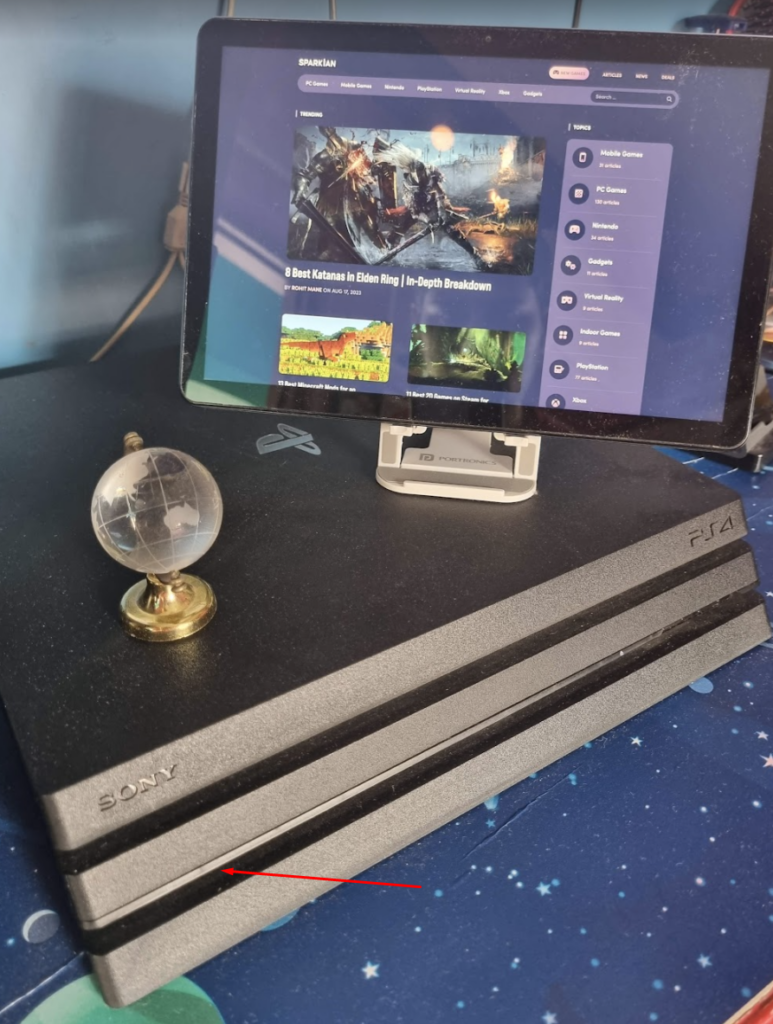
Under Safe Mode, you’ll find a lot of options. Here, you can try to “Update System Software,” “Restore Default Settings,” and try to “Change Resolution”.
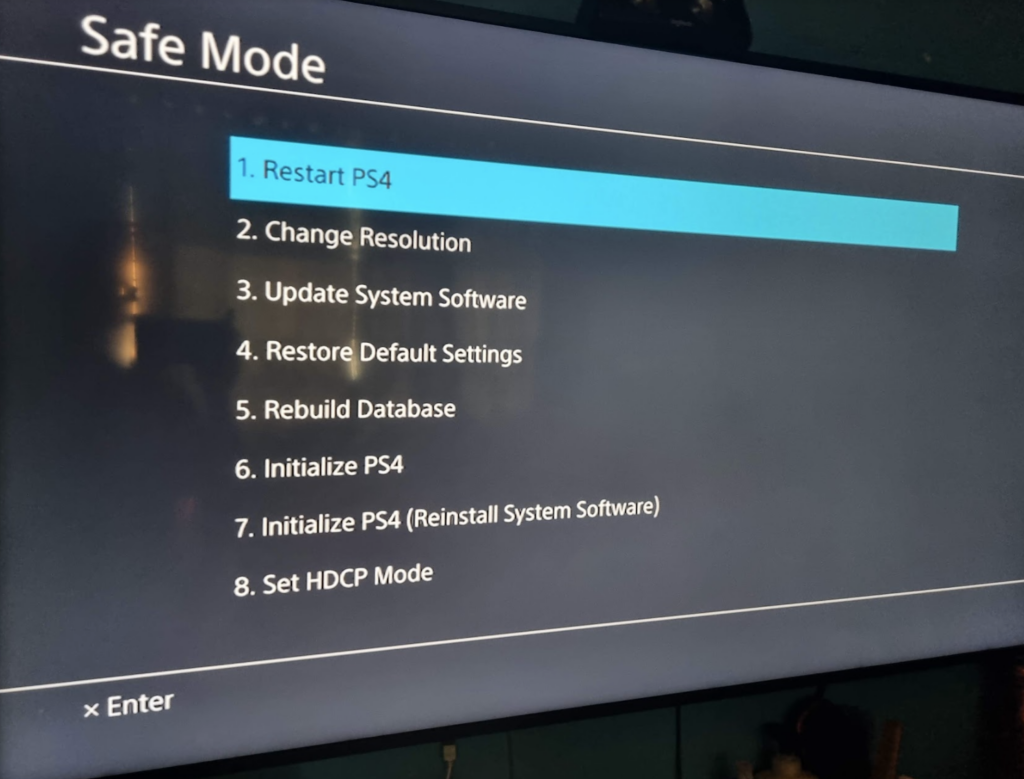
And this leads us to the following method.
Rebuild the Database
In Safe Mode, you can also get an option to “Rebuild Database”.
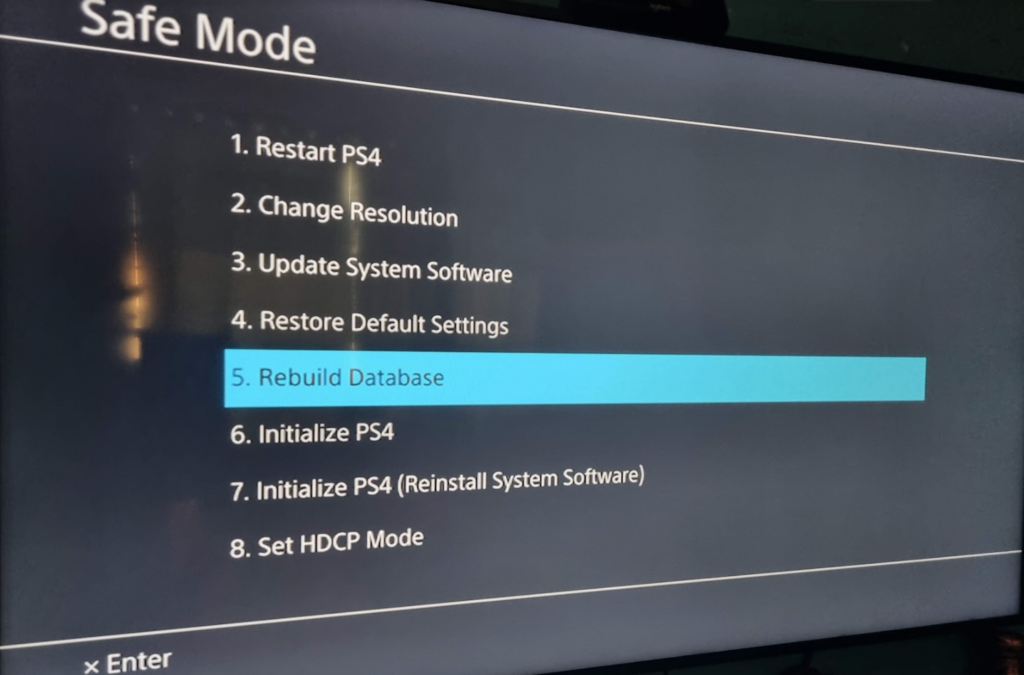
And, if you have ever noticed, PS4 automatically runs a database builder every time the console is not turned off properly. The process cleans up the database for errors and ensures that PS4 can boot up properly.
To rebuild the database, click on the “Rebuild Database” option. Now, you’ll need to wait a few minutes for the console to complete the process.
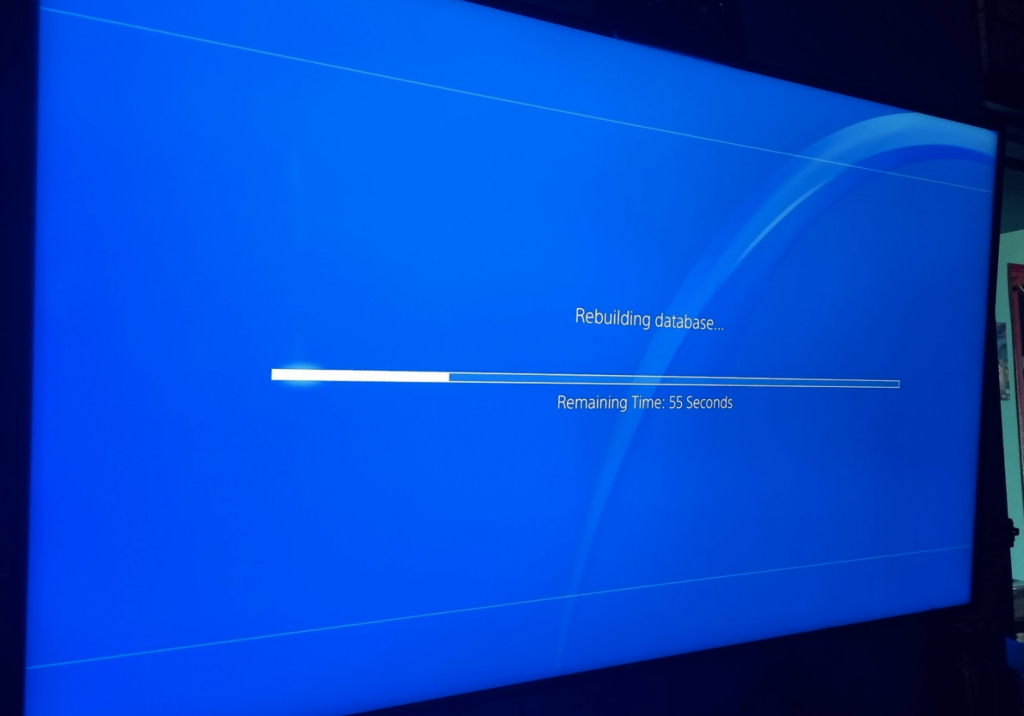
Remove the Hard Drive (Internal and External)
You can also try to remove PS4’s internal and external hard drives to see if PS4 turns ON. When you remove the drive, the PS4 will try to boot either in Safe Mode or normally. So, if it does, you’ll know that something is wrong with the drive, and you need to either replace it or fix it.
Note: Removing the PS4 internal hard drive will void your warranty.
Take it to the Repair Center
If nothing works, then it is time for you to take your console to the official repair center. You’ll get it repaired or replaced if it is under warranty. If not, they can give you a quote on repair. In some cases, the official service center doesn’t do repairs — meaning you’ll need to go to an unofficial service center to get it fixed.
Conclusion
PlayStation 4 is one of the most popular gaming consoles of all time. It is also well-built and rarely has problems. However, if your PS4 gets an issue, such as PS4 won’t turn ON, you can go through the troubleshooting we listed today.
The best way to approach any problems with your PS4 is not to panic and try to solve them. After all, it is just an electronic device that can break down like any other device.
Despite its robust build, the PS4 often suffers from certain software errors, which prevent it from starting applications. So, ensure to check out our guide on how to fix “Cannot Start the Application CE-30005-8” on PS4!

