You got a new Xbox controller and are now looking for ways to connect it to PS4. In that case, you have come to the right place.
Or you’re someone who used an Xbox console and bought a new PS4, only to find out the PS4 controller layout is hard for you to get accustomed to. So, now you want to use the Xbox controller on the PS4.
The good news is making an Xbox controller work with a PS4 is straightforward. This post will help you with all that you need to know to connect your Xbox controller to your PS4. Let’s get started.
Can You Connect Xbox Controller to PS4?
Yes, you can connect the Xbox controller to PS4. However, it is more complex than you might think.
You cannot simply connect your Xbox controller to your PS4, just like you connect your PS4 controller. It requires a workaround by using remote play or an adapter.
Advantages of Using an Xbox Controller on PS4❗
There is no doubt that everyone has preferences. Some like the PS4 controller layout, whereas others like the Xbox controller. If you prefer an Xbox controller over a PS4 controller, you’re doing the right thing — after all, Xbox controllers seem to provide better controls and compatibility. Let’s discuss them below.
➡️ Better for Fighting Games
Xbox controller’s D-pad is better than the PS4 controller, which makes it an excellent choice for playing fighting games. The superior Xbox D-pad makes sure that you can land your combos perfectly. The PS4’s controller D-pad lacks precision due to its circular D-pad design.
➡️ Ergonomic Design
When it comes to ergonomics, the Xbox controller wins hand-on. Whether you’re using an Xbox 360 controller, Xbox One, Xbox Series X, or S controller, all offer excellent ergonomics. This means you can hold the Xbox controller for extended periods without discomfort. On top of that, it is much easier to press multiple buttons at once.
Apart from these, people can have their preferences. For example, I like the Xbox controller for racing games as it has better triggers with excellent dead zone calibration out of the box. Moreover, I like that the Xbox controller works with most devices – phones, PCs, or tablets.
However, there are some cons that you should also know when using an Xbox controller on PS4. These include:
- Input lag.
- Technical issues can come due to non-native functionality.
How to Connect the Xbox Controller to the PS4❓
Gone are the days when you only had one console. We live in an era of gaming where people opt for multiple consoles. I recently got hold of a PS5, have a PS4 lying around, and a fantastic Nintendo Switch!
Maybe you’re a PS4 gamer who later bought an Xbox or someone who purchased a new Xbox controller for your PC. The possibilities are endless.
How do you take advantage of having an Xbox controller? Let’s discuss how you can connect the Xbox controller to PS4.
➡️ Use Remote Play Feature
One of my favorite features of the PS4 is its remote play feature. It lets you play your PS4 games remotely on devices like your PC, laptop, and smartphone.
And the best part is that you can use your Xbox controller when playing your PS4 game remotely. Also, this method doesn’t require using any third-party app or hardware.
Before starting, you must ensure your PS4 is set as Primary PS4. If not, you can set it to the primary console by going to Settings > Account Management > Activate as Primary PS4. There, enable the option and then tap on “Activate” to complete the process.
➡️ Connect your PS4 to PC/Smartphone
To connect your PS4 to your PC/smartphone, you’ll need to follow the steps mentioned below.
- Enable remote play on PS4. This can be done by going to Settings > Remote Play Connection.
- Tick the “Enable Remote Play” option and “Connect Directly with PS TV/PS Vita”.
- Once remote play is enabled, you can return to your PC. Download and install the Remote Play app for PC (Smartphone).
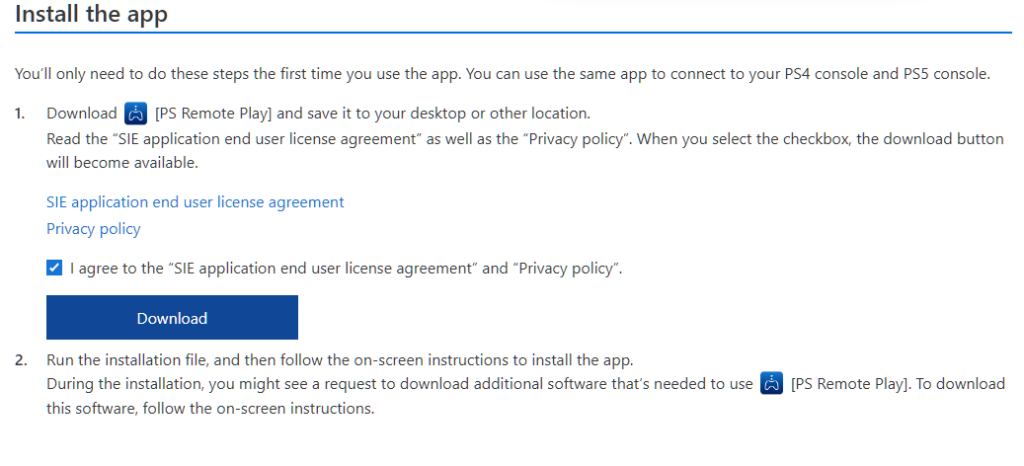
- On your PC, launch the Remote Play app.
- Log in to your PlayStation account on the app (the same account logged in on your PS4).
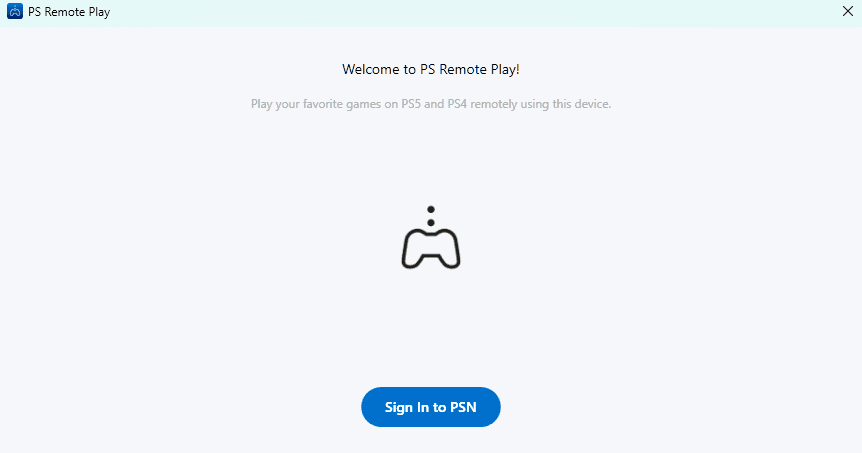
- The app will allow you to connect to your console (PS4 or PS5). As we’re on PS4, choose that option.
- It’ll then start connecting to your PS4 remotely.
- In some cases (when PS4 is not set to the primary console), the connection will fail. Then, you have to link the PS4 manually. Go to your PS4 and Settings > Remote Play Connection Settings > Register Device. It’ll generate a number. Note it down.
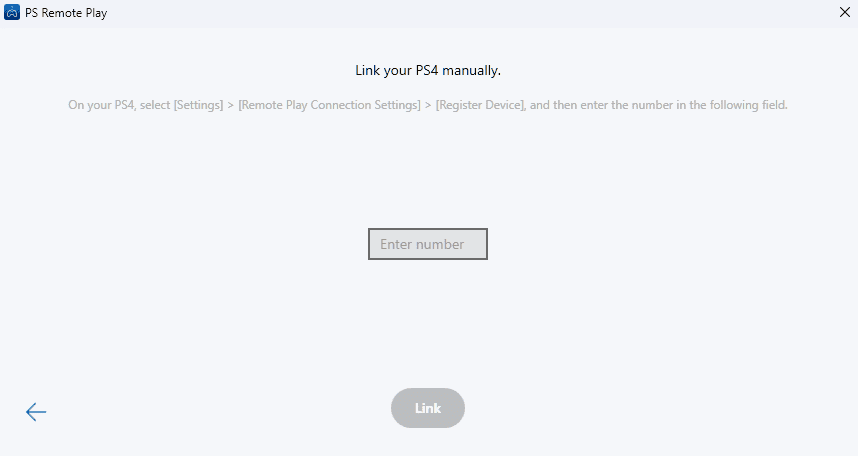
- Return to your PS Remote Play app, enter the generated number, and click on Link.
- That’s it! You should now see your PS4 home screen on the Remote Play app.
Now, your PS4 is connected remotely to your PC. It is now time for you to connect your PS4 controller. If you connect your PS4 manually, the PS4 controller won’t work. That’s great for us, considering we will use the Xbox controller.
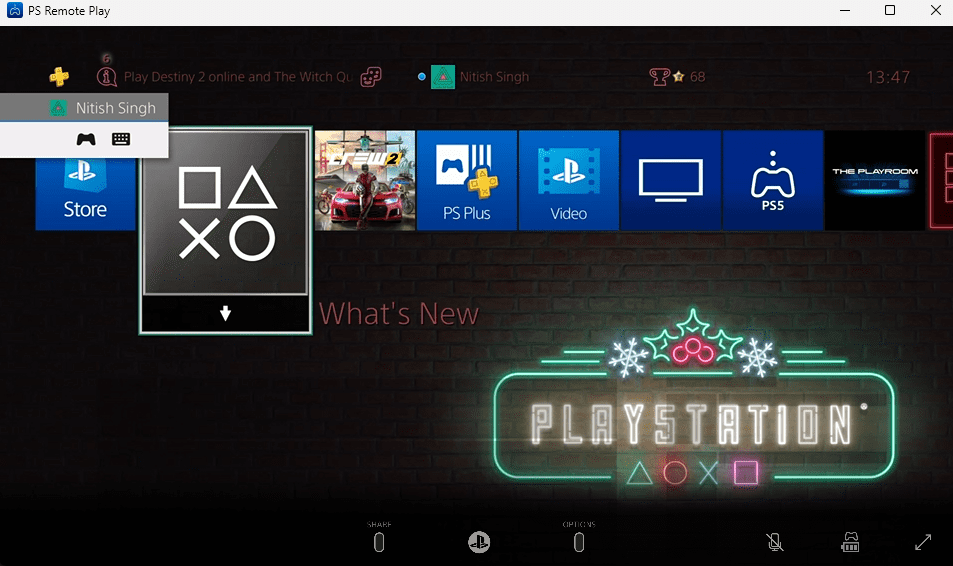
➡️ Connecting Xbox controller to PC/Smartphone
You can then connect the Xbox controller to your PC via USB, Xbox receiver, or Bluetooth. If you’re using a phone, go to Bluetooth and connect your Xbox controller (you’ll need a recent Xbox model to do this).
Note: Once connected, leave your phone or PC turned ON and go back to your PS4 to play your games using the Xbox controller. For a PC, you can turn off sleep mode, and for your smartphone, ensure the phone screen is set not to turn off.
➡️ Use Adapter
If you don’t mind spending a few bucks, you can try to use an adapter to simplify the process of using an Xbox controller with a PS4. Here, you have two options:
- Gam3Gear Brook USB
- Magic S Pro 2
| Preview | Product | Rating | Price | |
|---|---|---|---|---|

|
Gam3Gear Brook Xbox One Controller to PS4 Console Super Converter Gaming Adapter with Keychain | 1,181 Reviews | $32.99 | Buy on Amazon |
| Preview | Product | Rating | Price | |
|---|---|---|---|---|

|
MAYFLASH Magic-S PRO 2 Wireless Bluetooth USB Adapter for PS4, Switch, macOS, Windows, Raspberry Pi,... | Buy on Amazon |
Let’s go through the process of connecting your Xbox controller through each one.
➡️ Game3GearBrook USB
Game3Gear Brook USB lets you quickly connect the Xbox controller to PS4. The adapter acts as a converter and handles all required steps to ensure the Xbox controller works with the PlayStation console.
The exact steps you’ll need to follow include:
- Connect the Game3Gear Brook to your PS4’s USB port.
- Once plugged in, wait for the USB LED to turn on.
- Now, connect the Xbox controller with the adapter using a USB cable.
- Once connected, the controller will vibrate, letting you know the connection is successful.
Game3Gear Brook is an excellent choice for connecting one Xbox controller. It only supports a wired connection but lets you play without worrying about battery life.
➡️ Magic S Pro 2
Magic S Pro 2 controller adapter lets you connect your Xbox controller with PS4. It supports both wired and wireless connections.
Let’s first look at how you can connect the Xbox control wirelessly:
- Turn on your PS4 or PS4 Pro.
- Plug in the Magic S Pro 2 to your console.
- Next, press and hold the side button located on the adapter. Keep it pressed until you see the LED on the adapter starts blinking.
- Pick up your Xbox controller and press the X button in the middle of the controller. This will start the syncing method between the adapter (connected to PS4) and the Xbox controller.
- After the sync, the LED light will stop blinking and hold a solid light. This means the connection is set up.
- Start using your Xbox controller on PS4 wirelessly.
In case you want to connect using a wired connection, you’ll need to follow the steps below.
- Ensure your console is powered ON and the Magic S Pro adapter is connected.
- Connect the correct ends to the adapter and controller with a USB cable.
- The controller will automatically identify that you have connected your Xbox controller to PS4 and configure it accordingly.
- All you need to do is press the Xbox button to start the parking mode.
- Once done, the Xbox button logo on the controller will light up solid.
- That’s it; you can now start using the controller.
Frequently Asked Questions(FAQs)
➡️ What if you have an older Xbox controller type? Will these methods work?
There are many different generations of Xbox controllers. For example, you have a chunky Xbox controller. As they’re made for Xbox, they don’t work on PS4. But you can make it work with the methods listed in our post. The same is true if you’re using the first-generation Xbox controller, the Xbox 360 controller, or the Xbox Adaptive controller.
If you’re using a recent Xbox One or Xbox Series X/S controller, you’re good to go, as they use the latest Bluetooth specification and can work with both remote play methods and adapters.
Lastly, there is the Xbox Elite Controller — Series 1 and Series 2. I have the Series 1 model, and it works great when used with the PS Remote Play method.
➡️ How do we improve input lag when using an Xbox controller with PS4?
In the case of wireless, you can sit closer to your PS4 to reduce the input lag. However, the amount of input lag depends on the adapter model you’re using. So before you buy one, make sure that you read the reviews carefully to learn about user experience.
➡️ I bought an adapter, but it is not working. What happened?
You should re-check if the adapter is connected correctly if it is not working. If it is, make sure your PS4 is powered ON, and the Xbox controller has batteries (if you’re connecting wirelessly). If you’re still unable to get the adapter working, try to ensure you bought the right adapter. If nothing works, try to get it replaced or returned.
Conclusion
Using your favorite controller is always the best feeling. I love Xbox controllers more than PS4s (sorry, PS4 fans). If you feel the same, you’re not bound by one ecosystem, as you can always use the Xbox controller with PS4 by using adapters or a remote play app.
Next, find out how you can connect the PS5 controller to your phone and take your gaming anywhere!

