PS4 is one of the best gaming consoles of all time. However, just like any electronics, it can sometimes fail to work. Of all the reasons it won’t work, the HDMI port issue is one of them.
The HDMI (High-Definition Multimedia Interface) is one of the most common port interfaces for connecting a device to an external device (mostly display devices). So, if something goes wrong with the HDMI port, you’re stuck with a PS4 with no signal error.
However, don’t worry; we’ll go through a complete guide on solving the “no signal” error on PS4 due to the HDMI port.
Let’s get started.
What is the HDMI Port on PS4?
HDMI stands for High-Definition Multimedia Interface. The interface is capable of sending and receiving audio and video interface. As it doesn’t need to compress the signal, it offers a high-quality transfer leading to clear audio and video, ensuring that the user gets to experience the best visual and audio quality, giving a home theatre experience.
PS4 also supports HDMI. The HDMI port is located at the back of the PS4, along with power, LAN, AUX, and Optical ports.
The PS4’s HDMI out port is 1.4. This means it can transmit 720p, 1080p, and even 4K resolution with a bandwidth of 10.2Gbps. If you’re using PS4 Pro, the HDMI port is 2.0, offering an improved bandwidth of 18Gbps.
Reason and Symptoms PS4 HDMI Port Has Issues
There can be many reasons your PS4’s HDMI out port may not work. To check:
- Flip your PS4 and go to its backside.
- Once there, look for any sign of wear and tear on the port.

As you can see, it is an intricate design. So, if your port gets dusty or has broken or bent pins, it won’t work.
Out of these two issues, dust is the most common one. Things get challenging if you see bent or broken pins, but you can fix them if you have soldering experience.
The main reason behind the damaged HDMI port is because of constantly plugging/unplugging HDMI cable into the PS4’s HDMI out port. Pushing the cable in the wrong orientation or pushing it too hard can damage the port.
In short, the critical reasons for HDMI out port not working include:
- Dust/dirt is hindering the normal functioning of the HDMI port. This can lead to blurry or distorted audio/video on your TV.
- The HDMI port is damaged.
- The HDMI cable is bent or damaged.
But how do you know something is wrong with your PS4 HDMI port? For that, you’ll need to look for symptoms. These include:
- You’re not getting any signal on your TV or getting a black screen.
- Your TV is showing “no input” or “no signal,” causing the popular “White light of Death.”
- Your TV connected to PS4 is outputting distorted images and audio.
- You see bent or broken pins in the HDMI port.
Can You Use PS4 Without an HDMI Port?
If your HDMI out port is not working, you can utilize PS4’s Remote Play to play your games. All you need to do is ensure your PS4 system and your local WiFi are connected.
Also, you’ll need to enable Remote Play Connection. To do so:
- Go to your PS4’s system function screen.
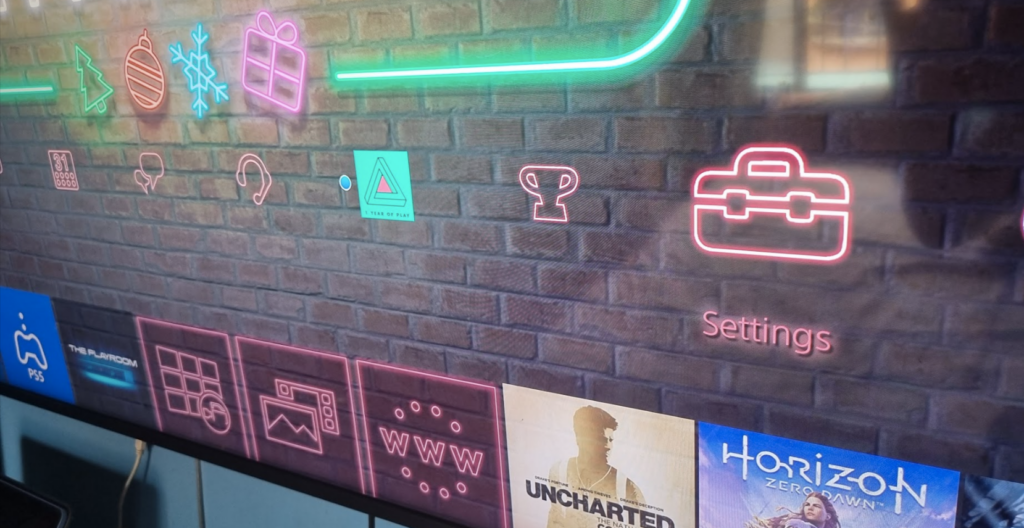
- Choose “Remote Play Connection Settings”.
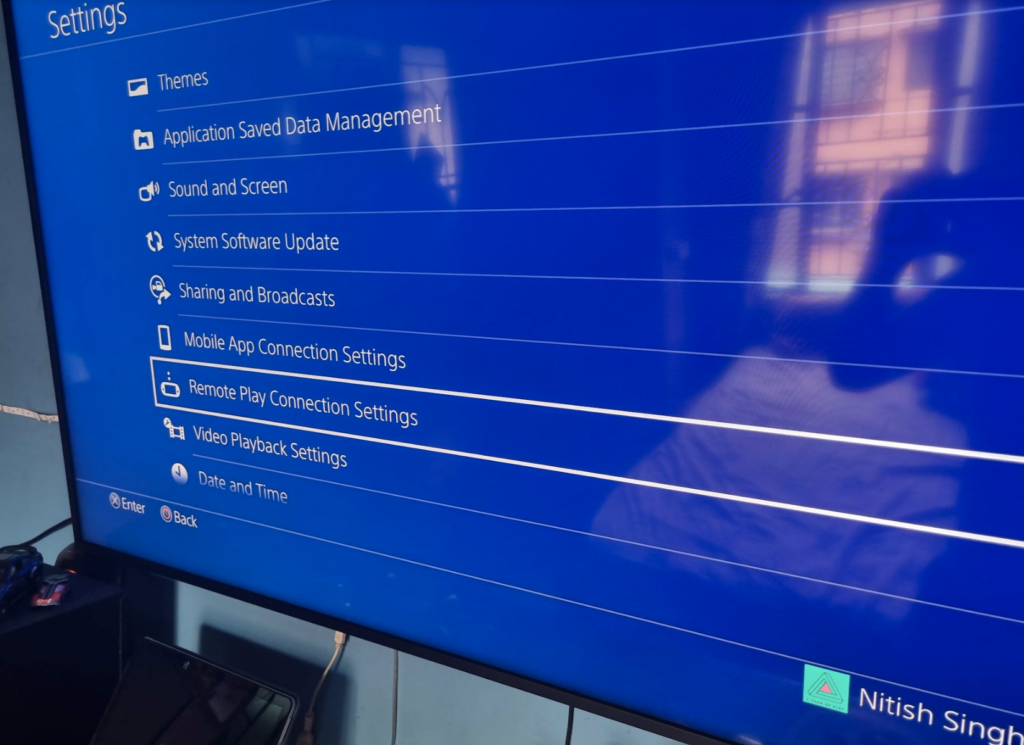
- Checkmark the option “Connect Directly with PSVita/PS TV“.
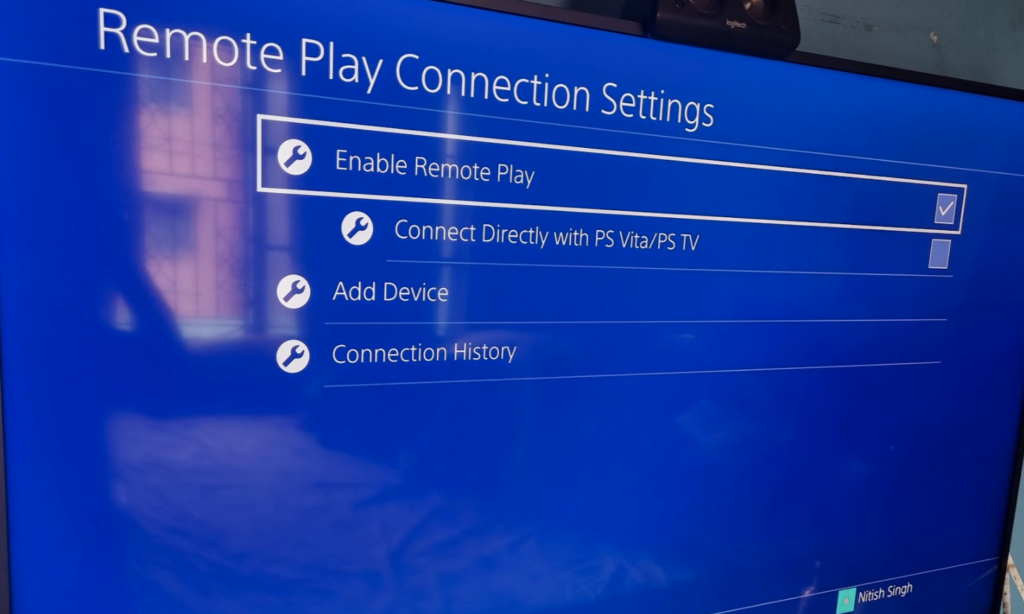
This will allow you to play your PS4 game on a tablet or smartphone using your PS4 controller. However, as it is a wireless connection, you may feel some input lag to your actions.
To play PS4 on your smartphone, you’ll need to do the following steps:
- Download Remote Play on your smartphone from the Play Store.
- Log in to the PS4 app using the same PSN account as your PS4.
- Now, click the “Remote Play” button on the app and select the PS4 account.
Now, you can play PS4 games on your smartphone. You can play the game with your PS4 controller (connected to PS4 or the smartphone). Otherwise, you can use the on-screen controls.
All of these are possible if you have enabled “Remote Play Connection” on your PS4. If you didn’t before your HDMI port got damaged, you’re out of luck and need to rely on the tips to fix your PS4 HDMI port.
Note: Not all games work on PS Remote Play.
Easy Tips to Fix Your PS4 HDMI Port
Before you get started with the methods to fix your PS4 HDMI port issues, you must ensure that everything else is working as intended. To do so, go through the following things:
- Reconnect the HDMI cable to see if it is just a loose connection.
- Make sure that the TV is set to the right channel or output.
- Ensure the HDMI cable is correctly connected to the console and the TV.
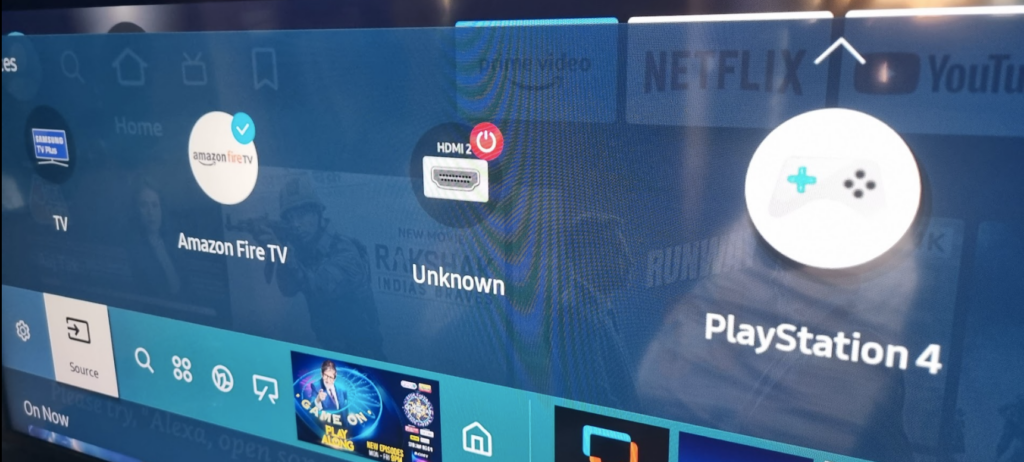
Now, it’s time to try the methods that’ll help you fix the HDMI port issue on your PS4.
➡️ Power Cycle the Console
Like any hardware, consoles can suffer from hardware or software bugs. You can do a power cycle to reset your console and free it from bugs. This resets the console and ensures smooth operations.
To power cycle a console, you’ll need to do the following steps:
- Turn off the console
- Remove all the cables
- Press the power button to discharge any remaining power
- Wait for 5-10 minutes
- Plug everything back and run the console.
Alternatively, you can hold down the power button until the power light stops (no need to unplug all the cables). Once it turns off, remove the power cable, and wait for 20 minutes. Now plug in all the wires and turn on the console.
➡️ Try a Different HDMI Cable
Sometimes, the port is just fine, but the cable is not working as intended.
You can also try changing the cable ends to see if it works. Changing the cable ends means plugging the console end into the TV and vice-versa.
Additionally, try a different HDMI cable to find the source of the issue. We suggest checking out the following HDMI cables.
Amazon Basics HDMI Cable
An excellent HDMI cable capable of passing 4K 60FPS passthrough. It is also ethernet ready and comes in different sizes.
| Preview | Product | Rating | Price | |
|---|---|---|---|---|

|
Amazon Basics High-Speed 4K Ultra HD HDMI 2.0 Cable / Cord, 3ft / 0.9m, 18 Gbps, 60 Hz, 2160p, 48... | 539,110 Reviews |
$8.22 |
Buy on Amazon |
PowerBear HDMI Cable
PowerBear HDMI cables are high-quality cables that offer gold connectors and braided Nylon. These support 1080p, 2K, and 4K resolution at 60FPS.
| Preview | Product | Rating | Price | |
|---|---|---|---|---|

|
PowerBear 4K HDMI Cable 10 ft | High Speed Hdmi Cables, Braided Nylon & Gold Connectors, 4K @ 60Hz,... | 73,810 Reviews |
$6.99 |
Buy on Amazon |
If you get the display back, the HDMI cable is at fault rather than the port.
If nothing fixes, try the next method.
➡️ Cleaning the Ports
You can use a small brush or microfiber cloth to clean the ports.

To get started, go to the backside of the console and then check the port. If you see any signs of dust, clean it.
Also, make sure you clean your smart TV’s HDMI port.
Once cleaned, connect the HDMI cable and try to turn ON your PS4. If it does, then you’re good to go. If not, try the following tips to fix PS4 HDMI Port.
In case of damage, you may need to replace it, which we’ll cover later in the article.
➡️ Changing Resolution in Safe Mode
PlayStation 4’s Safe Mode is a useful utility that lets you troubleshoot.
Sometimes, PS4 cannot showcase output to TV due to inappropriate resolution. For example, if you have an HD-ready TV, it only supports 720p resolution. So, if PS4 tries to output a higher resolution, it’ll lead to no signal or a simple black screen.
The steps to change the resolution that matches your TV in Safe Mode include:
- Power off your console.
- Unplug any connected cable from your console and TV.
- Press the Power button for 10 seconds to drain any remaining power.
- Wait for at least 5 to 10 minutes, and then plug the power cable into the back of the console (don’t plug HDMI cable yet).
- Press and hold the PlayStation power button until you hear a second beep
- It’ll enter you into Safe Mode, and you’ll notice the blue light change to white.
- Now, turn on your TV and plug in the HDMI cable from your console to the TV.
- The Safe Mode screen will open if your HDMI port is not physically damaged.
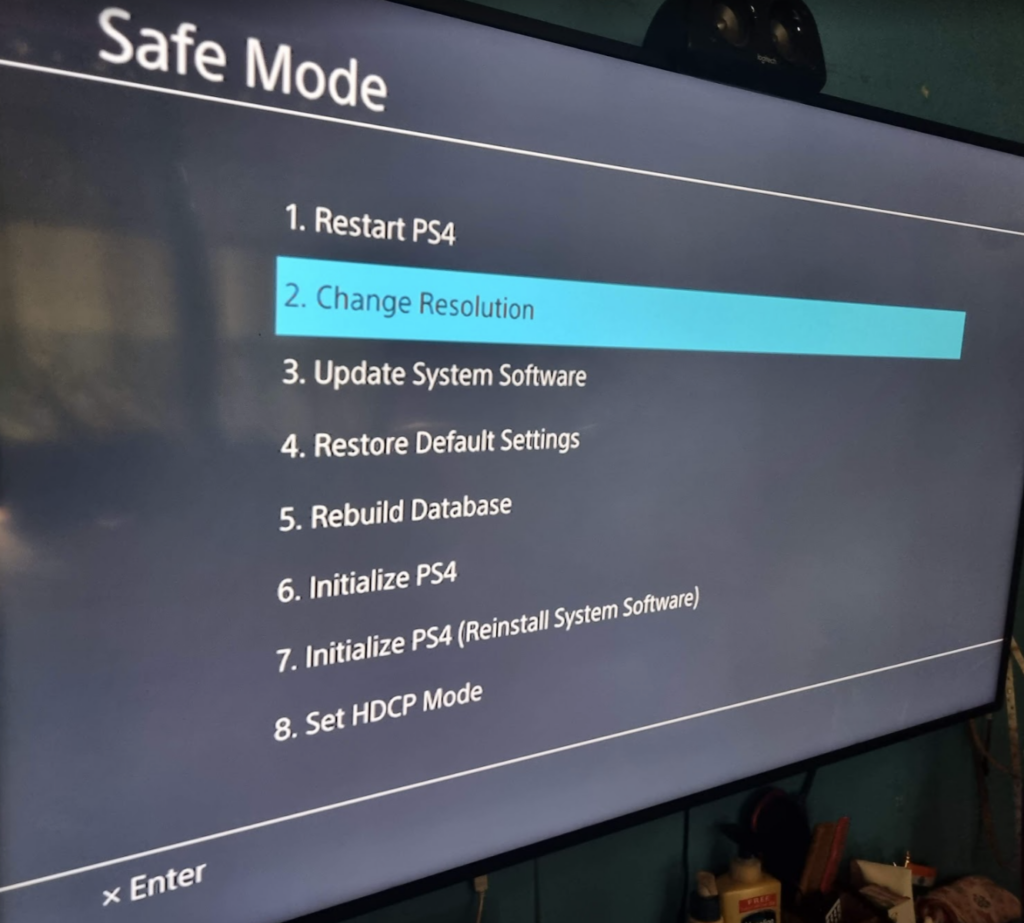
- From there, select the option “Change Resolution”. It’ll then notify you about the restart.

- If you’re using PS4 or PS4 Pro, select the automatic option. You can also change to 720p, 1080i, 1080p, and 4K resolution.
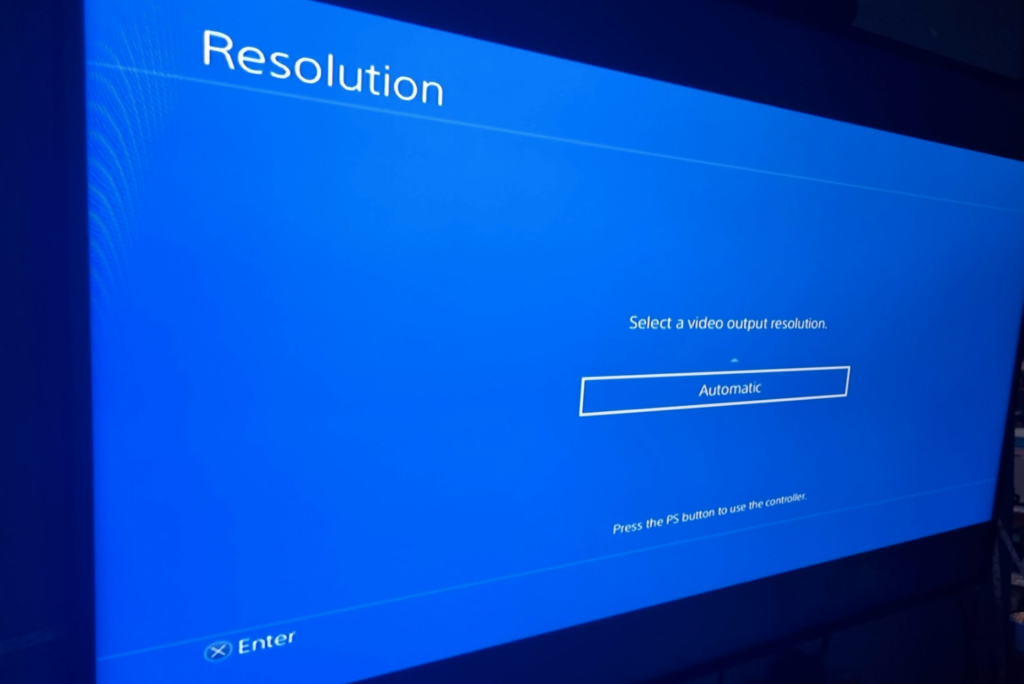
Once you’re in, make sure to turn off HDR on PS4. Go to Settings > Sound and Screen > Video Output Settings and select “HDR”. From there, turn it off.
➡️ Replacing Damaged HDMI Port With a New One
Even though the PS4 is a high-quality console, its HDMI port is fragile. It is common for PS4 users to damage the HDMI port due to mishandling or pushing the HDMI cable port with slightly higher force. In short, a lot of users can get their HDMI port damaged. So, you’re not alone.
And, now, the tricky question. Can you repair the HDMI port yourself? Of course, you can. But you’ll need access to tools and experience in low-level soldering and electronics repair.
If you’re confident and know what you’re doing, then you’ll need the following tools:
- A new PS4 HDMI port (readily available in the market)
- A soldering gun that lets you separate or join metal connections using heat.
- An alloy Soldier that offers a low melting point, enabling you to connect metal parts with a soldering gun.
- Lastly, you’ll need a desoldering pump to remove melted solder from the board and the pins.
The steps to replace the damaged HDMI port with a new one include:
- Open up your PS4 with the help of a screwdriver. You’ll need to open all screws on the outer case. Once inside, remove the screws on the hard drive and the metal plate resting on the motherboard. When removing the screws, you’ll also need to make sure that you remove any small plastic connectors along the way.
- Now, remove the motherboard from the case. It’ll give you access to the HDMI port.
- Turn over your motherboard and locate the pins and anchor points holding the HDMI port to the board. Now, slowly remove the anchor pins (one by one) using the soldering gun heat. In this step, you must be extra careful not to damage the other parts of the motherboard. Once loose enough, use the desoldering pump to remove any remaining solder on the board.
- Remove the damaged PS4 HDMI port, then clean the area with isopropyl alcohol and a Q-tip.
- Now, solder the new HDMI port to the empty anchor holes with the soldering gun.
- Finally, put everything back.
The steps might feel easy and doable. However, this is way harder than it looks. So, only attempt it if you have previous soldering experience.
➡️ Take Professional Help
As Sony won’t honor your PS4 warranty due to a damaged pin, you must take the help of a professional who has experience doing these. You’ll find many services that replace damaged PS4 HDMI ports with new ones at decent pricing. So, getting help from a professional is always wise, as it’ll ensure that you get your PS4 fixed without further damaging it.
Conclusion
Fixing your PS4 HDMI port is easy, only if the HDMI port is not physically damaged. You can try all the methods to fix the port issues. If your PS4 is still not turning on, you must take it to a service center.
Also, if your PS4 won’t turn on, you can try looking through our solutions before seeking a professional’s help!

