When the player’s profile data is not generated or loaded by the game launcher or authentication system, the player cannot log in and play, resulting in a “Failed to create profile” error in Minecraft. The most common causes of this problem are conflicts in the game’s files or settings, problems with the authentication server, and problems with the network connection.
Minecraft’s launcher connects to Mojang’s authentication servers when a player tries to log in, allowing the game to verify their credentials and retrieve relevant personal data. The message “Failed to create profile” will appear if there is an interruption in this process, which can be caused by corrupted game files, server maintenance, network problems, or outdated client versions.
This post will discuss the typical reasons for the “Failed to create profile” error in Minecraft and offer detailed solutions. For a step-by-step guide on how to fix this issue and continue playing without interruption, keep reading.
Also Read: How to Use the XP Command in Minecraft
What are the Common Causes of the Failed To Create Profile Problem in Minecraft?
The error “Failed to create profile” in Minecraft can have several common causes:
➡️ Problems with the Authentication Server
The inability to create a profile during login may be due to maintenance, heavy traffic, or technical issues with the Minecraft authentication servers.
➡️ Network Connectivity
Inconsistent or inadequate internet connections can prevent the exchange of information between the authentication servers and the game client, resulting in failed login attempts and profile creation issues. Often, this can also lead to the Minecraft Connection Timed Out error, which can be equally frustrating, especially since this happens when you’re game is already running!
➡️ Outdated Version of the Game
It is possible that using an outdated game launcher or client will cause problems with the authentication process, which can lead to failed attempts to create profiles. Even if you get the game up and running, the outdated version can also lead to the Exit Code 1 error in Minecraft, so you’ll have to be careful about this as well!
➡️ Corrupt Game Files
The inability to create a player profile may occur due to missing or damaged game files that disrupt the login procedure.
➡️ Firewall or Antivirus Interference
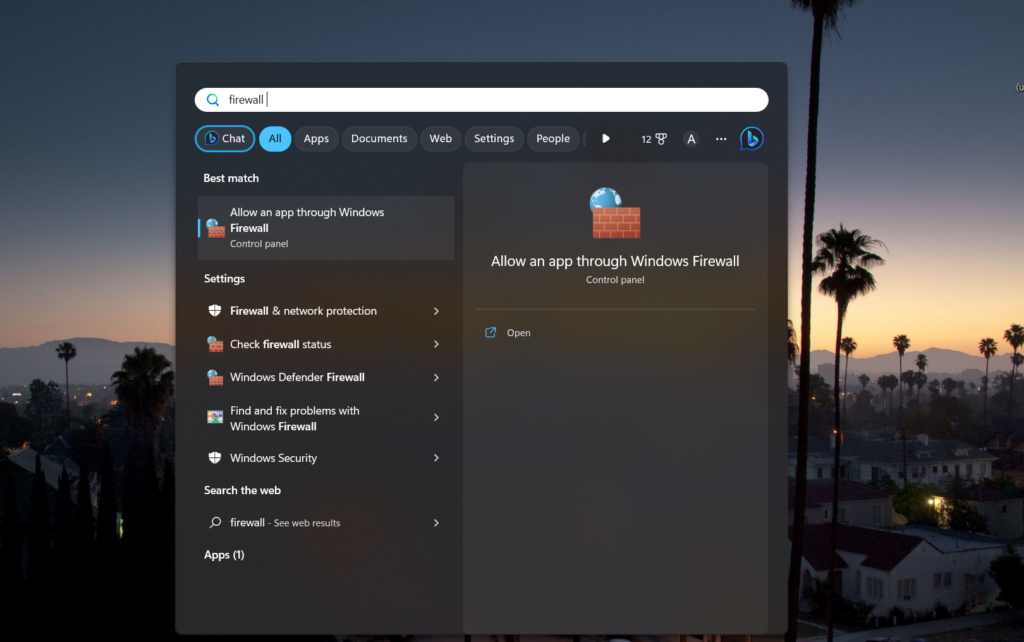
A firewall or antivirus program that is set too tightly could prevent Minecraft from connecting to authentication servers, which would prevent profile creation.
Step-by-step Guide to Fix the Failed to Create Profile Error in Minecraft
The following is a comprehensive guide on how to solve the “Failed to create profile” error in Minecraft:
#1. Check the Server Status
I use the Minecraft Server Status website or the official Minecraft website first to see if there is any maintenance going on or if there are any problems with the servers. It is necessary to confirm that the login problem is not caused by a server error.
#2. Stabilize Your Connection
You also have to check if your connection is stable. If it’s unstable and disconnecting often, it can sometimes be fixed by simply resetting the router or moving to a different network.
#3. Update the Launcher
I often check for updates when I launch the Minecraft launcher. A possible solution is to update the launcher or client to the latest version.
#4. Recheck Your Credentials
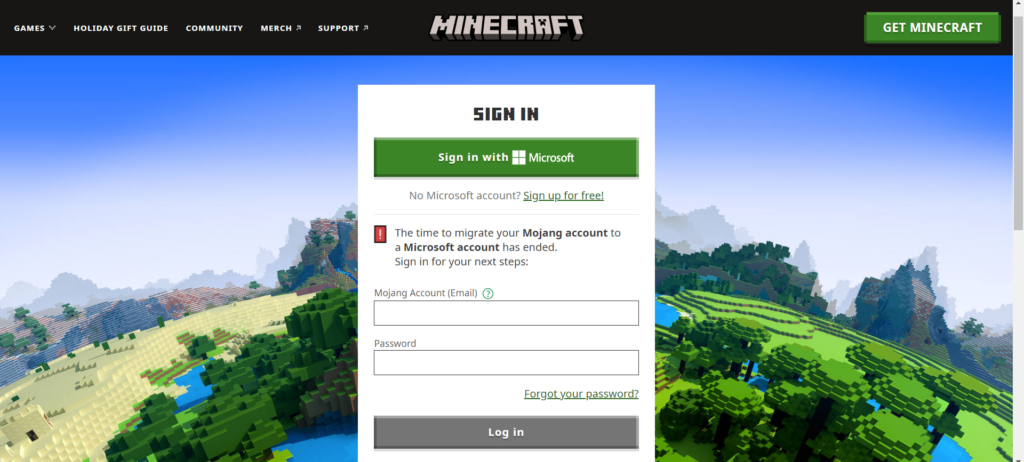
Yes, it may seem simple, but I’ve made mistakes with my personal information before, and sometimes, so can you! Carefully re-enter the password and username/email to make sure everything is fine.
#5. Adjust Your Firewall or Antivirus Settings
Make short adjustments to the antivirus or firewall settings. Sometimes, they can prevent Minecraft from connecting, so you can add Minecraft as an exception or disable them temporarily.
#6. Delete Temporary Files
Go to the Minecraft installation directory and delete any corrupted or temporary files. Although it is a bit technical, it can solve certain file-related problems.
#7. Try a New Installation
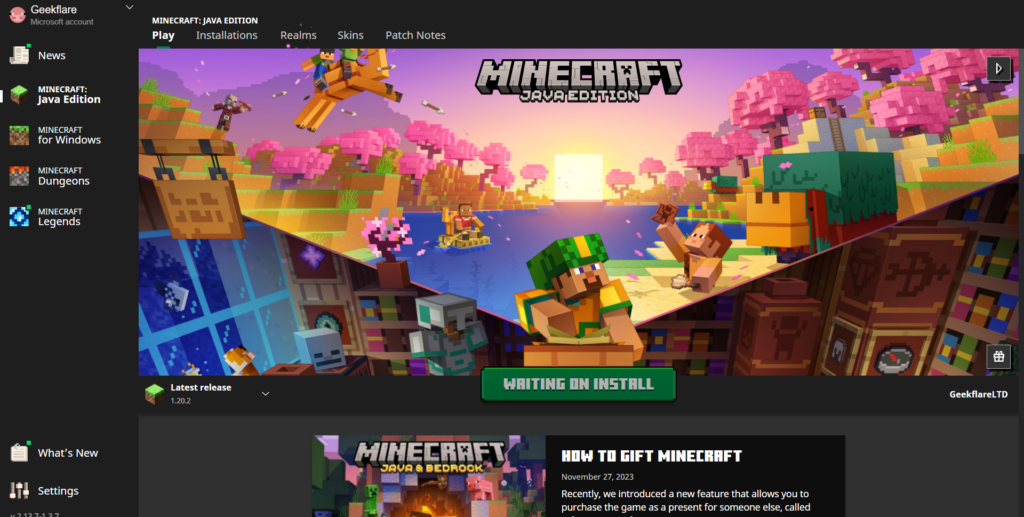
If nothing seems to work, completely remove Minecraft from your PC and then download and install the latest version from the official site.
#8. Contact Support
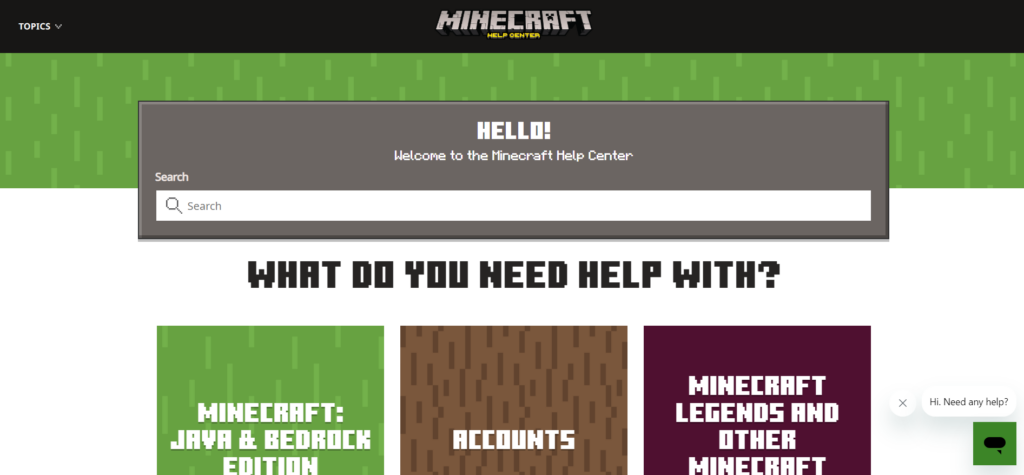
If all else fails, you’ll have to contact Minecraft support. They are quite helpful and may have additional troubleshooting steps tailored to this situation.
Also Read: Minecraft Chunkbase: Uncovering Hidden Biomes and Structures
Conclusion
Ultimately, solving the problem of “Failed to create profile” in Minecraft requires a methodical approach. Basic procedures include checking server health, ensuring a stable Internet connection, upgrading the game client, double-checking credentials, adjusting firewall settings, deleting temporary files, starting over, and getting help.
Following these instructions with patience and attention to detail should help resolve the issue and allow players to explore the fascinating world of Minecraft without being hindered by login issues.
If you get Minecraft up and running but come across performance issues, you should also check out our post on installing OptiFine for Minecraft. This mod can do wonders for your Minecraft gameplay!

