There are multiple reasons why you might want to uninstall Valorant. Let’s make it easy for you with this guide!
Is Valorant getting too stressful for you? Is the struggle to climb the ranks wearing you down mentally? Or are you having problems with Windows TPM 2.0 and Secure Boot in Valorant, such as “a critical error occurred”, etc.? Regardless of the situation, you might have considered completely uninstalling Valorant to hang up the boots or to resolve these unpleasant problems.
To know how to uninstall Valorant can save you a lot of space on your PC. Let us get to learn more about it.
Cruciality of Knowing How to Uninstall Valorant
First and foremost, Riot Games’ Valorant is a well-known tactical FPS game. Its sharp gunplay, distinctive characters (Agents), and competitive nature make it a favorite among gamers. But just like any game, there can come a time when you want to say goodbye for a variety of reasons.
Effectively controlling your digital domain is a critical component of gaming. Like most games, Valorant uses up space on your PC. Uninstalling games you no longer play can free up vital space on your hard drive for other software or games if you run low on storage. Doing this may prevent lag on your system and seamless operation of your gaming equipment.

Furthermore, Valorant’s continual development includes frequent updates and fixes. These updates may occasionally cause problems with your system’s compatibility or merely alter the game in ways you don’t like. The ability to remove Valorant gives you back control over your game time. If you decide otherwise in the future, you can always reinstall it.
A neat uninstall and reinstall is often advised if you need to fix Valorant problems or are having technical difficulties. This might assist in correcting issues that may have built up over time, such as crashes or glitches.
Ultimately, learning to uninstall Valorant requires more than just saying goodbye to a specific game; it also involves streamlining your gaming experience, eradicating bugs, and ensuring your PC operates without a hitch. Moreover, keeping those uninstalling skills handy might be helpful on a not-so-sunny day for your laptop storage space.
Why Uninstall Valorant: Reasons
If you’re considering doing so, there may be a few good reasons to remove Valorant. Although the game has its advantages, not everyone will enjoy it. Here are some reasons why you might want to stop playing the tactical shooter from Riot Games:
➡️ Time Commitment
The time commitment required by Valorant might be relatively high. Even in rated play, matches might drag on. Taking a break from gaming can be a good idea if you’re having trouble managing other facets of your life while playing.
➡️ Toxic Culture
Similar to many competitive or eSports games, Valorant occasionally hosts a hostile community. The decision to uninstall could feel like a breath of fresh air if you’re sick of running into toxic players.
➡️ Performance Problems
Valorant’s graphics and fast-paced action require a good computer setup. You may experience lag, stuttering, or other performance issues if your gear is inadequate, which can be pretty off-putting.
To know more, check out our breakdown of the Valorant system requirements!

➡️ Burnout
Burnout can occur from playing the same game for an extended period of time. Switching to anything else is acceptable if Valorant has grown tedious or lost its appeal. After all, variety is the flavor of gaming.
➡️ Absence of Updates
It can be upsetting if you believe that the game isn’t changing or addressing the topics that are important to you. Some gamers might like games that receive updates or modifications more frequently to keep things interesting.
➡️ Different Priorities
Real-world obligations may take precedence. It’s okay to take a break from Valorant if you’re in a busy period of your life with work, school, or personal commitments.
There are a multitude of gaming possibilities, so it’s crucial to figure out what genuinely grabs your attention. Uninstalling Valorant can introduce you to a different game that rekindles your passion for online adventures. This does not suggest that you should give up playing video games altogether. Therefore, don’t hesitate to choose if you feel it’s the right one.
These are some of the reasons why you would want to uninstall Valorant. Now, let us look at the steps that need to be followed so as to uninstall Valorant.
Uninstalling Valorant: Step-By-Step Guide
To uninstall Valorant from your PC, follow the steps mentioned below. Following these steps will result in the uninstallation of Valorant successfully from your device.
➡️ Step 1: Turn Off Vanguard
Disabling Vanguard anti-cheat is the first step before beginning the uninstallation process. The steps are as follows:
- Click on the system tray icon in Windows. You must right-click on the Vanguard symbol that appears.

- After that, choose ‘Exit Vanguard‘ from the context menu.
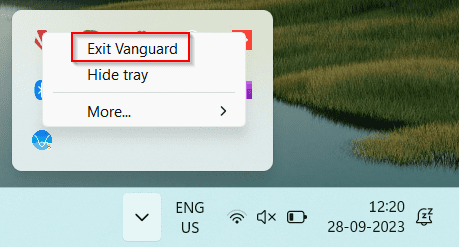
- This will bring up a prompt and ask you if you wish to proceed. Your laptop or desktop will no longer have the Vanguard anti-cheat service once you choose “Yes“.

➡️ Step 2: Uninstall Riot Vanguard
After disabling Vanguard, you can move on to the following step, which is uninstalling this anti-cheat service. This is a crucial stage in the removal of Valorant. The steps listed below can be used to delete the Vanguard anti-cheat:
- Launch the settings program using the Windows keyboard shortcut ‘Windows key + I‘.
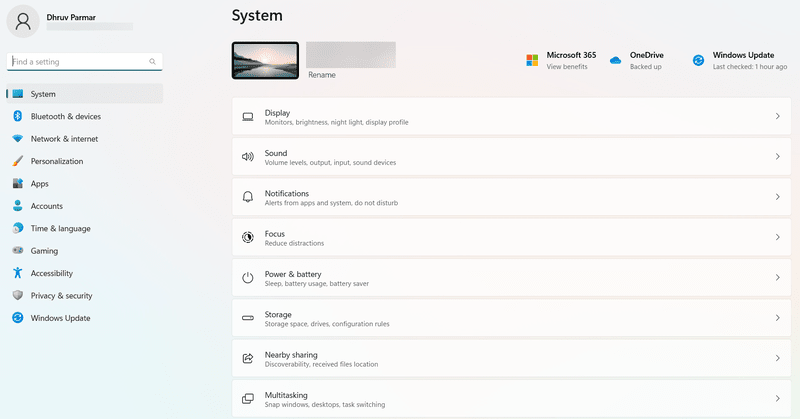
- Go to the Apps segment after that.

- Your system’s list of installed programs will now be visible to you. Find Riot Vanguard in the list of applications.
- Then click the ‘Uninstall‘ option after selecting it. After that, uninstalling Vanguard anti-cheat is as simple as following the instructions.
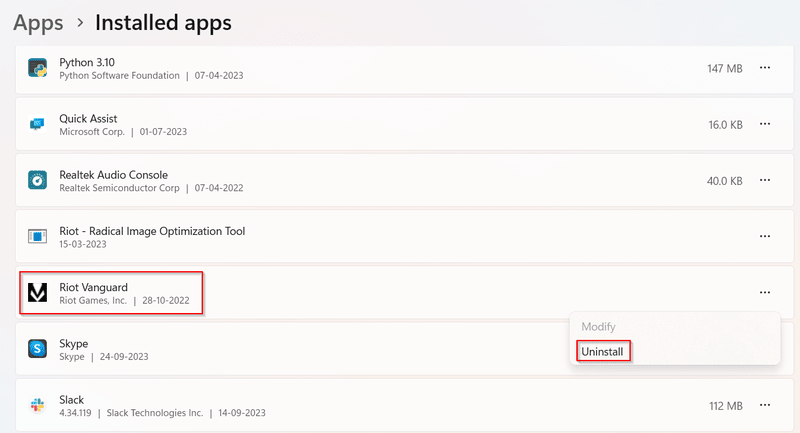
➡️ Step 3: Uninstall Valorant
Once the Vanguard service has been removed, you can move on to Valorant uninstallation. Your Windows computer or laptop will now further have the game files for Valorant removed.
- Start by returning to the Apps list by pressing the ‘Windows key + I‘ while the Settings app is active.
- Locate Valorant once you are on the list of apps.
- In order to uninstall Valorant from your personal computer, click the ‘Uninstall‘ option.
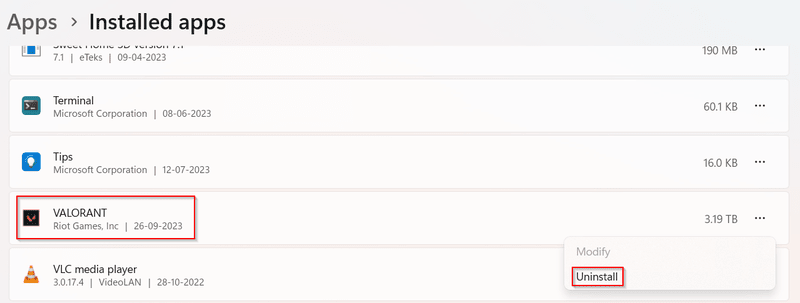
➡️ Step 4: Remove the Residual Files
Restart your computer after completing step 3 to see if any remaining files exist. For that:
- Open File Explorer.
- Paste this address into the address bar – “C:\Riot Games.” Press ‘Enter‘.
- The Riot Games directory will then be displayed. Now, remove any leftover directories.
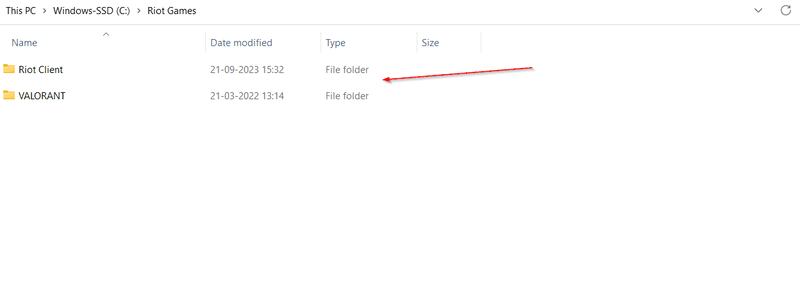
By doing this, Valorant will be totally removed from your system.
Uninstalling Valorant through the Command Prompt
Frequently, a problem can arise when the steps above do not function. A problem with Windows programs, settings, or game files can cause it. In that scenario, you can use Command Prompt to uninstall Vanguard and Valorant manually.
Note: Verify that you have shut down Vanguard from the Windows system tray before continuing with the steps.
- To begin, click the Windows key or select the Start menu.
- Now, type ‘CMD‘. With this, the command prompt will appear.
- Then, in the right pane, select Run as an administrator.

- By doing this, the admin mode command prompt will open. Paste the subsequent commands one at a time, pressing Enter after each one.
sc delete vgc
sc delete vgk

- Restart your computer now, and then open File Explorer. Restarting the computer is necessary to successfully uninstall Valorant.
- Following that, navigate to C: PROGRAM FILES.
- Remove the Riot Vanguard folder now. This will effectively get rid of Valorant from your PC.
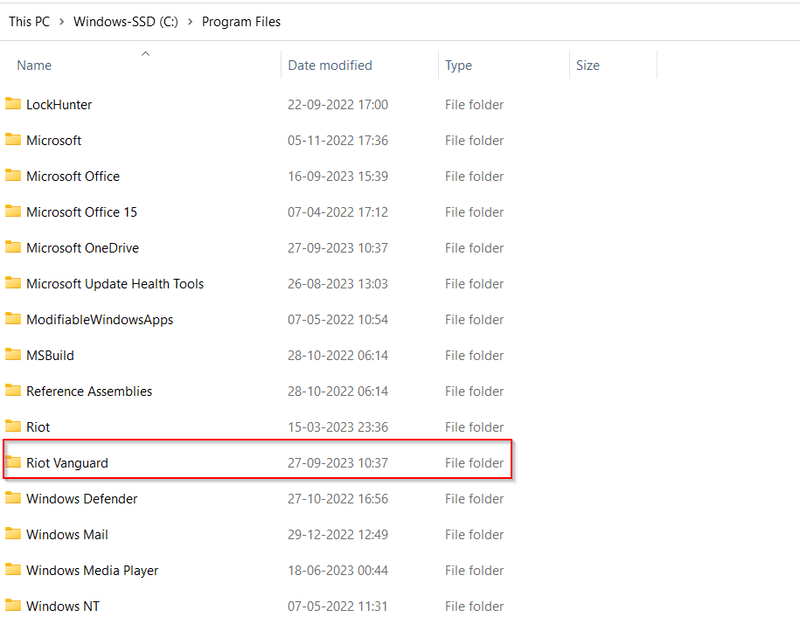
Following the above steps will finally lead you to uninstall Valorant from your device as you would have desired.
Final Words
Uninstalling Valorant may be the best course of action if you want to free up some storage space or if you’ve decided to take a vacation from it. There is no direct way to remove Valorant from the Riot Client, so good luck with that. The Riot Client is a launcher; it lacks an uninstall function. Following and adhering to the step-by-step guide will be beneficial for you to take the required action for the uninstallation of the game.
Once you’ve uninstalled Valorant but still have a taste for online competitive shooters, take a look at our post on the best games like Valorant. We’re sure that you’ll find something to pique your interest!

