Grand Theft Auto, or the GTA series, has no doubt made a considerable impact on the gaming fraternity. The latest games in the series, GTA 5 and GTA Online, are some of the titles that players still spend their time on.
As for GTA Online specifically, Rockstar Games keeps updating it with new elements. The best part is that the online version of the game can be accessed without any extra effort, as the opening window of GTA 5 asks you if you want to play the Story Mode or the Online Mode.
Nonetheless, one thing that GTA taught us was that the things that seem pretty easy are the ones that are actually tricky. For example, driving a car in GTA 5 requires a lot of patience and discipline and hundreds of alterations to the settings. Similar is the case with saving the game in GTA.

Imagine you completed a not-so-easy mission in GTA and finally took a sigh of relief and got up to grab that energy drink from the refrigerator and chill for the moment by closing the game window and listening to your favorite songs.
Now, your fun will be spoiled at the very instance when you realize that the game has not been saved, and you have to play that mission again. In order to save you from all the pain that you will encounter (if the game is not saved), here we have listed down the ways you can save the game and make sure there is no lost progress.
How to Save a Game in GTA 5?

First things first, you need to know that there are multiple ways to save a game in GTA V. Here, we will discuss all of them one by one.
➡️ Save the Game by Sleeping

No, not literally; we are talking about the in-game activity here. So, you can simply save the game in GTA V just by going to sleep, which is, of course, supposed to happen at one of the main character’s houses. For this, you need to reach the nearest safe house and get to bed as early as possible.
As soon as you are napping, an option will appear to save the game in a new slot. On top of that, you can also overwrite the preserved copy. However, saving it in a new slot gives you the leverage to access the game from multiple points, performing different actions and missions.
➡️ Access the Mobile Phone

Why are you people getting literal with everything? Grab the phone in GTA V (not the one you carry). Just make your character access his mobile phone, which can be done with the keys assigned to do the same (which is different on both the keyboard and gamepad).
Here, you will see an icon showing a cloud with an arrow facing upwards. Just click on that application and create a newly saved file or overwrite the old one. Nonetheless, to make this feature work smoothly, you first need to make your character have a nap on the bed, followed by saving the game using mobile for the first time. Once this is done, you can save your game from anywhere and any position in the game.
➡️ Autosave at Rescue
GTA 5 also comes with autosave features that automatically save your progress and eradicate the risk of data loss. To activate this, you need to visit the Settings section of the game by going to the Game Options.
There, you will see the section named Save (if you are a console player) and Save and Start (if you are a PC player). After that, you are just supposed to check these boxes, and then you are good to go. Now, all your progress in GTA V will get saved automatically after completing a mission.
How to Save a game in GTA Online?

Alleviation at its best, you don’t need to do anything to save the game in GTA Online. In the online version, every time you complete a mission or do something similar, the game gets saved on its own. At the time of the game being saved, you will see a loading circle at the bottom right corner of the game screen, which is a confirmation of your game being saved. However, if you want to double-check if the game is saved, then you need to follow a few steps:
- Head to the game settings by clicking the start button on the PC or console.
- You will now see the main menu of GTA Online.
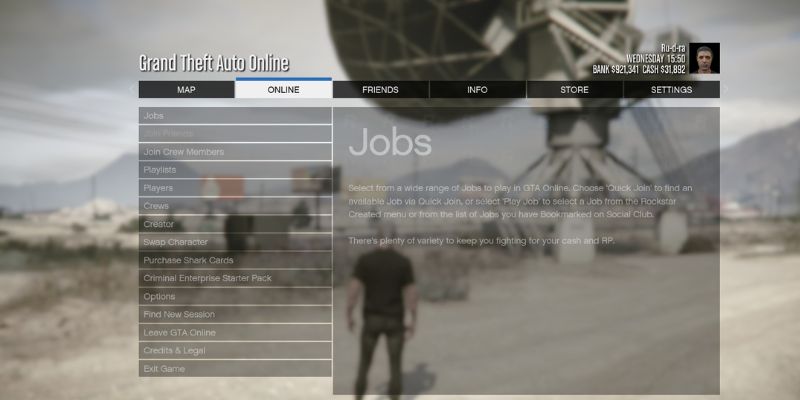
- After that, click on the second last option that says ‘Leave GTA Online‘.
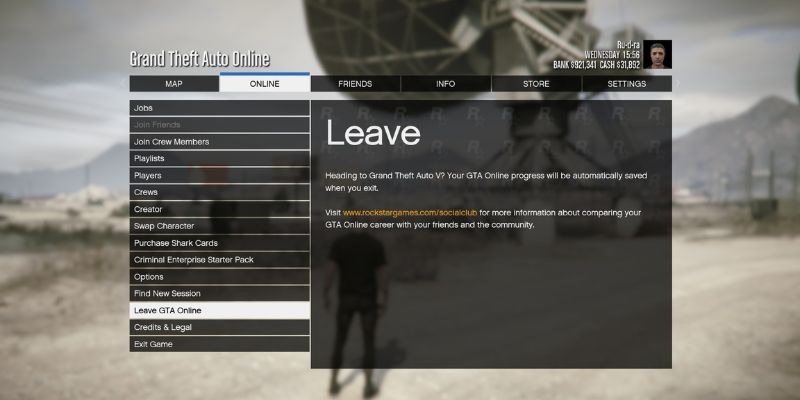
- You will be taken to the primary loading screen, which means that the game is being saved at the point you left it.
Note: The leaving screen of GTA Online can take up to a decent 6 to 8 minutes to finally take you out of the game. In all cases, you need to have patience and trust us, a lot of it.
How to Access Saved Games in GTA 5?

Here comes one of the most important parts of our post, where we will explain how you can access the saved game in GTA 5 and enjoy the missions you love the most.
- Firstly, go to the game options by clicking the Home button and then head to the Game tab.
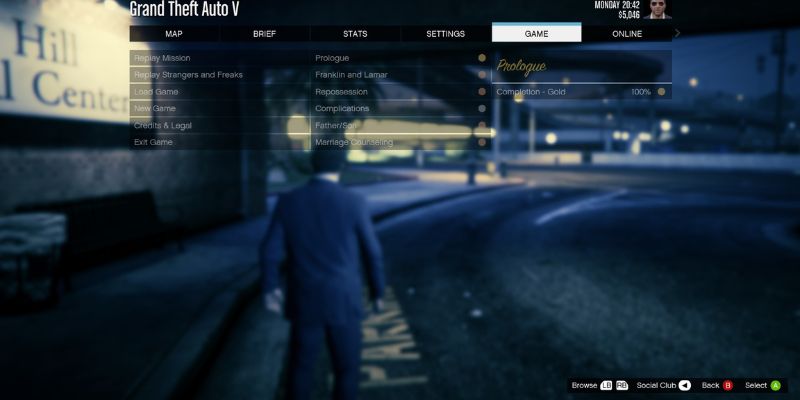
- In the Game tab, you will get to see multiple options, out of which you have to click on the Load Game option.
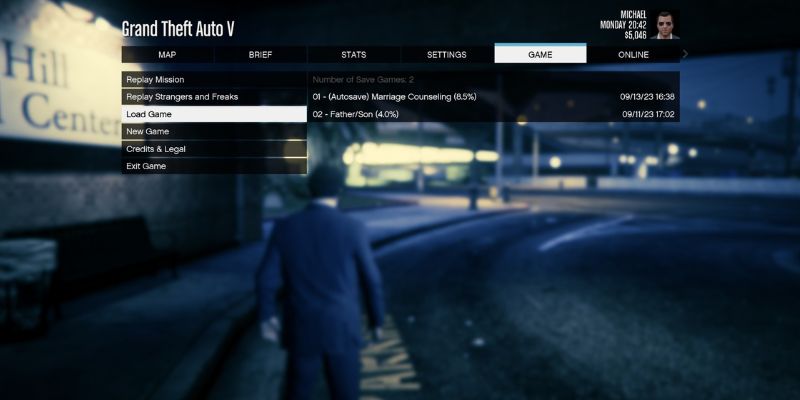
- As soon as you click on Load Game, you will get to see the saved slots from where you can select the one you want to play.
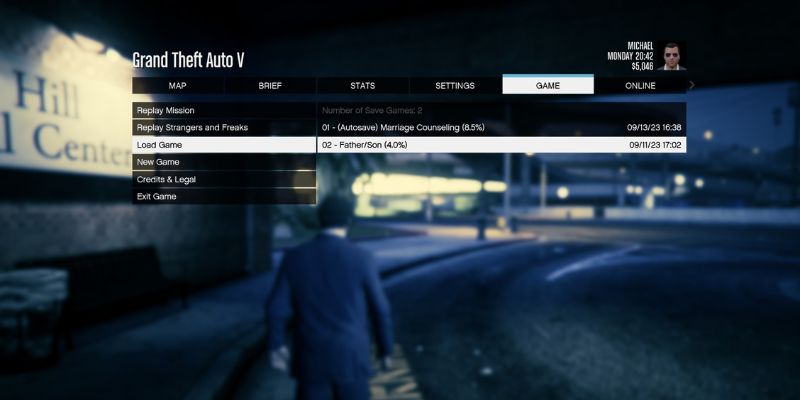
- Now, once the loading is done, you will be successfully able to play the saved game.
Wrapping up
GTA 5 is an amalgamation of thrill, gangster vibes, fast-paced cars, and heists that can give an adrenaline rush. While being indulged in the gameplay, you really would not want to manually save the game every time. And to make sure that happens regularly, the autosave feature is the best way to save the game.
You can cross-check it anytime by simply visiting the game section in the options of GTA 5. Still, if you choose to do it manually, we have already explained how to do it. Apart from that, if you are someone who is into the game’s online component, then you need to focus more on things like how to make a crew in GTA Online instead of just saving the game.

