OptiFine is a well-known optimization and enhancement mod for Minecraft. Created by sp614x, this core program significantly improves game performance, especially on less powerful hardware, by changing graphics settings and increasing overall order. Gamers can enjoy smoother gameplay, lower lag, and higher frame rates with OptiFine, even when using resource-intensive shaders and high-resolution texture packs.
OptiFine adds a vast amount of customizable aesthetics that allow users to customize the Minecraft experience to their choice. It features improved texture mapping, dynamic lighting, and anisotropic filtering, all of which enable superior visual effects that enhance the game’s aesthetic appeal.
In this post, we’ll go over the pros and cons of using OptiFine and walk you through the installation process. In addition, we will show you various applications of OptiFine in the world of Minecraft. So keep reading to find out!
Requirements to Install OptiFine in Minecraft
In order to install OptiFine in Minecraft, the following requirements must be met.
➡️ A Working Minecraft Installation

Make sure you have a fully working version of Minecraft installed on your computer. Since OptiFine is a mod that can add to the Minecraft experience, the base game is required.
➡️ Compatible Version of Minecraft
Ensure compatibility between the chosen OptiFine version and your current Minecraft version before downloading, as OptiFine is designed for specific Minecraft versions.
➡️ Java Edition of Minecraft
OptiFine is compatible with Minecraft’s Java Edition, which is the original version of the game. It’s not compatible with Bedrock Edition (for consoles, mobile, and Windows 10).
➡️ Java Runtime Environment (JRE)

Check that the Java Runtime Environment (JRE) is installed on your computer. Since OptiFine is a Java-based mod, Minecraft requires Java to run. Make sure you have the latest version of Java installed.
➡️ Computer Specifications
Although OptiFine can increase speed on low-end hardware, a computer that meets Minecraft’s minimum requirements is still required. These usually include a good processor, enough RAM, and a compatible graphics card.
➡️ Administrator Authorization
If you install OptiFine on a computer where you do not have administrator credentials, you may face problems. Check that you have the appropriate permissions to install applications on your computer.
How to Download OptiFine for Minecraft?
Installing OptiFine for Minecraft is a simple process. Follow these steps to install it and improve your Minecraft experience.
#1. Visit OptiFine’s Official Website

Go to the official OptiFine website using your favorite web browser. To avoid potential security threats, make sure you use a trusted source.
#2. Check Compatibility

Check that the version of OptiFine you are downloading is compatible with the version of Minecraft you are using. OptiFine is updated very often, so choose the version that matches your current Minecraft installation.
#3. Download OptiFine

On the OptiFine website, go to the “Downloads” area. There is a list of available versions. Clicking on the desired version will take you to Adfly. Wait for the countdown to finish before clicking “Skip” in the upper right corner. This will start the download.
#4. Open the Installer

After downloading the OptiFine.jar file, locate it in your downloads folder or wherever you placed it. To open a file, double-click it. The OptiFine installation screen will open.
#5. Install OptiFine

Click “Install” in the installation box. OptiFine automatically detects and integrates your Minecraft installation. You may receive a notification to verify that OptiFine has been successfully installed.
#6. Run Minecraft with OptiFine
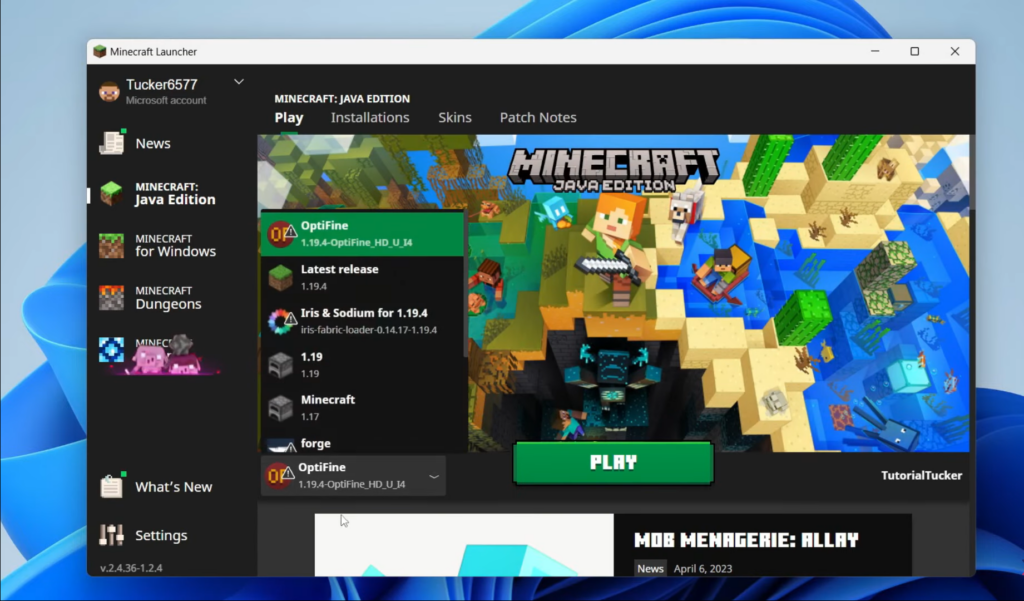
Activate the Minecraft launcher. Click the drop-down menu next to the “Play” button in the lower left corner. There should be a new profile named “OptiFine” in your list. Select this profile and press the “Play” button.
#7. Verify the Installation
While in the game, press F3. In the upper right corner, you should see proof that OptiFine is installed, as well as the version number.
Note: Conflicts between specific mod combinations may result in crashes. To find potential problems with mods, run OptiFine on a fresh installation of Minecraft.
Uses of OptiFine for Minecraft
OptiFine is a widely used Minecraft mod that provides many benefits and enhancements, making it a key tool for players.
➡️ Performance Optimization

OptiFine improves the performance of Minecraft by increasing the frame rate, reducing lag, and increasing the overall smoothness of the game, especially on low-end computers.
➡️ Visual Customization

It has a number of graphical options that allow players to customize their Minecraft experience. This includes balancing performance and visual quality by changing render distance, fog, and particle effects.
➡️ Custom Colors
Players can change the colors in the game to create a more customized visual experience and make the game more visually appealing.
➡️ Faster Loading

OptiFine speeds up block loading, minimizes block-related lag, and supports world exploration.
➡️ Zoom Option
It has a zoom option, which is useful for taking a closer look at distant objects or terrain.
➡️ Compatibility with Other Mods
OptiFine works in combination with various other Minecraft mods (including our selection of the best Minecraft mods) to enhance the game’s process and customization options.
➡️ Custom Capes
Custom capes can be designed and worn by players, for unique character and expression.
Note: OptiFine’s complete feature set and tweaks appeal to a wide range of players, from those looking for high-quality aesthetics to those looking to enhance performance, making it a vital and flexible mod for the Minecraft community.
Conclusion
To sum it up, installing OptiFine for Minecraft is a simple operation that can greatly improve the gameplay. Players can unlock increased performance and build visual options by checking for compatibility, downloading from a trusted source, and completing the installation steps. Minecraft fans can enjoy a smoother and more visually appealing experience fit to their tastes with OptiFine, adding to the overall gameplay.
If you’re looking for a much smoother experience when gaming, especially if you’re using a laptop, our post on ways to optimize gaming on a laptop should help!

