You’re enjoying your favorite Nintendo Switch game and suddenly greeted by the awful “blue screen of death”. It crashed your device, and now you’re stuck with the “Nintendo Switch Blue Screen”.
Your Nintendo Switch crashed or got stuck with a bug that stopped its regular operation. Now, what? Is your Nintendo Switch bricked?
Worry not! This Nintendo Switch error is common, and it is easy to fix the problem.
So, why wait? Let’s explore how you can fix the issue.
Let’s get started.
What is Blue Screen of Death on Nintendo Switch?
The blue screen of death on Nintendo Switch happens for different reasons and can occur in hand-held and docked modes.
Once it happens, you’ll probably lose any unsaved games. Sometimes, it happens automatically, even when your Nintendo Switch is in stand-by mode.
To better understand the Nintendo Switch’s blue screen of death (BSoD), let’s look at why it occurs.
Reasons for Blue Screen of Death on Nintendo Switch
Nintendo Switch is a friendly console. It is easy to use and lets you play your favorite games. However, it uses decent hardware and a completely customized operating system under the hood. All of these are complex, making glitches and bugs common, including the Blue Screen of Death. The different reasons why this happens are as follows.
➡️ Corrupted Game Files
When Nintendo encounters a corrupted game file, it can lead to the Nintendo Switch’s Blue Screen. The game file can also corrupt saved data. Generally, once a game is installed, it runs fine. However, if the game files get corrupted during download or installation, it can lead to a Blue Screen when you try to run it.
You’ll occasionally find the error if you’re using the non-homebrewed Nintendo Switch. For those who love modding, it’s completely different. A modded or homebrewed Nintendo Switch has a higher chance of a Blue Screen of Death — as the customized OS can interfere with the regular operation of the Nintendo Switch. It can corrupt game files, leading to the blue screen error.
To read more about it, check out our post on how to jailbreak the Nintendo Switch.
➡️ Internal Damage
No electronic device likes moisture or water. Nintendo Switch is no different. If you mistakenly expose your Switch to water, it can get internal damage, leading to the Nintendo Switch’s Blue Screen of Death.
For those living in a moisture-heavy zone, there is a different problem. The moisture can accumulate over time, leading to rust and damage.
Overall, exposing your Nintendo Switch in wet areas or spilling water on it is not a good idea. Also, if you suspect internal damage, it is always best to take the help of a professional and try to fix it yourself.
➡️ Use of Incompatible Third-Party Docks
Many users opt to use third-party accessories for their Switch. This includes a third-party dock that’s portable and gets the job done. However, if Nintendo does not license the dock, it can lead to issues such as BSoD.
That’s because the dock works by transmitting power to the Switch. If the dock is not correctly calibrated according to Nintendo’s requirements, it can lead to issues. For example, the dock cannot provide enough power when playing a game.
➡️ Board Bending/Corner Bond
Another hardware issue that can lead to a Blue Screen is board bending. It happens when you drop your Switch and lose the CPU and RAM connection.
A heavy drop can also lead to the CPU getting detached. This happens because of the lack of corner bonds in Nintendo Switch. When it happens, your Nintendo Switch can constantly suffer from BSoD.
How to Fix the Blue Screen of Death on Switch?
Are you worried after reading about the causes of BSoD on Switch? Well, don’t, as we have the solutions!
There are plenty of ways to get your Nintendo Switch working again. Let’s review the different methods to repair the Nintendo Switch BSoD.
➡️ Try Restarting
The first troubleshooting method you can try is restarting your Nintendo Switch.
As your Switch is showing a blue screen of death, there is only one way you can restart your console. The steps are mentioned below.
- Hold the power button for a good 15 seconds. After that, release it.
- Tap on the power button once.
- Wait for your Nintendo Switch to boot up.
If it works, then fabulous! If not, check out the following method.
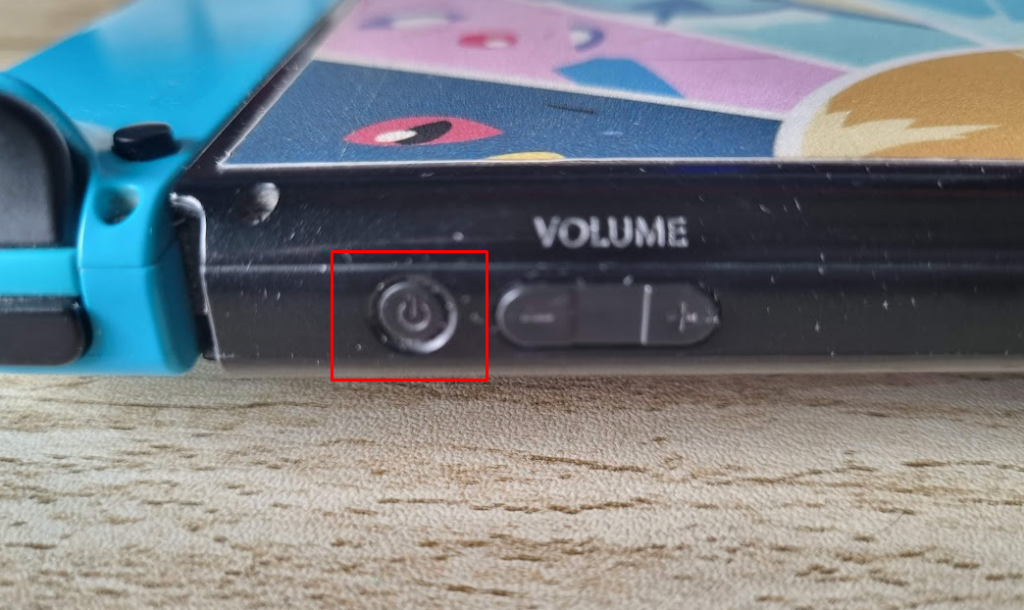
➡️ Docking/Undocking the console
A Reddit user found himself stuck with the Blue Screen of Death. He tried many things, but making the console boot up by docking it worked for him.
He followed the steps mentioned below:
- Hold the power button of your Switch for at least 12 seconds.
- Make sure that the dock is plugged in.
- After you press the Power button on your Switch for 12 seconds, put it instantly to the dock.
➡️ Initialize Console
Nintendo Switch comes with a helpful Maintenance Mode. The mode lets you troubleshoot your console with different methods, including initializing the console.
When you initialize your console, it means hard reset (different from factory reset). It resets the console’s software but not the data. So, you’ll have all your data, including games and their saved data.
Note: You can also initialize the console to stop the BSoD from occurring. This is resetting the console. If you can return to regular Nintendo Switch operation, ensure you back up your data before proceeding with the steps mentioned below.
To initialize the console, follow the steps exactly as listed:
- Turn off your Nintendo Switch by holding the power button for a few seconds. If it is hard stuck on the blue screen, press the button for at least 15 seconds. If it is working and you want to initialize your console to stop having BSoD in the future, press the power button for a few seconds and then press Turn Off from the available options.

- Next, press the + (volume up) and – (volume down) buttons together until it boots into Maintenance Mode.
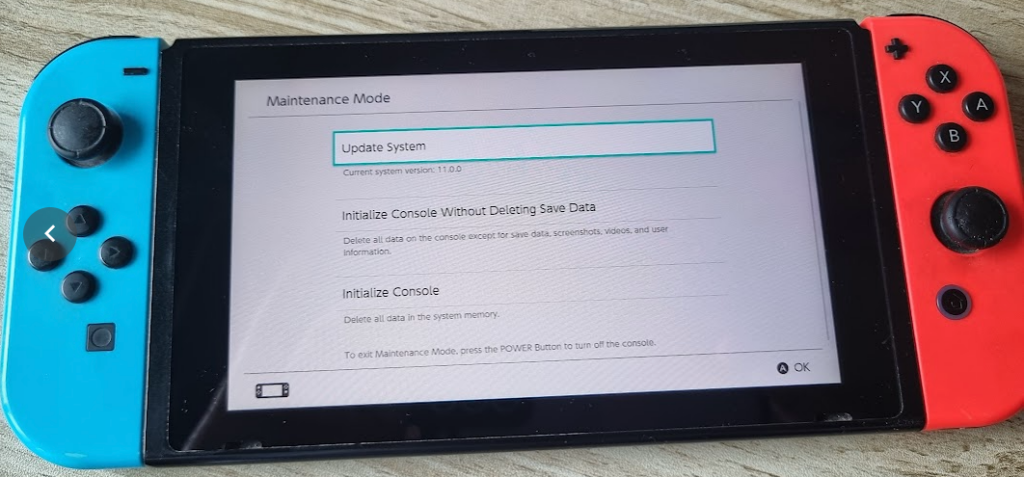
- You’re now in the Maintenance Mode. Look for the option “Initialize Console Without Deleting Save Data”. Press A (OK) or tap on it.
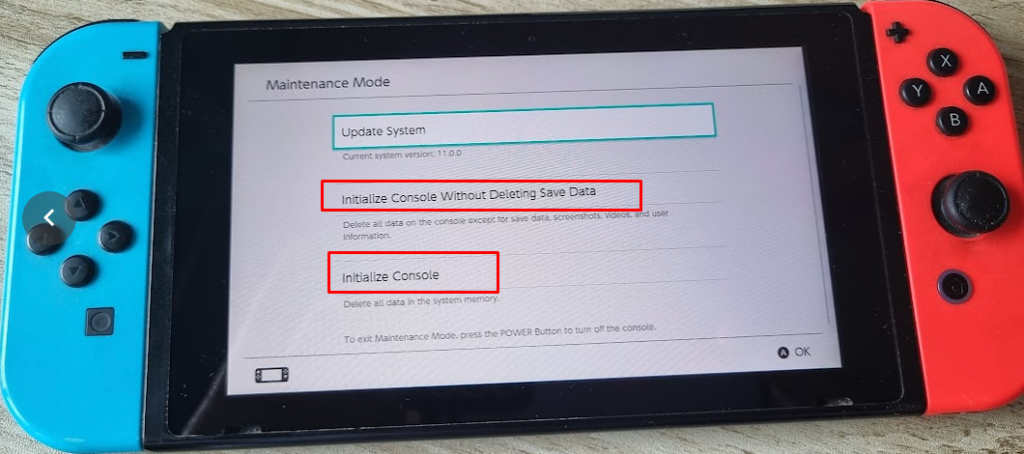
- In the next step, press Next to confirm the process.
This will reset your console and should take care of the BSoD problem.
Note: You can also opt for the “Initialize Console” option. However, this option factory resets your console completely, including your games, and save data. Only do it if you have a Nintendo Switch subscription that keeps your saved game data on the cloud.
Take a look at our post on how to reset the Nintendo Switch if you want to learn more about the resetting structure of Nintendo’s console.
➡️ Update System Software
Nintendo regularly releases system software. It includes new features but, most importantly, contains important bug fixes.
So, if your Nintendo Switch constantly has BSoD, it’s time to update system software. You can edit the system from the main interface, but if your system is not booting correctly (due to BSoD), you can also do a system update from the maintenance mode.
The steps to do so are:
- Go to Maintenance Mode by pressing the + and – volume buttons until the console enters the Maintenance Mode.
- There, you’ll find the Update System option. Please select it and press A (OK) to proceed.
- The console will now update the console by showing a message, “Preparing to update system”.
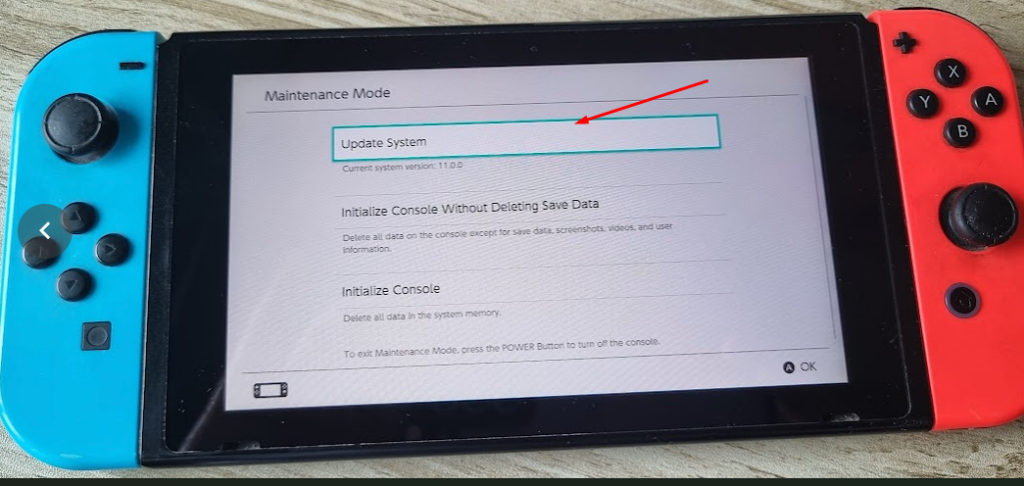
Note: For this to work, your console needs network connectivity.
➡️ Drain Battery
If your console is not responding to your inputs (trying to get into Maintenance Mode or simply restarting your console), then your best bet is to drain the battery.
Leave the console ON until the battery drains out. It can take anywhere between 12 to 24 hours for the battery to drain.
Once you’re sure the battery drains out (by checking if the Blue Screen of Death is no longer there), you can start recharging it.
After a few hours of recharging, turn it ON by pressing the power button and quickly connect it to a power source.
Your console should boot up.
➡️ Get Support Help
Nintendo is a world-class company and offers excellent support. If none of the methods work, contact Nintendo support and start a repair request.
If your console is under warranty, you get it fixed without fees. However, if your Switch is out of contract, Nintendo will quote you for the repair after examining your console.
Note: If you have homebrewed your Switch, it’s best to refrain from getting help from official Switch support channels (especially when your console is under warranty). They’ll reject the repair and ban your console from online services.
Another way is to get help from local shops specializing in Nintendo Switch repair.
Repair Cost — How Much Do You Need?
If your Nintendo Switch screen is the leading cause of the BSoD, you must replace it. You’ll have to shell out anywhere between $100 to $120 for that. The price varies depending on which country you stay in, as the final cost has shipping costs included.
If you go for unofficial repair, then it might cost you less.
Conclusion – What’s next?
Nintendo Switch is my favorite console. But, it has its problems. The good news is that there are many ways you can troubleshoot it. Also, if a problem goes unsolved, you always get help from official support.
Once you repair your Nintendo Switch’s BSoD, make sure to take some recommendations from our post on the best Nintendo Switch indie games. While they aren’t developed by megacorporations, they’re definitely worth your time and money!

