Are you an owner of Nintendo Switch? If you do, then you’ll not alone. Nintendo Switch is the most popular hand-held device since it’s release in 2017.
If you’re an early adopter, your Nintendo Switch might need a reset. It can be because of a glitch that seems not to go away (even after troubleshooting), or you just grabbed a used Nintendo Switch at a throw-away price that requires a fresh start.
Let’s get started.
Why Do You Need to Reset Your Nintendo Switch?
Resetting Nintendo Switch is easy. However, before resetting it, you’ll need to know the exact reasons for it. Doing so lets you know which type of reset you need.
For the most part, a Soft Reset works wonders. A Soft Reset takes care of minor software issues or glitches that can occur occasionally. For example, you load a cart in your Switch, only to find it is unreadable or worse, the game crashes as soon as it loads up.
Like any other operating system (such as Windows 11), many processes run in the background. This can lead to glitching, and resetting your console can return it to its working state.
Next is the Hard Reset. It lets you load default settings on your Nintendo Switch while keeping a copy of your game’s saved data. You should only perform a hard reset if your Switch is slowing down significantly or performing erratically with frequent crashes, black screen, etc.
The third reset option is Factory Reset. It is similar to a hard reset. However, the Factory Reset completely wipes the Switch data. This is helpful if you’re selling your Nintendo Switch or got a working one from a seller but has someone else’s data loaded.
Things To Do Before Resetting Nintendo Switch
Before resetting your Nintendo Switch, you need to know a few things.
The first one is the time to completion. Nintendo mentions that if you have Switch running OS v10.0.0 or higher, it’ll take around 5 minutes for the process to take place (for factory or hard reset only). Furthermore, a factory or hard reset can lead to data loss (especially if you’re doing a factory reset, as it offers no backup option). For hard reset, you do get the option to back up the saved game files.
That’s why you must back up your Nintendo Switch data.
To do so, you can either:
- Move your games to the microSD card
- Backup your saved game data through Nintendo Switch Online Membership
Moving your games from system memory to a microSD card is easy. To do so,
- Go to the HOME menu.
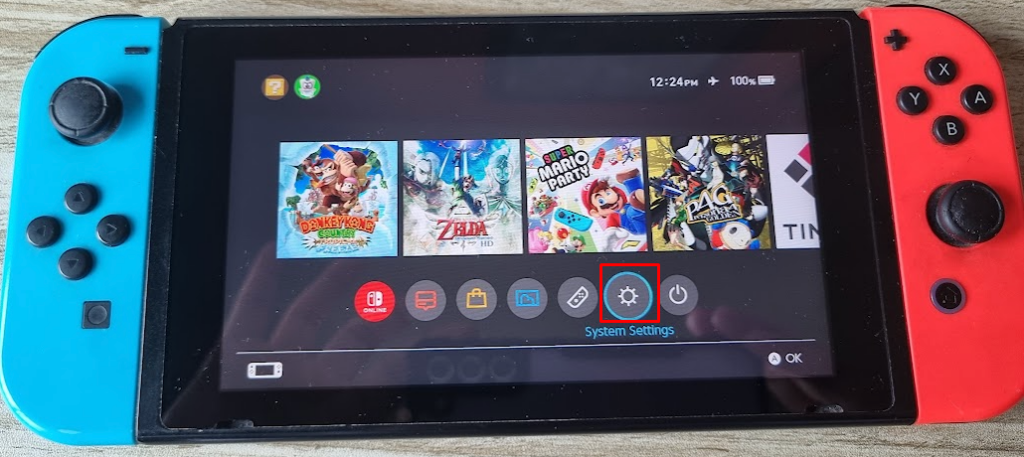
- Select “System Settings” and then “Data Management.”
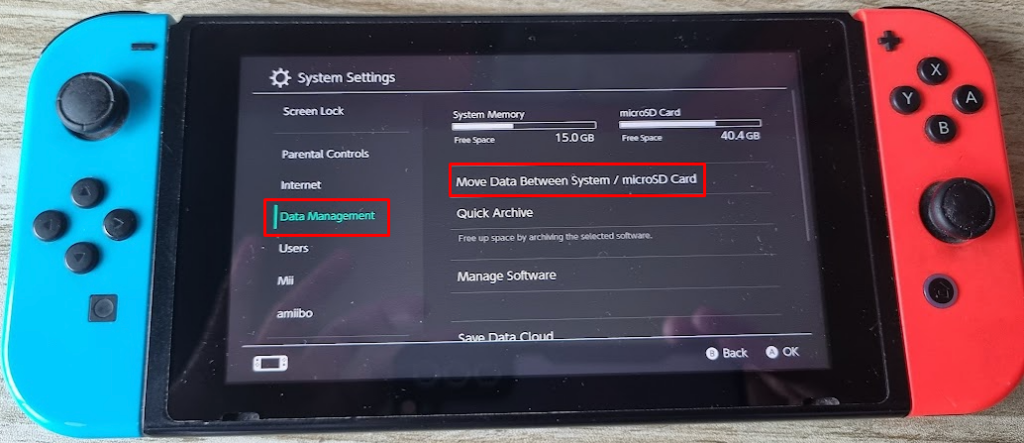
- Now, select “Move Data Between System/MicroSD card.”
- You’ll now see two options. Select “Move to the microSD card.” The other option, “Move to System Memory,” is helpful if you move backup data from your microSD card to system memory.
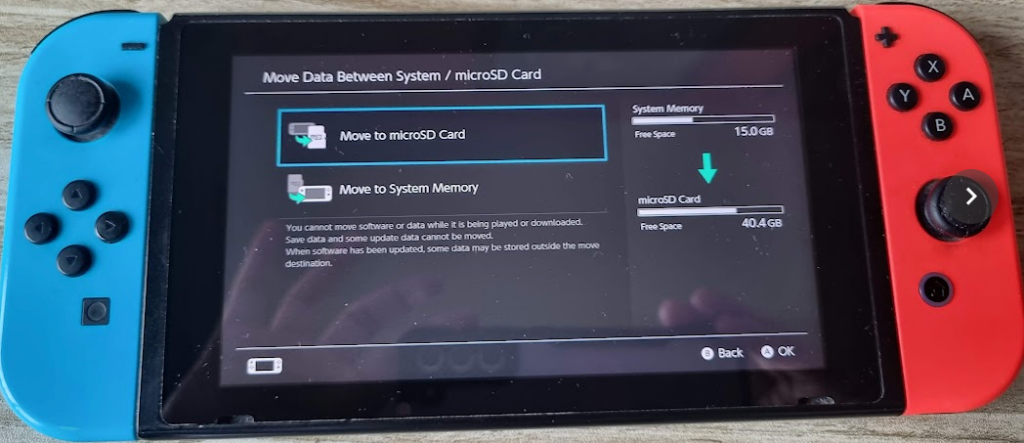
To save game data, you’ll need a Nintendo Switch Online membership. That’s because Nintendo doesn’t let you manually save game data.
The Nintendo Switch Online membership is a monthly/yearly subscription that gives you access to online play, classic Nintendo, Super Nintendo, and GameBoy games. However, most importantly, it gives you access to an online save data cloud, which backups save data for compatible games. Thus, you must get the membership to back up your game’s save data.
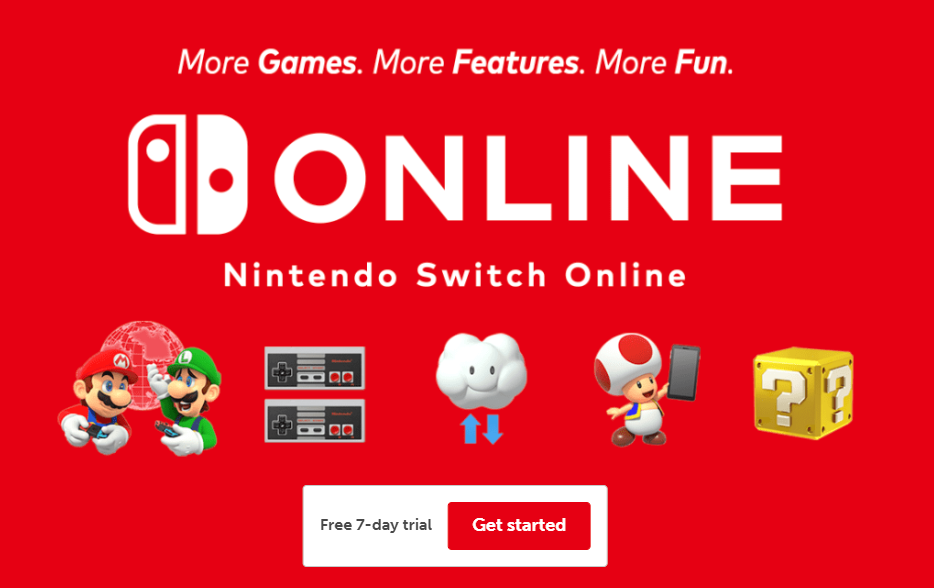
Soft Reset of Nintendo Switch
If your Nintendo Switch is not working correctly, starting with a Soft Reset is always best. It works for most software issues and doesn’t wipe your data. Also, you can perform Soft Reset in a matter of minutes. The steps to do a Soft Reset are as below:
- Press the Nintendo Switch’s Power Button.
- Hold it for 10-15 seconds until the Nintendo Switch screen goes blank.
- This means that your Nintendo Switch has completely shut down.
- Wait a few seconds and then press the Power button once.
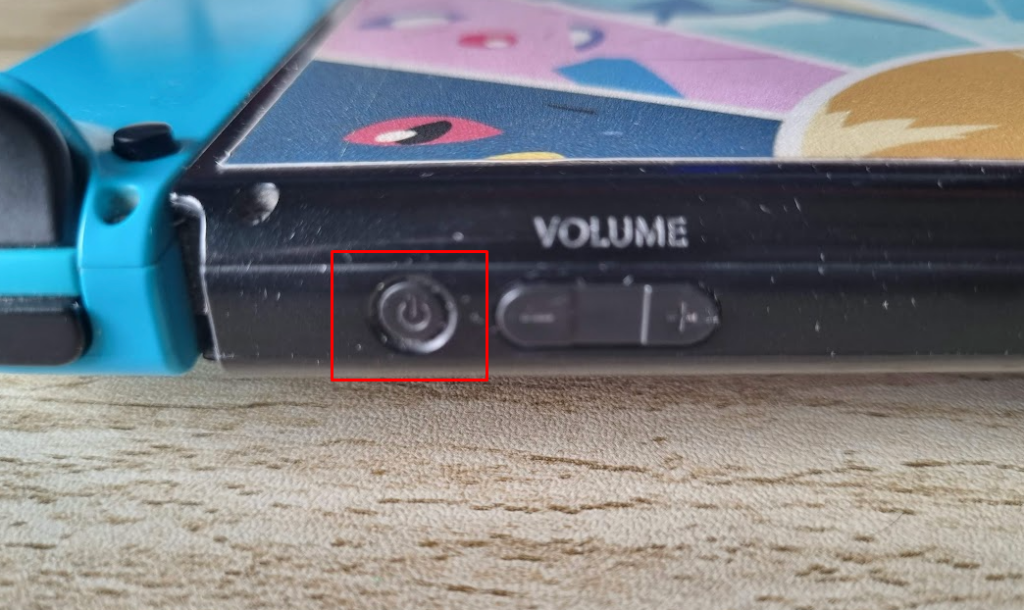
It’ll turn your Nintendo Switch ON. Once it loads completely, the Soft Reset is complete. It is similar to restarting your Nintendo Switch. However, both are different. Simply restarting your Nintendo Switch will not do a Soft Reset. A Soft Reset gives the OS the time to reset itself to working condition and probably fix the issue you were having.
Hard Reset of Nintendo Switch
If the Soft Reset fails, it is time to move on to Hard Reset — a time-consuming process. Before you attempt to do a Hard Reset, backup your data if you want to. Check the “Things To Do Before Resetting Nintendo Switch” section to know how to do it.
The steps to do a Hard Reset are as below:
- Turn off the Nintendo Switch by holding Power Button and pressing Power Off.
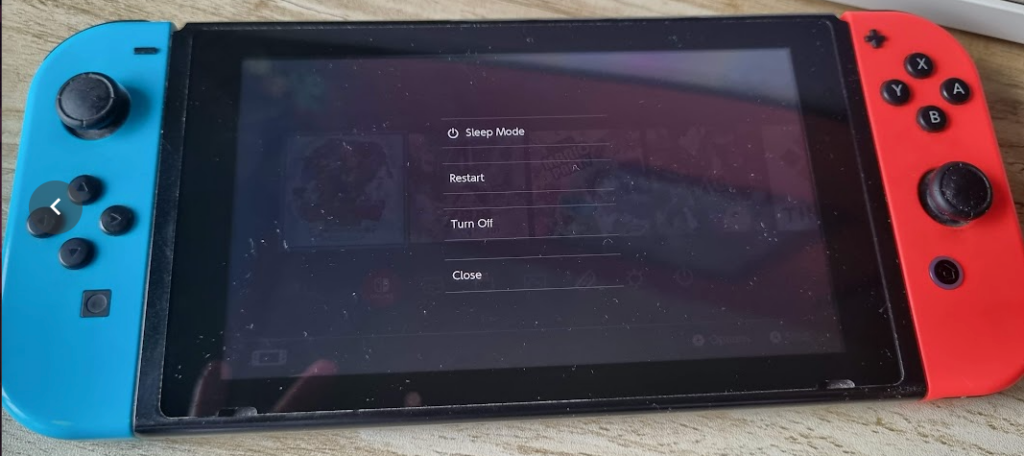
- Once the Nintendo Switch is turned off, HOLD the Power, Volume Up, and Volume Down buttons simultaneously.
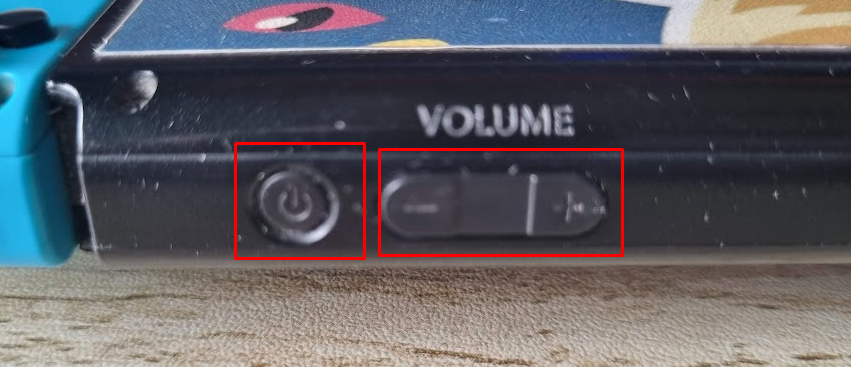
- Keep holding it until your console boots into the Maintenance Mode.
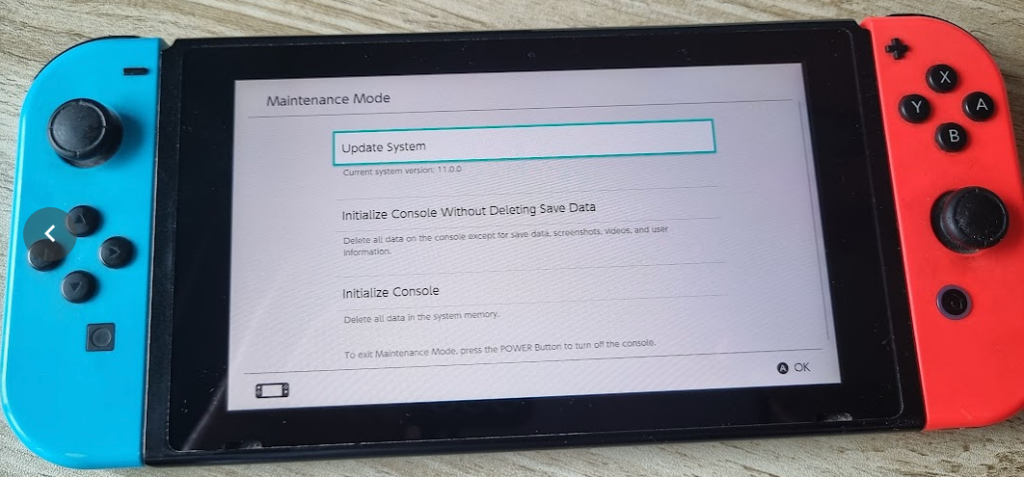
- The Maintenance Mode is where you get the option to do a Hard Reset.
- Select the “Initialize Console Without Deleting Save Data” option to carry it out. You can also choose “Initialize Console.”
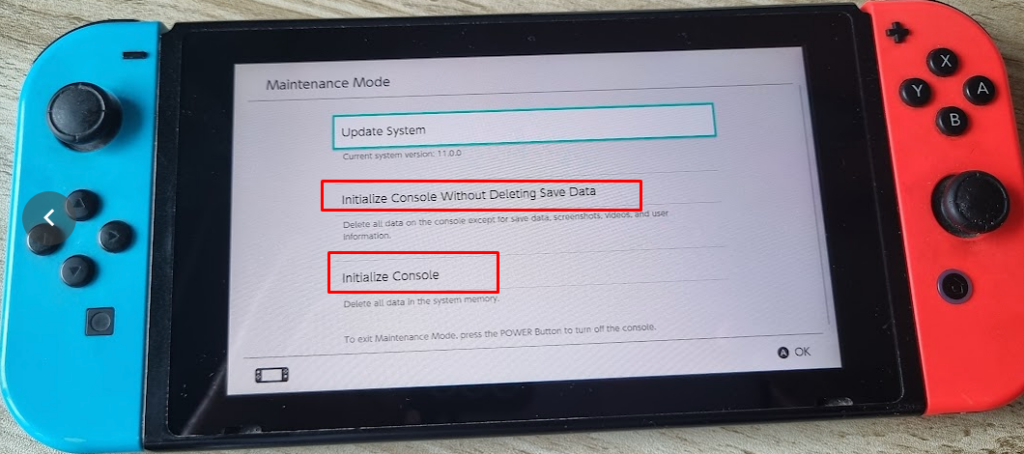
You can choose any of the two options. The “Initialize Console” resets your Nintendo Switch console by wiping any system memory data, while the other option resets the console without deleting saved data.
Now, you wait until the console performs the reset. If you still have issues, try contacting Nintendo for potential solutions.
Factory Reset of Nintendo Switch
Factory Reset is also a great way to solve issues with your Nintendo Switch. And, if you’re selling your Switch console, you must do a factory reset before giving it its new owner. This is essential as it ensures the new owner doesn’t misuse your games or data.
The factory reset is also helpful if you sell your Nintendo Switch v2 and move to the Nintendo Switch OLED version.
The steps to carry out the Factory Reset are as below:
- Go to System Settings, located at the bottom toolbar.
- Now, select “System,” located in the left-sided menu.
- Scroll down, and you’ll see Formatting Options.
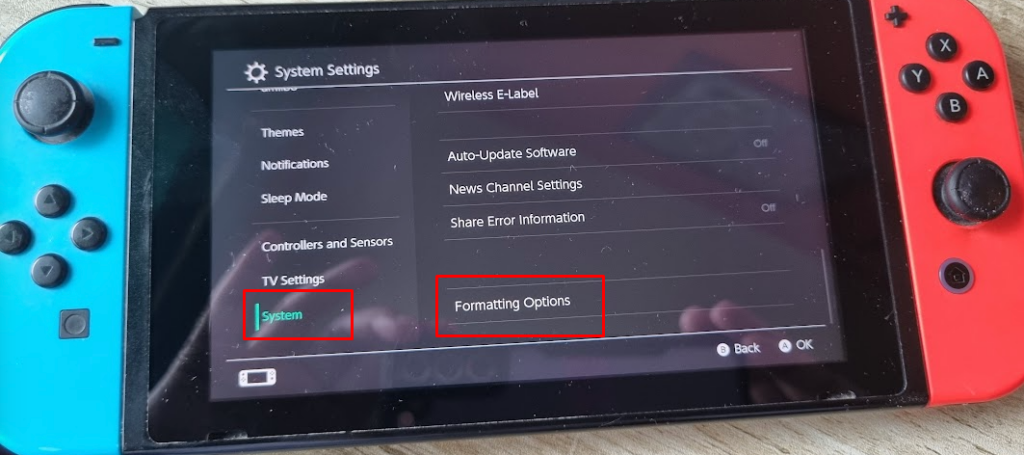
- Open it, and you’ll find multiple options. From there, select “Initialize Console.”
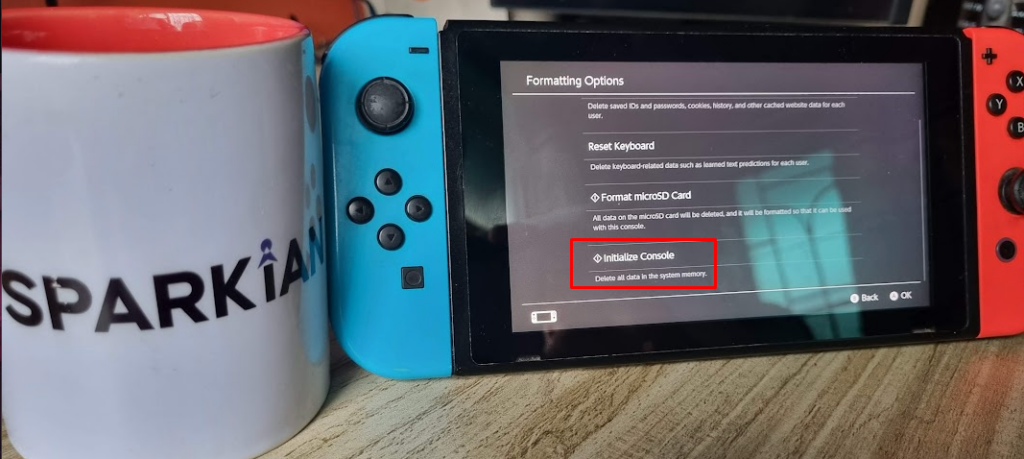
- A prompt will open up, showing you a bunch of information. It also notifies you that all data will be deleted. Please read through them carefully.
- Now, click “Next” to confirm the Factory Reset.

Your Switch will start the process. It’ll remove any unnecessary data and associated accounts and their data. After the process, you’ll have a factory-reset Nintendo Switch console, ready to be sold off or start from scratch.
Conclusion
Nintendo Switch is an excellent portable 2-in-1 console. You can use it on the move and enjoy gaming on the go. However, it can hit some snags just like any other console. One of the best ways to fix any software glitches is to reset. In some cases, you can start with a soft reset, followed by a hard reset or even a factory reset.
You can also connect your Nintendo Switch to a bigger screen for a better gaming experience. Check out our guide on connecting the Nintendo Switch with your TV.

