Even almost a decade after its release, PlayStation 4 remains an absolute fan-favorite.
From a vast catalog of exclusive games to amazing features, there are many reasons to love the PS4, but one reason to dislike it is the annoying CE-32930-7 Error.
If you’ve seen this error pop up on your screen while playing on your shiny PS4, join the club because we’re in the same boat.
It could happen for several likely reasons, but there are some easy fixes to the error, so you can continue playing your favorite games without interruptions.
In this post, we’ll go over everything about the “PS4 Network Error CE-32930-7”, including troubleshooting tips that will help you fix the issue whenever it pops up. Let’s get into it.
What is the PS4 Network Error CE 32930-7?
Before diving into the troubleshooting tips, let’s understand what the error is and what’s causing it.
The error can pop up when you’re trying to launch a game, and the screen gets taken over by quite a vague message: Cannot start the application.
It simply means that the console is not able to launch the game you’re trying to play. The console provides no additional information, so you’re left to your device to determine what’s causing the issue.
Causes of PS4 Network Error CE-32930-7
There are some common reasons why the error could pop up. Here are some usual suspects:
➡️ Corrupted Disc or Game Installation
One of the prime reasons for the error is either your game disc is corrupted, or the installation of the game was corrupted. The latter could happen due to a power surge while the game was being installed. Another cause could be that there was some unexpected interruption in your attempt to install the game.
➡️ Corrupted Database

The error could also occur because of a corrupted database, which can usually be fixed by initiating a database rebuild in Safe Mode (more on this later.)
➡️ Dirty or Scratched Disc
Another common reason for the error could be that the optical drive cannot read the data on the disc because of dust accumulation or the presence of scratches.
You can try returning the disc back or exchanging it for a new one if the disc was scratched from the beginning. If it’s dirty, you can easily clean the disc using isopropyl alcohol and a soft cloth.
With that said, let’s find out the methods to fix the issue successfully.
Power Cycle the Console
As mentioned before, one of the main reasons behind this error message is the “corrupted” temporary data. You might know by now that this can happen due to an interruption in game installation, but it can be resolved by power cycling your PS4. Here’s how to do it:
- Step 1: Hold the power button for 10 seconds or until you hear two beeps to turn off the console.
- Step 2: Disconnect the power cable and wait for a few minutes.
- Step 3: Re-connect the power cable and launch your console. Start the game again and see if it works now.
If it doesn’t work, no worries. There are other solutions for you to utilize.
Check for Updates
If you’re running an older version on your PS4, there’s a possibility that it’s causing the error to appear. To quickly fix this, check for available updates by following the below steps:
- Step 1: Go to Settings > System Software Update.
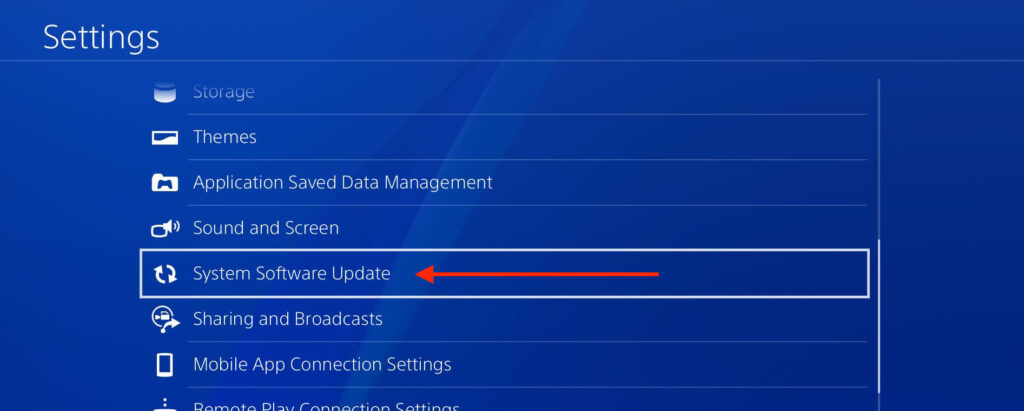
- Step 2: Select Update Now.
- Step 3: Finally, click on Agree to initiate the update.
Once your PS4 is updated to the latest version, launch the game and see if it fixed the issue.
Re-install the Game
If the issue occurred because of a corrupted or interrupted game installation, you can try re-installing the game properly this time. Here’s what you need to do:
- Step 1: Go to your PS4 library.
- Step 2: Go to the Games category and select the game that’s showing the error. Next, press the Option button and select Delete from the options. The game will be uninstalled.

- Step 3: Restart the console and install the same game again. See if the issue has been resolved.
Rebuild Database via Safe Mode
Remember how I mentioned a corrupted database could also be causing the PS4 Error CE-32930-7? To fix that, you need to rebuild the database in Safe Mode and launch the game again. Here’s how to do it:
- Step 1: Turn off your gaming console and keep it turned off for 1 minute. After that, hold the power button for 10 seconds or until you hear two beeps.
- Step 2: Ensure that your controller and console are connected to each other, and then press the PS button. This will put your PS4 in Safe Mode.
- Step 3: In Safe Mode, you’ll get the option to Rebuild Database. Select that and press X to start the process.
It will take some time to finish. Once it’s done, you’ll have to restart the console and see if the problem has been resolved.
Clean the Game Disc
If everything else looks fine, maybe there’s an issue with the disc. If it’s dirty, you need to get rid of the accumulated dust. To clean the game disc, dampen a soft cloth using Isopropyl alcohol and gently rub it on the disc to clean it. Then dry it away from the dust. Put the disc back in the console and re-launch the game.
Report it to PlayStation
If nothing works for you in the end, there must be some problem with your hardware or system software. The best way to tackle this is to visit the official PlayStation website and use one of the contact options to get in touch with them.

A professional technician will be able to guide you toward the solution once you take your console to the nearest service center.
Closing Thoughts
Dealing with errors on a gaming console is never fun. You turn on your PS4, hoping to have a fun hour, but instead, you’re slammed with an annoying problem in front of you.
Thankfully, it’s all fixable. The methods highlighted in this post might work you up a little, but one of them will surely fix the PS4 Network Error CE-32930-7 message and get you back to playing your favorite games again.
If your new PlayStation 5 is also facing an error in starting games, you can check out our guide on fixing the PS5 Can’t Start Game or App error as well!

