Roblox, the iconic online gaming platform, has experienced ongoing lag issues, which can negatively impact the overall play experience. The biggest causes of Roblox lag are the platform’s large user population and the complex nature of its games. These factors place considerable strain on the servers and the players’ devices.
This post will walk you through effective steps for reducing lag while playing Roblox. Lag can derail your gaming enjoyment but stay calm; we offer some useful tips that may help ameliorate the situation. We’ll go over everything from improving your computer’s speed, modifying in-game settings, and verifying your internet connection to keeping your graphics drivers up to current.
Say goodbye to lag and enter the Roblox world with confidence and flawless gaming!
Why Does Roblox Lag?
Roblox can be slow due to a number of issues that affect its performance. Some of the most common causes of lag in Roblox are as follows.
#1. Hardware Limitations

Lags during gameplay may occur if your computer or device does not meet the minimum system requirements for Roblox to run smoothly.
#2. Internet Connection
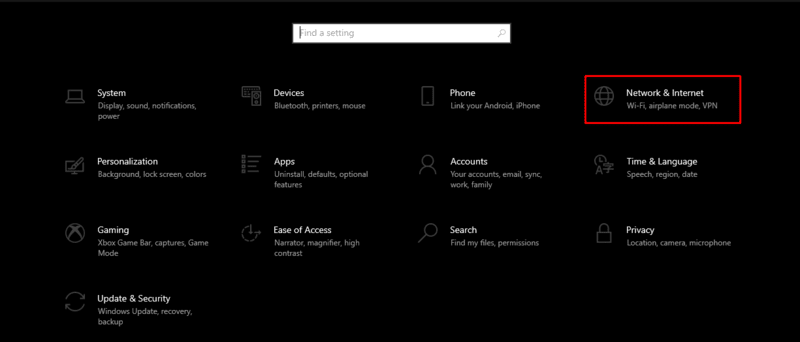
The delay may be caused by a slow or erratic internet connection, which causes a delay in the data transfer between your device and the Roblox servers.
#3. Server Load
High player traffic on Roblox servers, as well as overloaded game instances, can overload the servers, resulting in delays for all players on that server.
#4. Graphics Settings

Running Roblox with high graphics settings on a less powerful device may result in lag and performance issues.
#5. Background Applications
Other programs running in the background of your device can drain system resources and negatively affect Roblox’s performance.
#6. Outdated Software
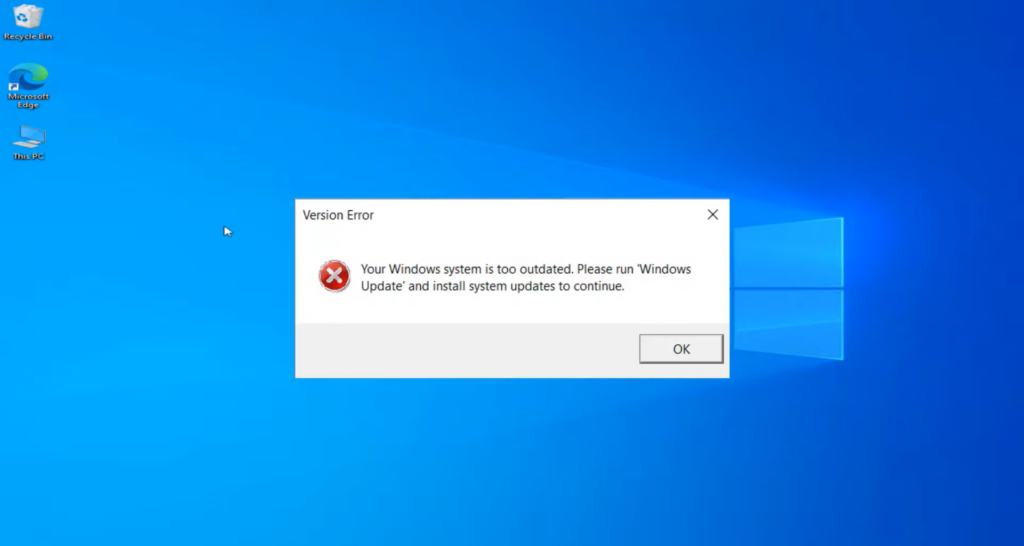
Using outdated versions of Roblox or graphics drivers may cause compatibility and latency issues.
#7. Game Scripts
Under certain circumstances, lag may be caused by poorly optimized or advanced game code in specific Roblox games.
How to Reduce Lag on Roblox?
Follow these tips to reduce lag on Roblox and improve your gaming experience.
#1. Check the System Requirements

Check that your computer or device meets the minimum system requirements of Roblox. Recommended criteria can be seen on the official Roblox website.
#2. Close Background Apps

Close all unnecessary background apps to free up system resources for Roblox.
#3. Optimize Graphics Settings
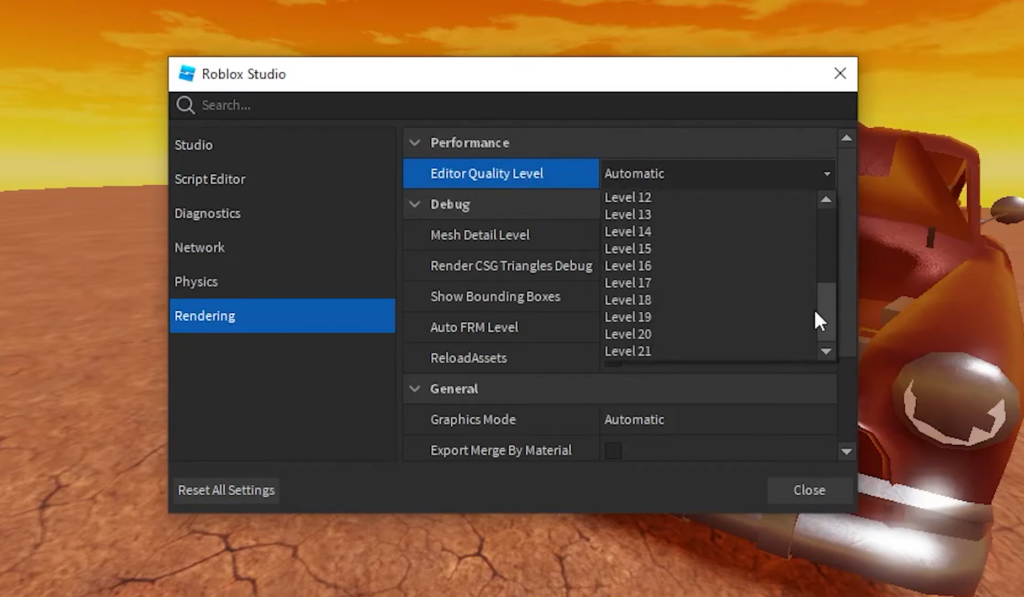
Lower the game’s graphics settings to put less pressure on your computer. You can change the visual quality in the Roblox settings.
#4. Use an Ethernet Connection

If possible, connect your device to the Internet using an Ethernet cable for a more stable and reliable connection than Wi-Fi.
#5. Restart the Router
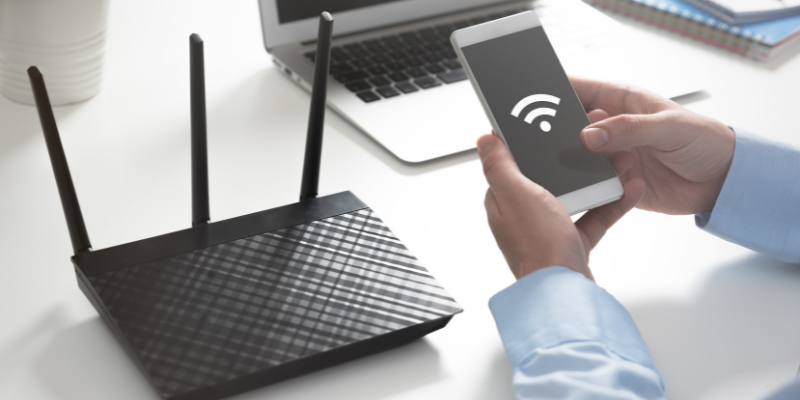
Restart your router/modem to restore your internet connection and possibly resolve any connection issues.
#6. Choose Servers with Low Ping
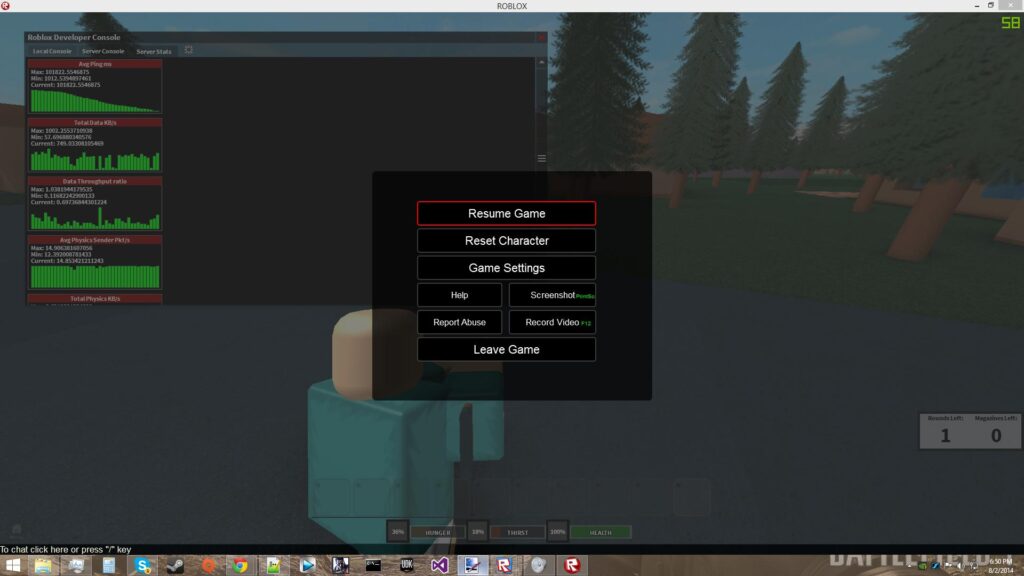
Choose servers with low ping (latency) for a smooth gaming experience. Lower ping values mean that there is less time spent sending data from your device to the server.
#7. Keep Roblox Updated
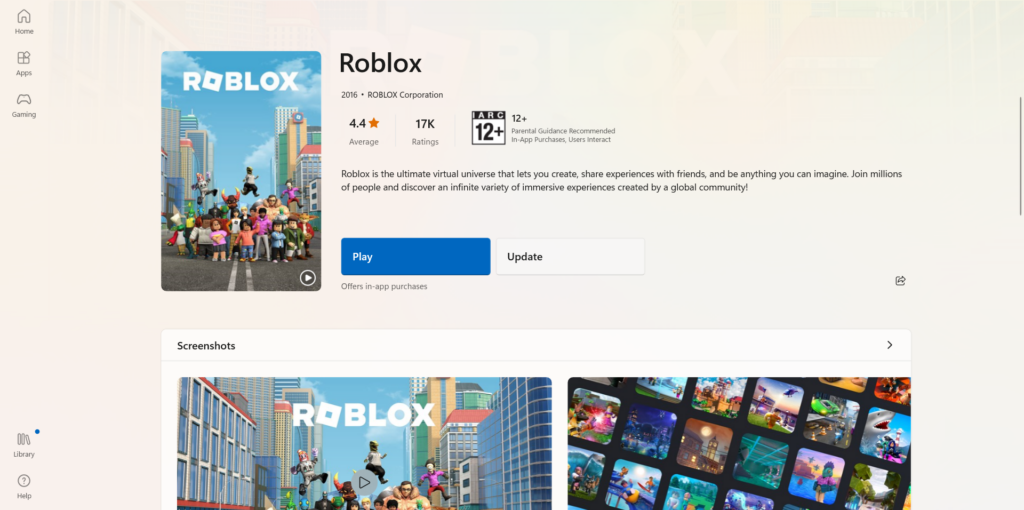
To take advantage of bug fixes and advance, make sure you have the latest version of Roblox installed.
#8. Update Your Graphics Drivers
Keep your graphics drivers up to date, as outdated drivers can cause performance issues.
#9. Avoid Crowded Servers
Choose less busy servers or games to reduce server load and the likelihood of lag.
#10. Clear the Cache
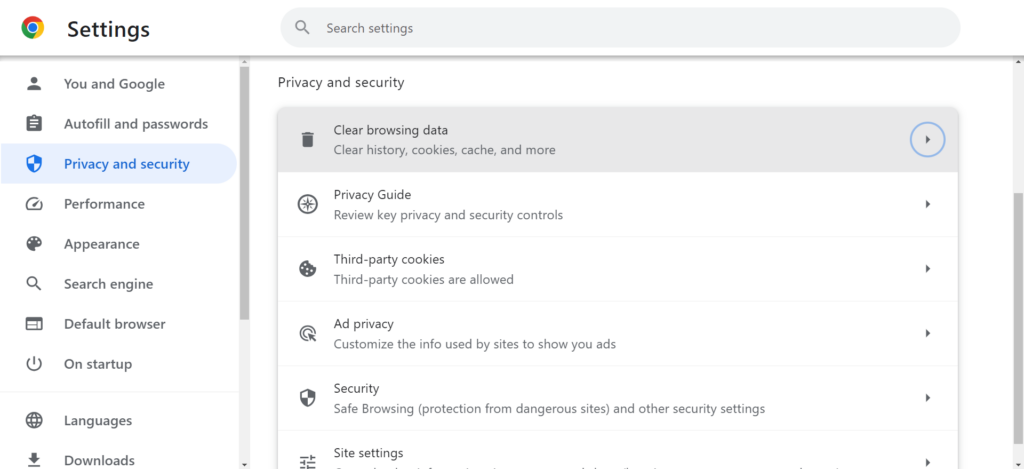
If you use a web browser to play Roblox, clear your browser cache regularly.
#11. Disable Browser Extensions

Disable avoidable extensions that may use resources if you play Roblox using a web browser.
#12. Reset Roblox Settings

If any of your game settings are causing problems, you can reset them in Roblox Studio.
#13. Use Game-Enhancing Software
Use gaming software to boost your machine’s gaming performance.
#14. Check for Malware

Run an antivirus scan of your device to ensure that no malicious software is interfering with performance.
Some Tips to Prevent Lag in Roblox
Here are some tips to help you avoid lag in Roblox.
#1. Use a Wired Mouse and Keyboard

Compared to a wireless mouse and keyboard, a wired mouse and keyboard combination can provide higher responsiveness.
#2. Keep the PC Cool

Make sure your gadget has enough ventilation and cooling, as heating can cause performance issues.
#3. Turn Off Voice Chat

If voice chat is not absolutely necessary, consider turning it off, as it may require more capability and resources.
NOTE: Please note that some delays may be unavoidable due to reasons beyond your control, such as server load or ISP issues.
Conclusion
Last but not least, the latency experienced in Roblox can be related to many different kinds of performance-impacting factors. Hardware limits, an inconsistent internet connection, overcrowded servers, high graphics settings, and outdated software are all common reasons for lag.
However, users can take proactive measures to reduce lag and enjoy smoother gameplay. Players can reduce lag by optimizing graphics settings, updating drivers, selecting low-ping servers, removing background apps, and keeping an efficient system. Furthermore, maintaining up to speed on the newest updates and using game booster software can improve the gaming experience.
With these practical solutions, players may lose themselves in the fascinating world of Roblox while experiencing the least amount of disruption and the greatest amount of fun.
Once you’ve fixed the lag plaguing your Roblox gameplay, you should check out our list of the best Roblox games!

