Is your copy of Valorant not launching on your PC? Not to worry. We’ve got the fixes for this issue.
Valorant has emerged as one of the best FPS games in recent times, unquestionably. It is loved by players due to its fast-paced gameplay and exceptional visuals. As of now, there are multiple official channels to install Valorant, and it is available for free. For example, you can download the game from the Epic Games Store. And running the game isn’t rocket science; you just need to follow a few steps to enjoy Valorant on your PC.
Nonetheless, various players on a global level have encountered issues where Valorant is not working on their PC, and they are unaware of the workarounds. To make it simple for you, we here at Sparkian have listed down the ways to fix the problem of Valorant not working on a PC. But before that, you need to understand the system requirements to run Valorant on PC.
Valorant System Requirements

➡️ Minimum System Requirements
- CPU: Intel Core 2 Duo E8400 or AMD Athlon 200GE
- RAM: 4GB
- Graphics Card: Intel HD 4000 or Radeon R5 200
- Operating System: Windows 10 (Versions after Redstone 3) and Windows 11
➡️ Recommended System Requirement
- CPU: Intel Core i3-4150 or AMD Ryzen 3 1200
- RAM: 4 GB
- Graphics Card: NVIDIA GeForce GT 730 or AMD Radeon R7 240
- Windows: Windows 10 (Versions after Redstone 3) and Windows 11
If you meet the minimum requirement, the game will run on your system. Despite that, it is suggested to fulfill the recommended requirements to get top-notch experience.
Causes for Valorant Not Running on PC
In case you meet the recommended requirements and still Valorant is not working on your PC, then it can be because of various reasons. Some of the most prominent ones are:
➡️ Incompatible Windows OS and Graphic Drivers
One of the major reasons behind the same is that you have a dated graphic card or a Windows version. This can be tackled by installing the latest versions of your Windows OS or the GPU drivers.
➡️ Resolution and Configuration Issues
Valorant boot-up may also suffer due to the default settings where an unsupported resolution is in place.
➡️ Network Optimization
This could also be a reason behind Valorant not working on PC. Make sure that you are aware of the unsupported DNS settings and static IP, and that everything is optimized according to the requirement of the game.
➡️ Double-check the Windows Defender
We have seen in multiple cases that the Windows Defender sends false notifications for game files that are even safe. For the time being, you can simply put the Windows Defender to sleep in order to install Valorant on your PC.
How to Solve Valorant Not Working on PC Issue

Let’s jump into some measures that you can take to ensure that your copy of Valorant is running on your PC.
➡️ Uninstall and Reinstall
As cliche as it may sound, one of the most effective methods to make Valorant work on PC is to uninstall the game and then again reinstall it from the client. By following this, one thing you can get sure of is that you have the latest version of the game on your PC, and any corrupted files will be flushed down the drain with the uninstall. Follow these steps to uninstall Valorant from your PC.
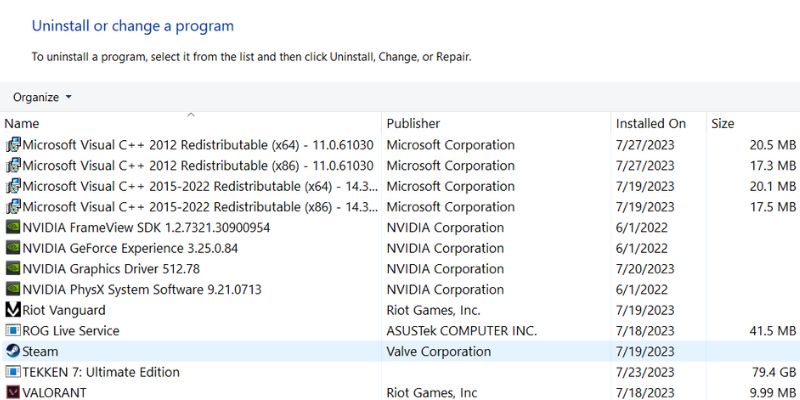
- Head to the Start menu and then search for the Control Panel and open it.
- Now click on ‘Programs‘ and then move to ‘Programs and Features‘.
- Click on Valorant from the list of programs that appear on the screen, and then click Uninstall.
- Now you just have to follow the prompts to uninstall Valorant.
Note: After successfully uninstalling Valorant, you can simply download and install it again from the Epic Games Store for free. Most probably, the game will start working on your PC after this.
➡️ Run the Game as Administrator
You can run the game as the administrator so that you can give it all the permissions it seeks for running. In order to launch the game as administrator, you need to:
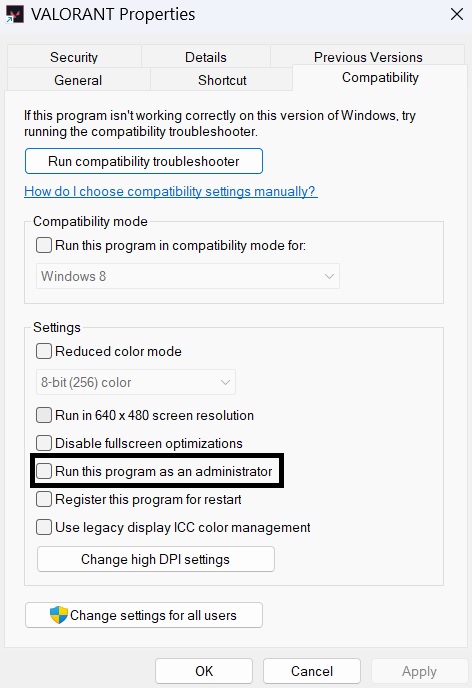
- Get to Valorant from the shortcut on the desktop or from the Start menu.
- Now right-click on the shortcut and select ‘Properties‘.
- Click on the ‘Compatibility‘ tab and tick the box saying run the program as administrator.
- Click on Apply and then OK.
- Now, Valorant should start running successfully on your PC.
➡️ Update Graphics Card Driver
There could be GPU-related issues due to which Valorant is not working on your PC. To solve this, you need to check and update the graphics card driver to run the game. To fix the graphics card problems, follow the below-mentioned steps:
- Tap Windows Key + R to access the Run dialog box.
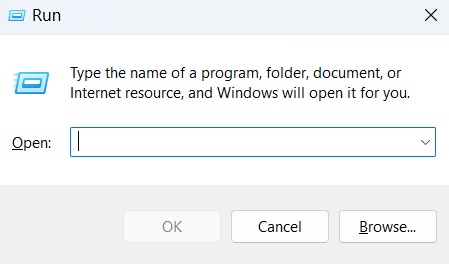
- Now type ‘devmgmt.msc‘ and press the enter button.
- Expand the ‘Display Adapters‘ category from the menu.
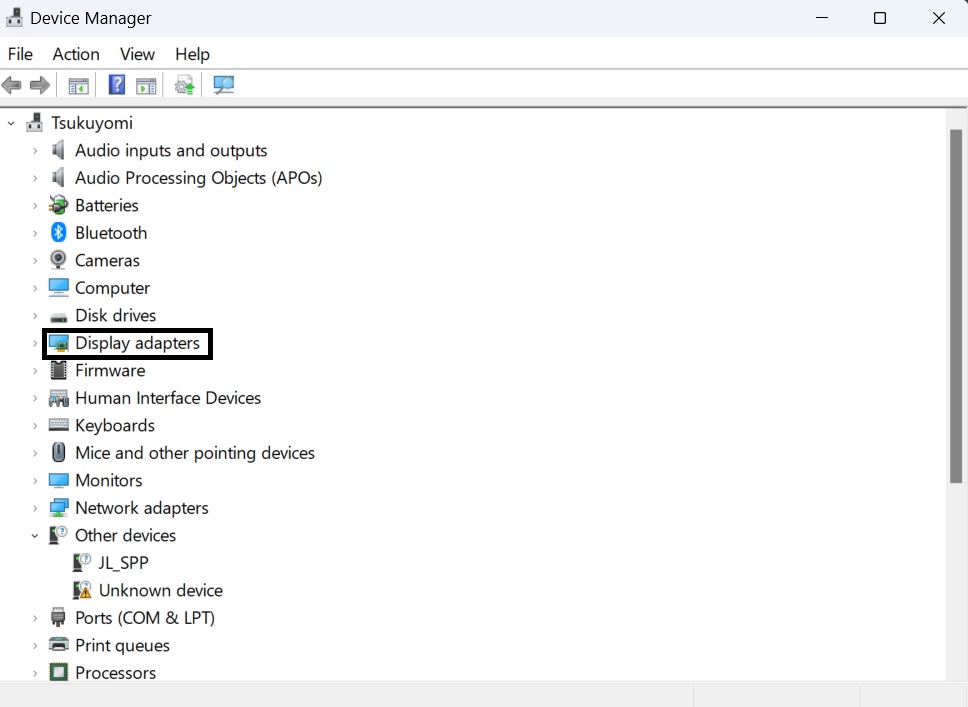
- Right-click on the graphics card and then click on Update driver.
- Just follow the prompts after that, and your graphics card driver will get successfully updated.
➡️ Restart Your PC
Well, this doesn’t seem like a legit solution but trust us, it has worked wonders in many cases. Restarting the PC eradicates most of the launching problems by removing temporary files, services, and processes that might be creating hindrances to the game.
➡️ Run Valorant in Compatibility Mode
Similar to running it in Administrator mode, you can also run Valorant in compatibility mode on your PC. This way of running the game resolves the conflicts of the game related to Windows updates. To do the same, follow these steps:

- Right-click on the Valorant shortcut icon and then head to the properties.
- Now, you will see the Compatibility tab in the Properties of the game, move to it and tick the box saying ‘Run this program in compatibility for‘ and then click on the OK button.
- Your game should start running successfully on the PC after this.
➡️ Get Your RAM Sorted
Another not-so-unique reason behind Valorant not working on PC could be that you don’t have sufficient RAM to run the game. As for Windows Operating System, it has a dedicated Standby Memory, which is nothing but a part of the physical RAM. The game may face issues in running when the Standby Memory is not free. However, there is nothing to worry about as you can clear the same by following these steps:
- Press Ctrl+Shift+Esc to open the Task Manager.
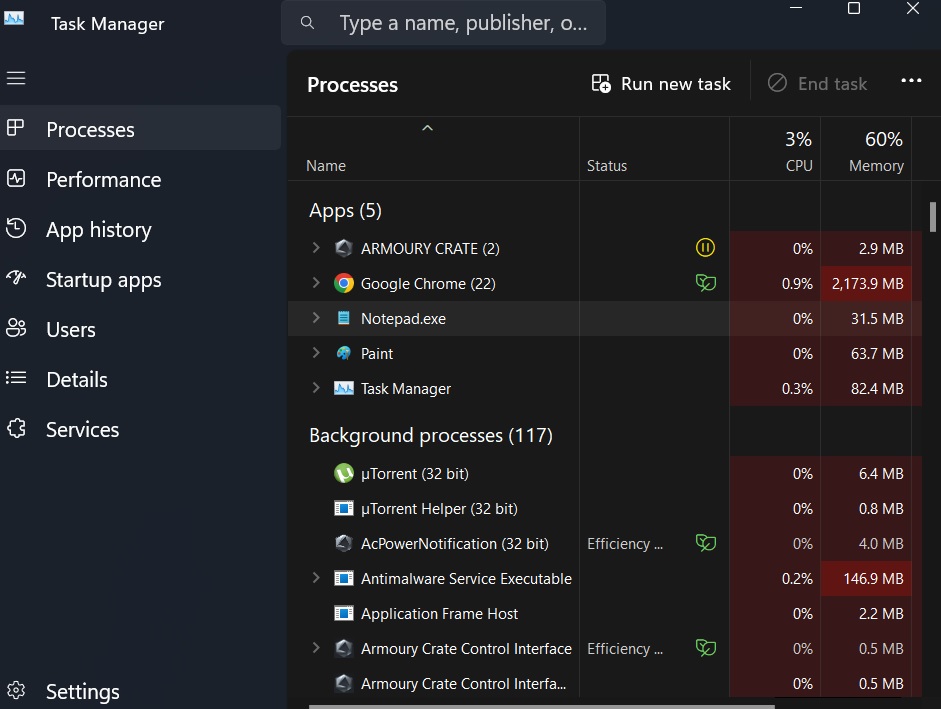
- Now, go to the Performance tab and click on Open Resource Monitor.
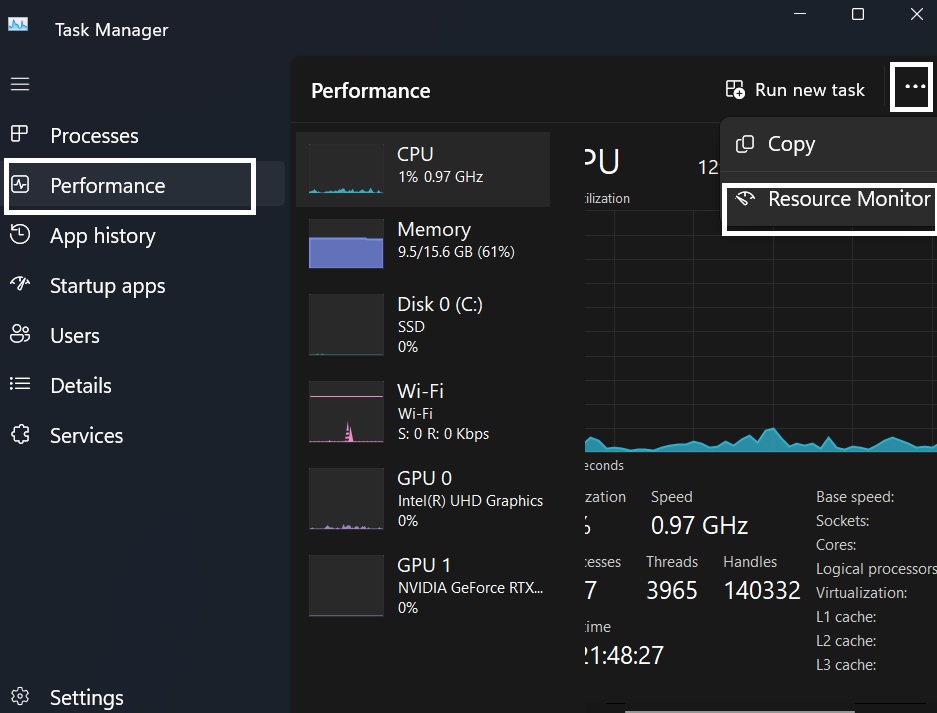
- Here you will be able to see the Physical Memory section, where you can check if the Standby Memory is acquiring a lot of total RAM.
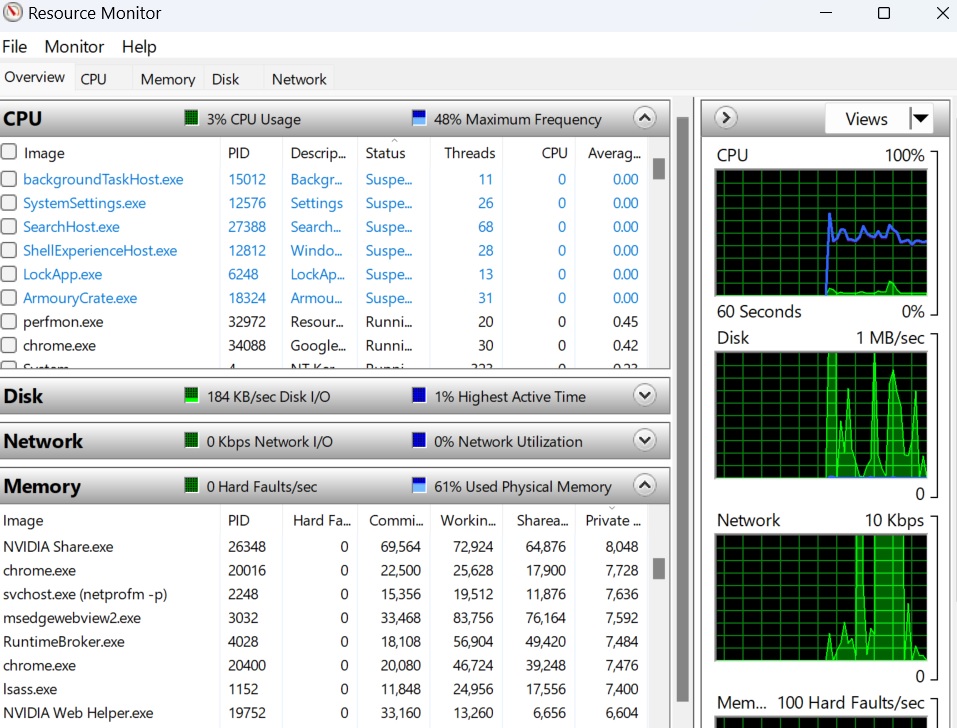
- Just empty the Standby Memory manually. To do this, you need to first download the EmptyStandbyList.
- After downloading it, right-click on the program and select ‘Run as administrator‘.
- Now, head back to the Resource Monitor and check if the Standby Memory has been cleared or not.
Frequently Asked Questions (FAQs)
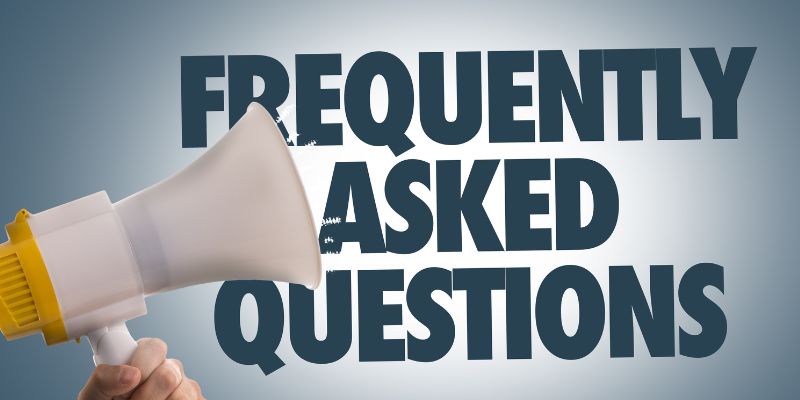
➡️ How do I fix Valorant not working issue?
You can do this in multiple ways, of which the easiest one is the restart your system and try again. If that doesn’t get done with the job, you can try other means like updating the graphics card driver, updating Windows, running Valorant as administrator, etc.
➡️ Is Windows 10 compatible with Valorant?
The answer is yes, it is. You can smoothly run the game on Windows 10, but only on a few versions of it. The step has been taken by Riot Games in order to stop cheaters from bypassing security measures that are not available for older Windows versions because Microsoft itself has stopped supporting them.
➡️ Why does my PC keep crashing while playing Valorant?
The main reason behind the same could be that your PC is not meeting the minimum requirements to run Valorant. This could also happen if you have a limited RAM capacity and multiple programs are kept running in the background while launching Valorant.
Wrapping Up
These are a few legitimate ways through which you will overcome the problems or issues related to running Valorant on your PC. Whichever method you choose, just make sure to follow it thoroughly, step by step, in order to get the best results.
Once you are done with this, and Valorant is launching on your PC, head on to our article on the best Valorant skins to understand the basics related to Valorant’s customization system.

