Ubisoft Connect is a one-stop destination for gamers. Here, you can download and install games, connect with players worldwide, get rewards, track your progress, and much more. Moreover, Ubisoft Connect provides an ecosystem that can be used by anyone. It is independent of the device you use, whether you are a PC gamer or a console gamer.
What’s more, in this article, I am going to guide you through a process where you’ll get to know how to download and install your favorite games via Ubisoft Connect. So, stay with me before we dive into the action.
What is Ubisoft Connect?
If you know about Uplay, then give yourself a tap on the back because you are an OG gamer. So those of you who don’t know about Uplay, let me help you with that. So basically, Ubisoft Connect was earlier known as Uplay, and it was launched in 2009.
Fast forward to 2020, when Uplay and Ubisoft Club merged and rebranded itself to Ubisoft Connect, so if I have to define it in laymen’s terms, then Ubisoft Connect is more than a digital distribution platform. The rebranding bought new updates and promoted the social aspect of the platform. This means that Ubisoft Connect is also a social media platform where you can connect with friends/players all across the globe, share achievements, track your progress, get rewards, and much more.
Today, Ubisoft Connect is available on PC, Xbox, PlayStation, and Google Stadia. Lastly, the company is constantly bringing in new updates and features. So this makes it a must-visit for gamers. So now that we know what Ubisoft Connect is, spare some more time to look at
Features of Ubisoft Connect
Before you get your hands on Ubisoft, it is good to know what are the features/offerings of the platform. So let’s summarize some of the features.
➡️ Ubisoft Store
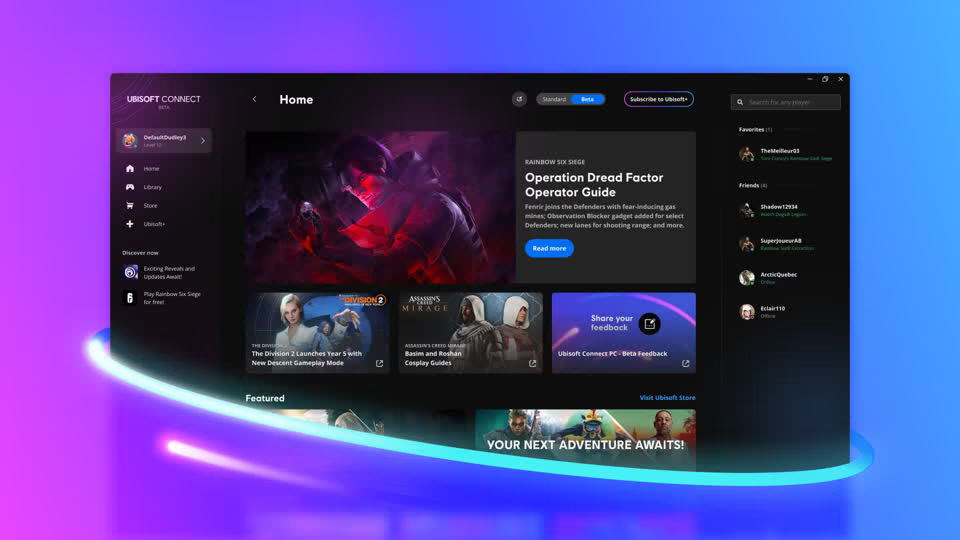
As you land on the platform, you’ll get access to the Ubisoft Store. Here, you can download all the exclusive games from Ubisoft. Plus, you can also purchase DLCs (Downloadable Content) and other in-game content. Moreover, you can also get betas and early access to upcoming games. Lastly, you can also grab yourself some offers, as there are offers coming up from time to time.
➡️ Achievements
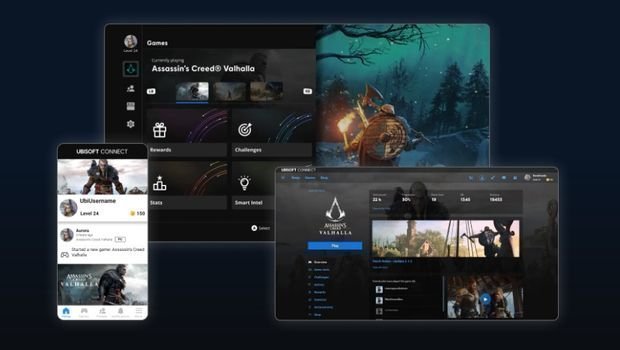
Every game comes with its unique set of challenges. As you complete those challenges, you get achievements. So as you get the achievements, it is shown in your Ubisoft Profile, and you can also check the leaderboard. Plus, you can showcase some of the rare achievements on your profile. Plus, you can also earn points and rewards based on your in-game achievements.
➡️ Rewards
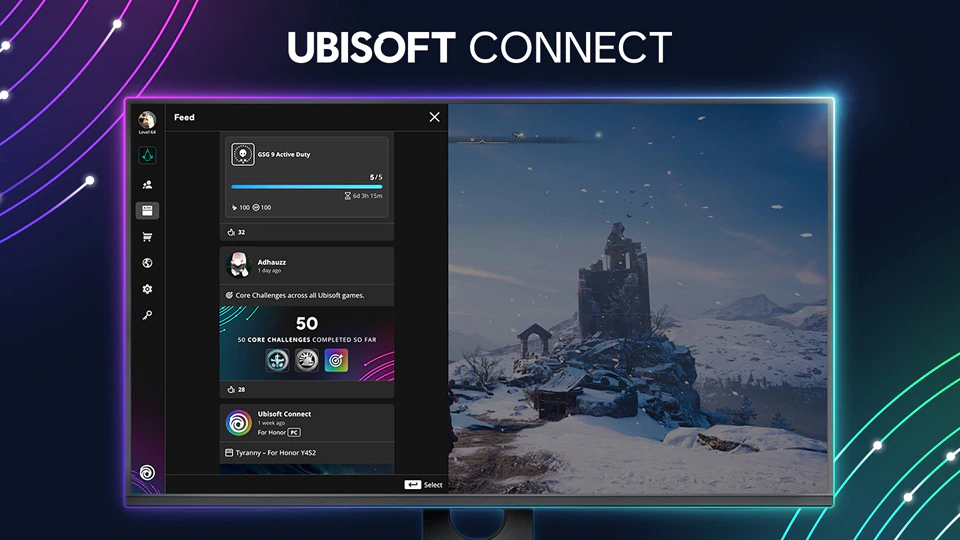
As mentioned in the previous pointer, as you gain achievements, you can unlock rewards and points. So as you climb the ladder of achievement, you’ll notice the points are also increasing. Basically, you can use those points to get offers and rewards. These rewards can give you some offers, in-game items, currencies, and much more. Well, now your achievements will yield you rewards; I see this as a win-win offer.
➡️ Socialize
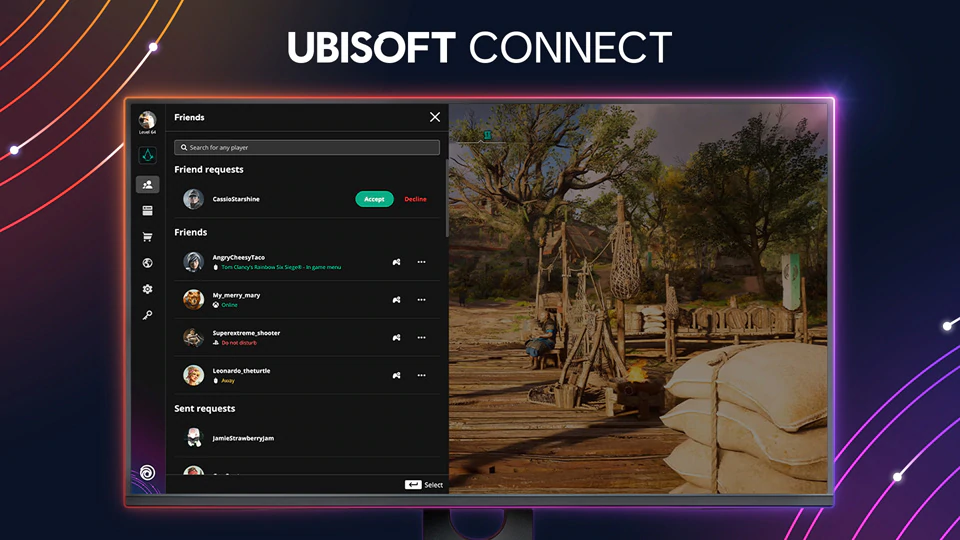
As mentioned previously, Ubisoft Connect has also promoted itself as a social media platform. Here, you can connect with players all across the globe, make friends, play together, boast about your achievements, share each other’s progress, and much more.
Other unsung features are:
- Fast customer service
- Streaming
- Ubisoft+
- Cross-platform progression transfer
- News Feed
So now that we know everything we need to know about Ubisoft Connect, let us know:
How to Download Ubisoft Connect?
Getting the app is like a walk in the park. Just follow the steps mentioned below:
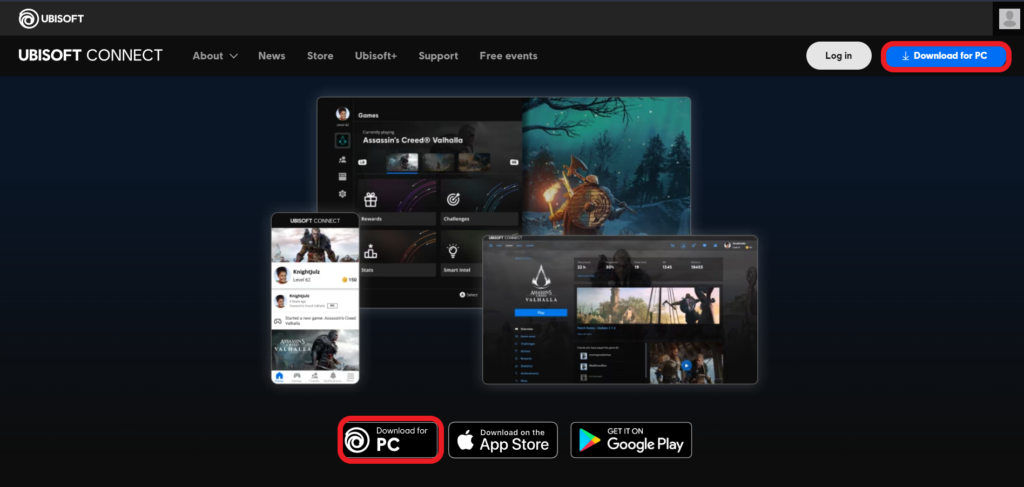
- Go to the official page of Ubisoft Connect.
- Click the Download for PC icon in the Navigation Bar to download the app to your computer. Moreover, you can also click the highlighted “Download for PC” button to download the Ubisoft Connect file.
- And you are done; all that is left is to install it.
How to Install Ubisoft Connect?
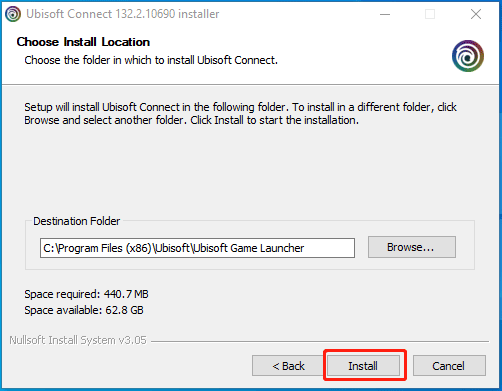
Once you have followed the above steps and downloaded the Ubisoft Connect app, it’s time to take a look at the simple steps to install it.
- Locate the directory where your app is downloaded.
- To proceed, double-click the UbisoftConnectInstaller.exe file and choose Yes.
- Choose a language, such as English, and continue.
- After agreeing to the licensing agreement, click the Install button and then enter the installation path (the default is C: Program Files (x86)UbisoftUbisoft Game Launcher). After some time, the entire process is completed.
And you are done.
How to Use Ubisoft Connect?

Well, so far, we have seen how to download and install Ubisoft Connect. Now let’s take a look at how to use Ubisoft Connect. Once the installation process is completed, Ubisoft Connect will open on the device. Now it’s up to you whether you want to create a new account or log in to your previous existing account.
This upcoming information will be useful if this is your first time logging into Ubisoft Connect. There will be four tabs available when you open the launcher: News, Games, Store, and Ubisoft+.
The first is in charge of managing the program, the games, and the gaming industry news. Not all users will be interested in this part, although occasionally, it might be helpful to check into it.
All of the projects that you have bought and installed on your device are gathered in the main window under the category for games. This is a special sort of library, and its contents change based on what you do.
The app has a “Store” where you can buy the game you want. You must enter your credit card information to do this. The customer is given the option to subscribe in the Ubisoft+ window, which provides them with more options. The gamer will get access to regularly updated game catalogs after activating the membership.
How to Install Games from Ubisoft Connect?
To install a game:
- Open Ubisoft Connect PC.
- Go to the Games tab.
- Select the game you want to install.
- Choose Download.
Now that we know everything about Ubisoft Connect, let’s know about:
Which Games Work With Ubisoft Connect?
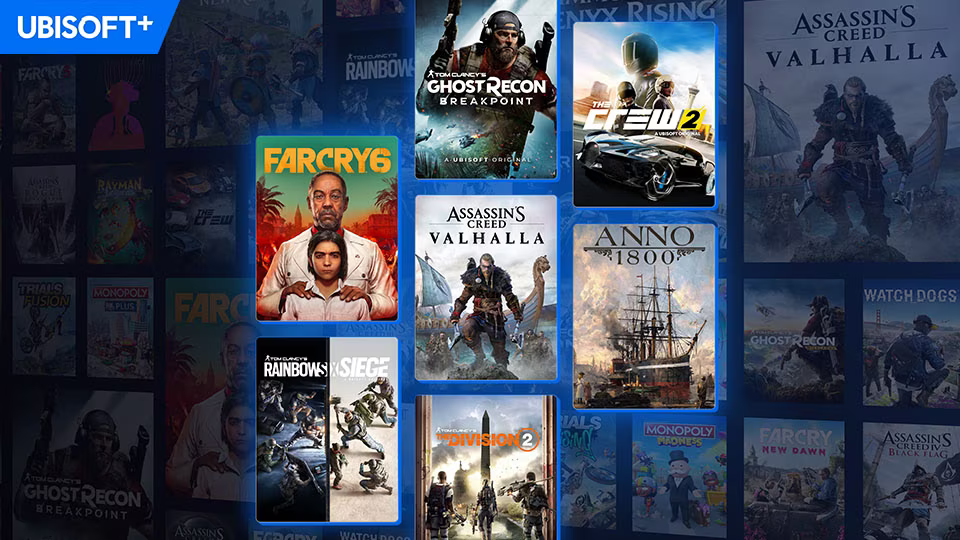
It is pretty sure that all the upcoming Ubisoft titles are going to work with Ubisoft Connect. Moreover, let’s take a look at the previous titles that work with Ubisoft Connect.
- Assassin’s Creed Odyssey
- For Honor
- Ghost Recon Breakpoint
- Hyper Scape
- Steep
- Tom Clancy’s Rainbow Six Siege
- Tom Clancy’s The Division
FAQs
How can I download games that I’ve bought from the Ubisoft Store?
- Open Ubisoft Connect PC.
- Use the same Ubisoft account you used to buy the game to log in.
- Choose the Games tab.
- In the list of games, find your purchase.
- Choose Download.
- After the download is completed, click Play to launch the game.
Why Are There No Ubisoft Games On Steam?
With the release of The Division 2, Ubisoft basically abandoned Steam in favor of their own shop and exclusivity with the Epic Games Store. Ubisoft stated at the time that the partnership with Epic was “a long-term positive” since Epic took a smaller portion of game sales income than Valve.
Can You Keep Ubisoft Games Forever?
The game will become unavailable when your subscription expires or is terminated. Your in-game purchases will stay connected to your account and be available once again if you purchase the game from the Ubisoft Store or renew your Ubisoft+ membership.
Author’s Verdict
Given their clear dedication to cloud gaming, Ubisoft Connect is a particularly important move for the company. Stadia, Nvidia GeForce Now, and Amazon Luna will all be compatible with Ubisoft Connect.
However, Ubisoft advises that some functionality might not be accessible on all services. Players can sign up for one of the many prospective cloud gaming services to play games on the move, even if they might not have both the PC and console versions of a game.
Speaking of Ubisoft and its games, did you have the chance to take a look at Star Wars: Outlaws, a new game in the works?


