Did you know you can play Windows games on your Mac? Sounds surprising! Keep reading to learn how to play Windows games on Mac effortlessly.
Undoubtedly, Mac devices come with more high-performance hardware configurations than most Windows PCs. So you can use it to play graphically-heavy video games. All you need is to learn various tactics to convert your Macbook or iMac into a gaming hub.
Reasons to Play Windows Games on Mac
The primary reason to play PC games on Mac is to get a wider choice of game titles than what those currently available on the Mac App Store. Game developers create attractive and addictive gaming titles for PCs in genres like first-person shooters, role-playing games, racing games, and more.
Rarely, you’ll find game titles like Call of Duty, Splinter Cell, Uncharted, Mafia, etc., on Apple Arcade or the Mac App Store. So, if you want to play these challenging, adventurous, and thrilling games on Mac, you must learn the smart techniques to do it.
Some other reasons could be as below:
- You want to utilize the built-in high-spec hardware of your Mac
- Some game titles do not come with a Mac edition, but you truly want to play those
- You want to participate in online multiplayer gaming events with your friends
- You would like to enjoy realistic and high-end animated games on your Mac, like Crysis, The Elder Scrolls V: Skyrim, Metro, Ghost Recon, and more
Best PC Games You Can Play on Mac
Find below some of the best PC games you can also play on your Macbook or iMac:
The Last Team
The Last Team is the latest strategy card game featuring nine heroes with different power and fighting styles. You deploy your hero cards on the deck to fight summoned creatures or an online contestant. You also need to collect relics by exploring 60+ gaming events to make your team stronger.
Civilization IV
Civilization IV is a strategy game where you can calmly or hastily build a whole nation either to see it grow further or clash with historical emperors to conquer the whole world. It will keep you busy the whole time in strategizing your nation’s growth and military tactics to either play a defensive or offensive role on the world stage.
Counter-Strike: Global Offensive
Counter-Strike: Global Offensive is the leading multiplayer first-person shooter game where you and your friends deploy special forces to take on global terrorism. If you are bored of being the anti-terror squad, you can also join the opposing front by switching sides.
Farming Simulator 22
Farming Simulator 22 lets you deep dive into the world of forestry, animal husbandry, and agriculture. It comes with various farming grounds in different parts of the world, like the US-Midwest, the Mediterranean in France, or the European Alpine region. The game has a vast collection of farm plants, seeds, fertilizers, and agriculture machine tools for farming. If you like a peace meal game of simulation, do try this out on your Mac.
Call of Duty: Black Ops III
Call of Duty: Black Ops III is a popular first-person shooter franchise of Call of Duty with the essence of a zombie mode besides single-player and multiplayer. In the single-player and multiplayer modes, you will play as a cybernetics warrior and find revelations that all of your gameplay so far has been a simulation in your gaming partner’s mind.
Throughout the game, you will find various complex athletic movements, advanced weapons, and tough opponents. The Zombies Mode tells the story of the breakout of zombies in Dimension 63 in Northern France, just after WW1. The zombie mode is also as engaging as multiplayer and single-player modes.
For a more comprehensive look, you can check out our list of the best Mac games.
How to Find if a PC Game Has a macOS Version
Now that you know how exciting are PC games and you can play many of them on your Mac, you must be asking where can you find these game titles for your Mac. Before giving the more technical methods a try below, you can look for these games in the following places:
➡️ Mac App Store
The native destination for games on Mac is the Mac App Store. Since Mac users are looking for different and new flavors of game genres, game developers are capitalizing on this increasing demand. So, you will find many Windows games on the Mac App Store these days.
- Open the App Store from Dock.
- You can straightforwardly search for a Windows game title of your choice in the Mac App Store Search field.
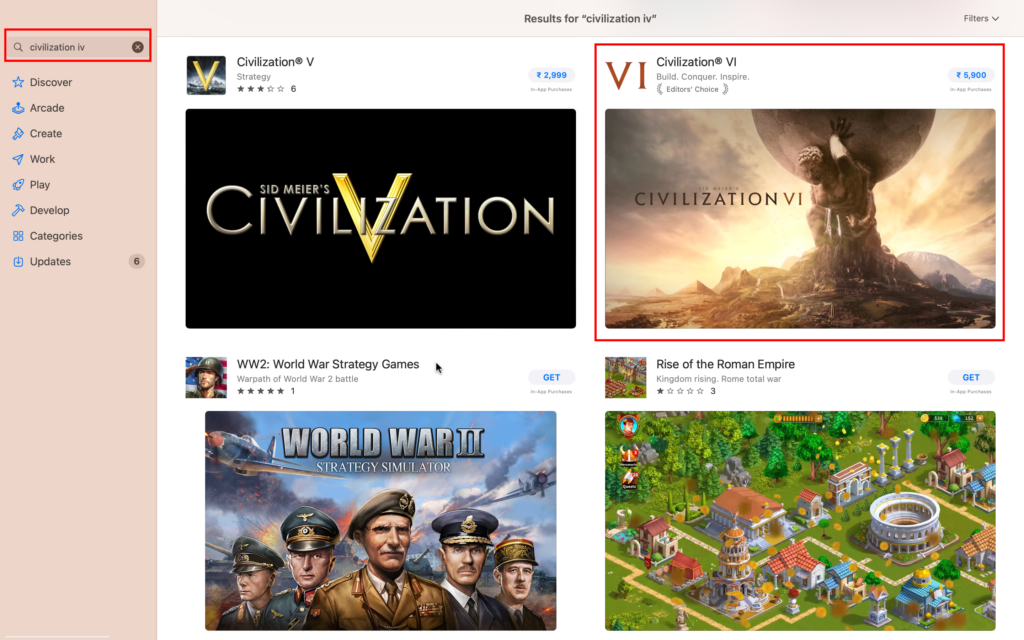
- Click the Get or Price tag to install the game.
- You should see a progress circle in the top right.
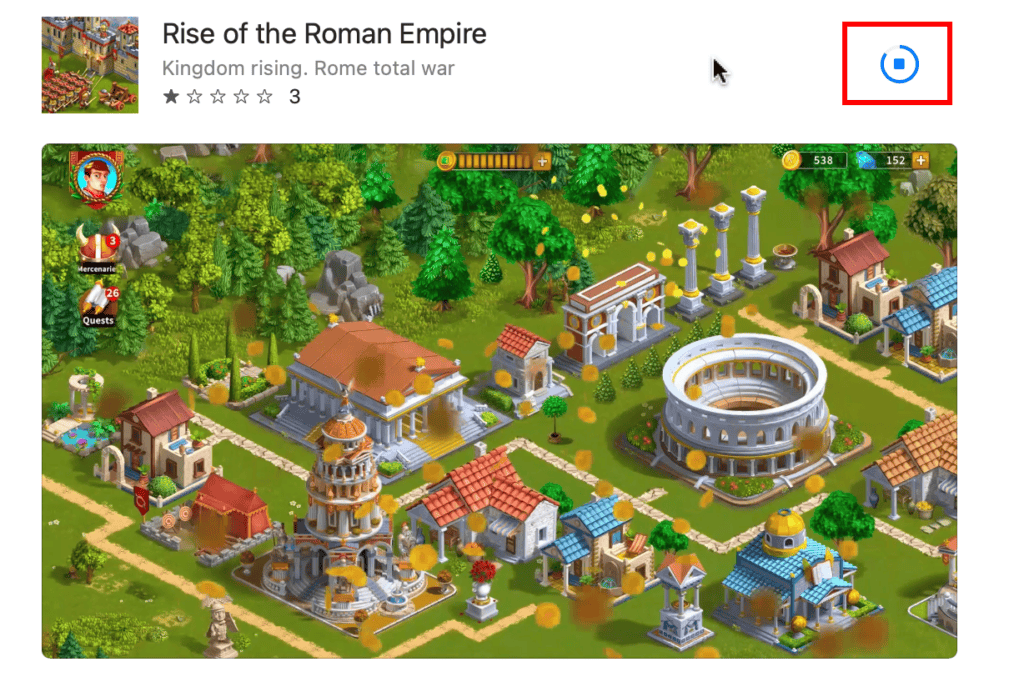
- Once the game is downloaded and installed, you should find it in the Launchpad or Spotlight.

Apart from searching, you can also visit the Apple Arcade tab on Mac App Store. If you find the Windows game title you are looking for here, you can subscribe. New Macs come with free 3 months subscription to Apple Arcade.
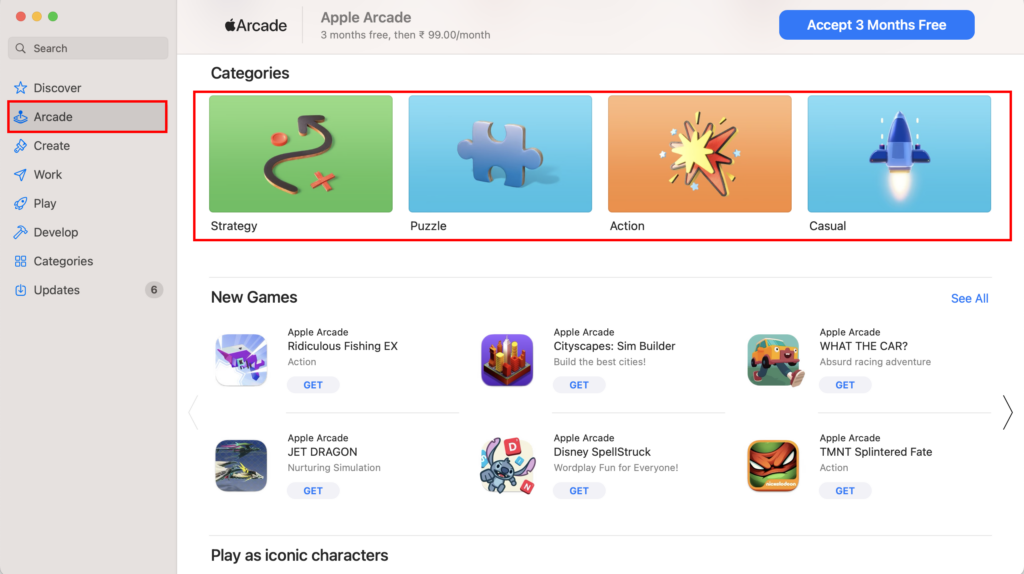
Also, you should check the Play tab on Mac App Store to find Windows games of the following genres:
- Zombies: Resident Evil Village
- Racing: Asphalt 9
- Shooting games: Code of War
- Action: Among Us!, GTA: Vice City, GTA San Andreas
- Adventure: Tomb Raider, Star Wars
- War and Strategy: Company of Heroes 2
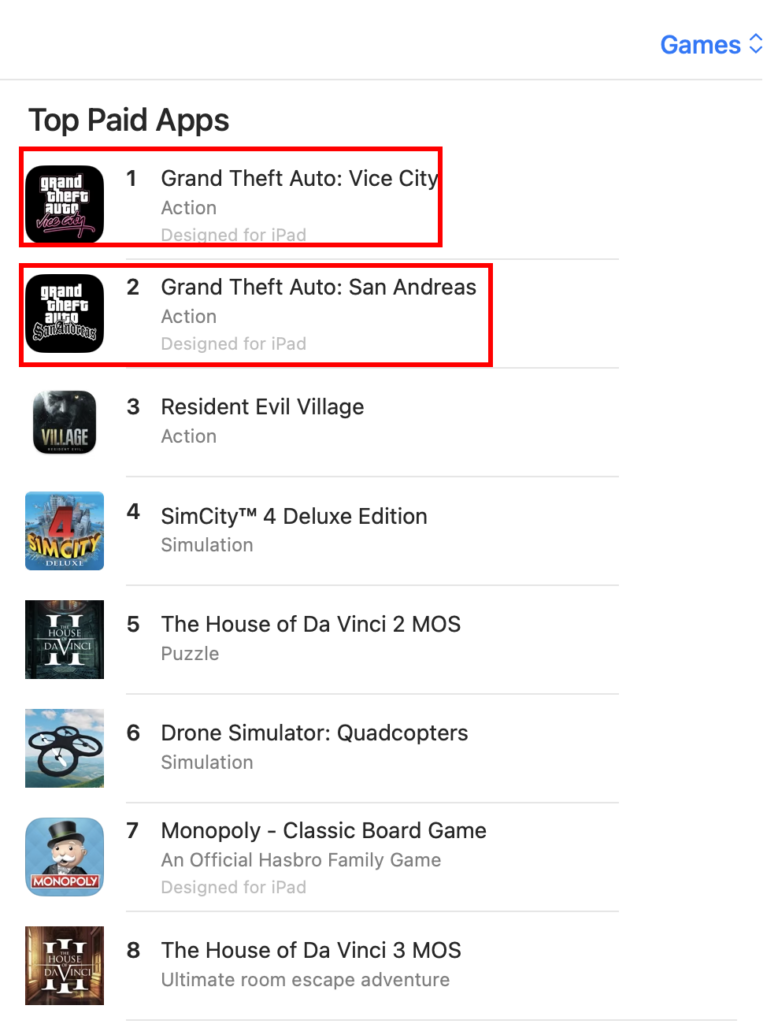
And many more that you also played on a Windows PC!
➡️ Steam
Steam is also a hot, popular, and affordable destination for Windows games on Mac. Visit the official Steam website on Safari. Then, search for the PC game you want to play on your Mac in the Search field.

Once you locate the game app on Steam, check the right-side panel or the game details section to know if the game title is available for Mac or not.
You can also find it in the Add to cart banners or at the bottom in the System Requirements section.
How to Play Windows Games on Mac From Steam
Once you located the PC game on Steam available for Mac, here’s how you can get it:
- Click the Install Steam button on the Steam website.
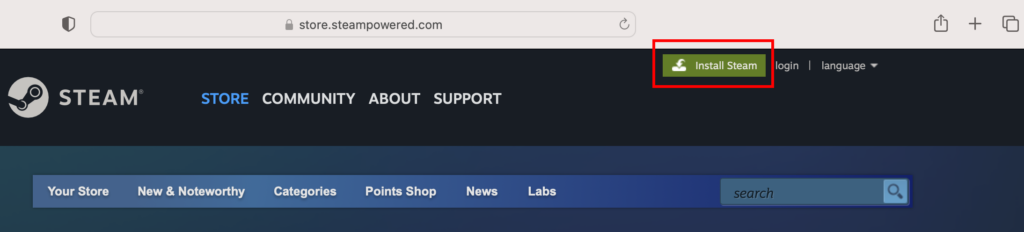
- Click the Install Steam button for Mac.
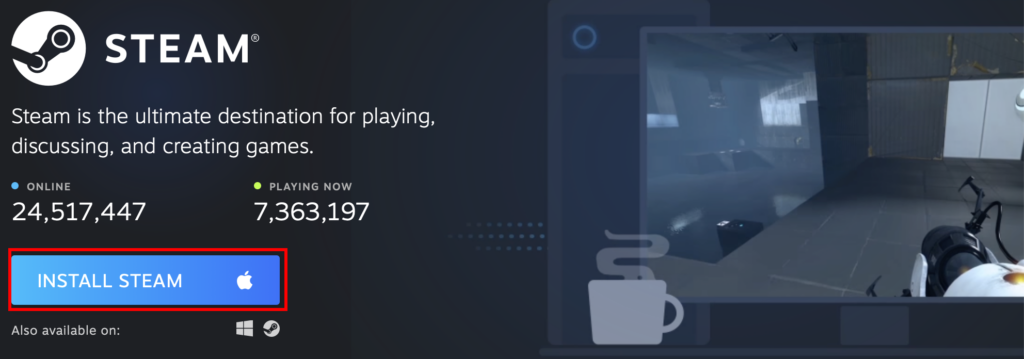
- Tap Allow to begin downloading Steam.
- Double-click the Steam file in Downloads.
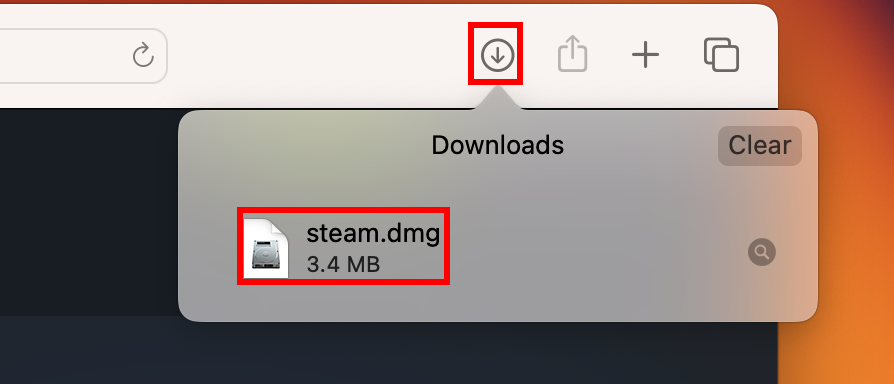
- Drag the Steam icon to Applications to install.
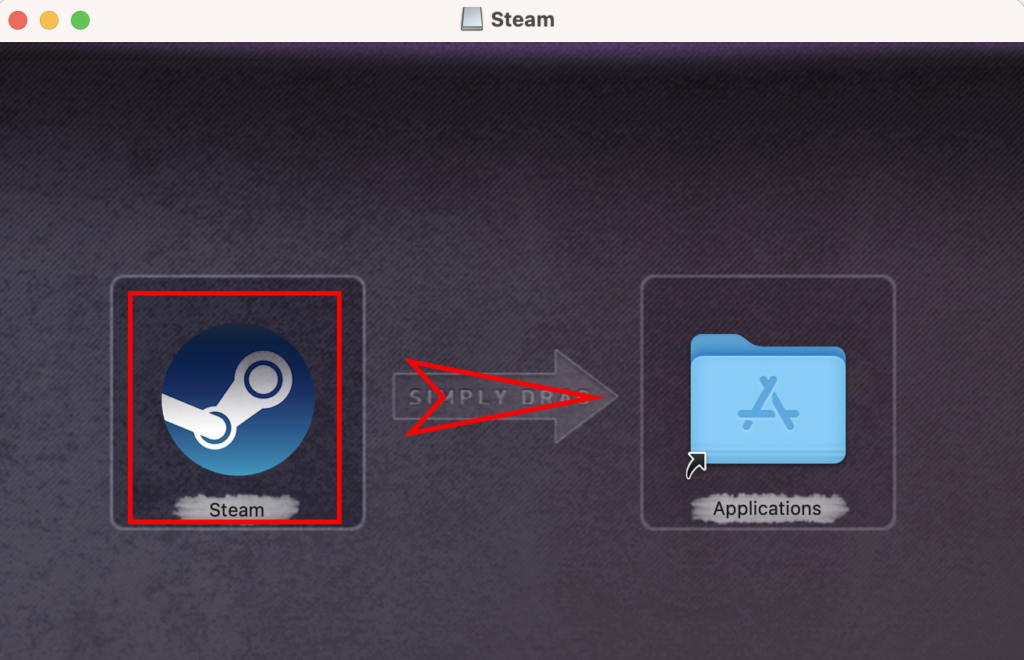
- Now, launch it from Launchpad > Games.
- Click Install and validate it.
- Launch it again from Launchpad.
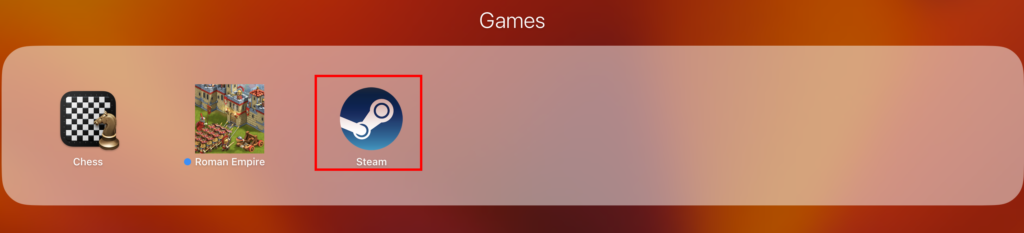
- The Steam app may go through multiple update downloading sessions.
- Once done, you will see the Steam login window.
- Log in to Steam.
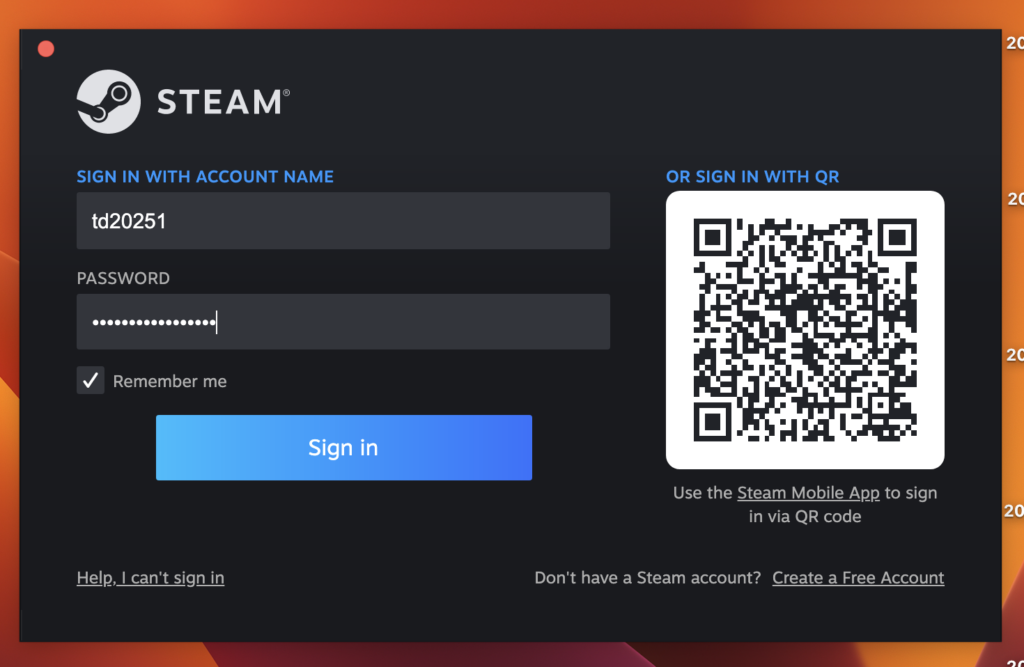
- Buy the game title of your choice.
- Click Play Game.
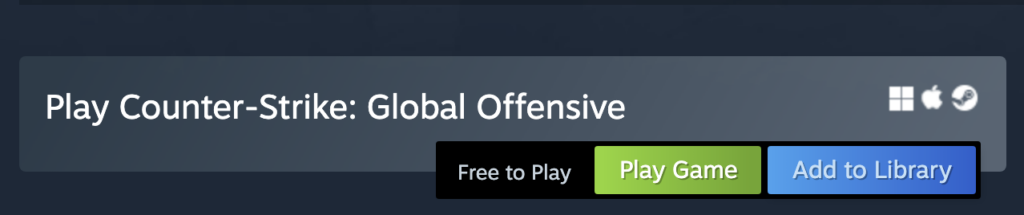
- You should see the Install dialog box.
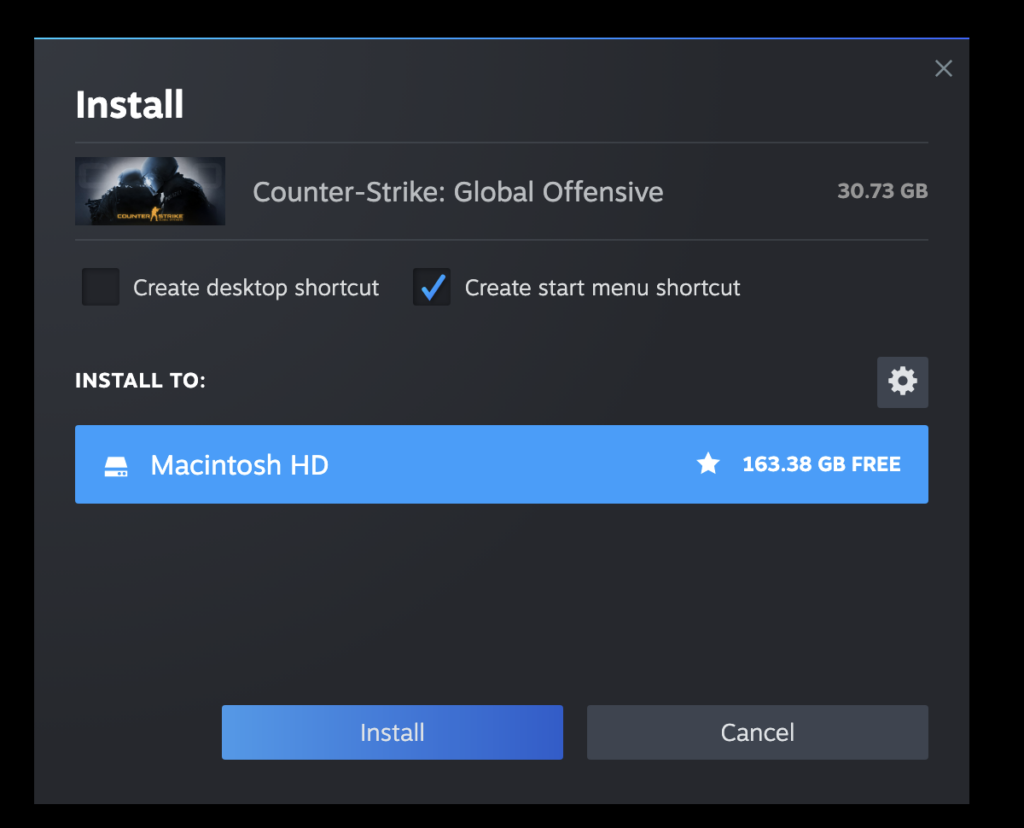
- Click Install to get the game and start playing.
The Mac App Store and Steam are for a select few PC games on Mac. How about playing PC games that you already bought for a Windows system on your Macbook or iMac? What if a PC game is not available on Steam or Mac App Store, but you want to play it anyway on your Mac? For these scenarios, explore the following methods:
Using WineBottler
WineBottler creates a compatibility layer on UNIX-like operating systems like macOS so that you can run Windows software on Mac. The app repackages compatible Windows software, including game apps, into DMG files that Mac can run. Here is how to use it to play PC games on Mac:
- Download the WineBottler Development app from its official website.
- Double-click to open and install the program on Mac.
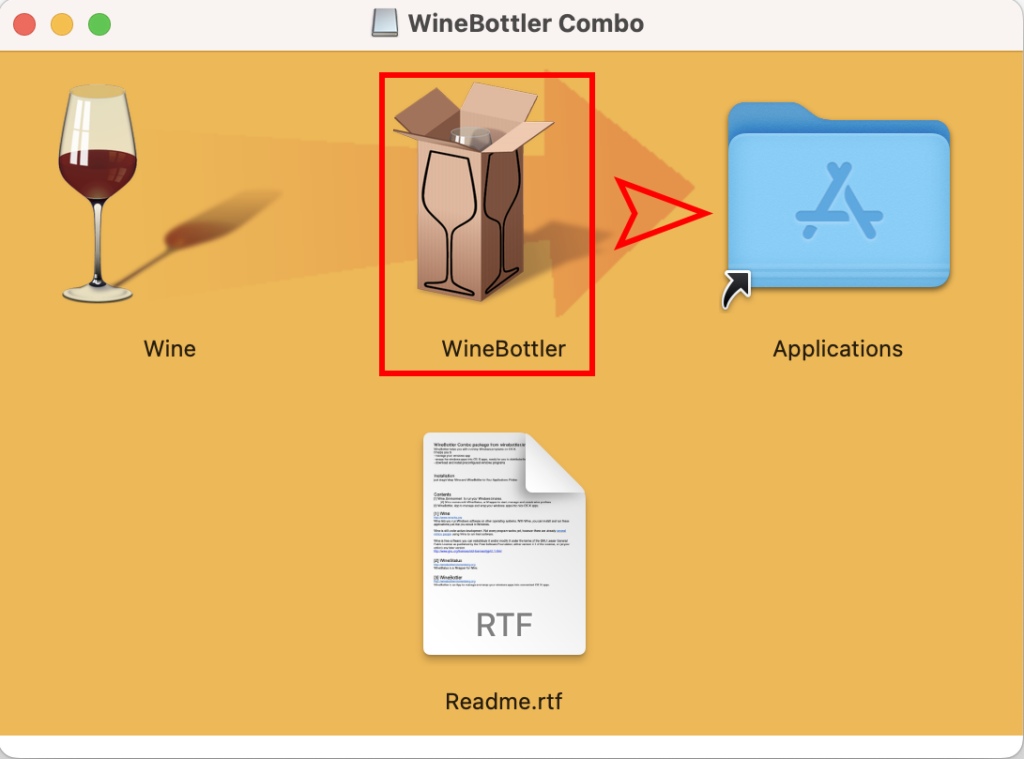
- Run WineBottler from the Launchpad.
- The Download tab of WineBottler opens.
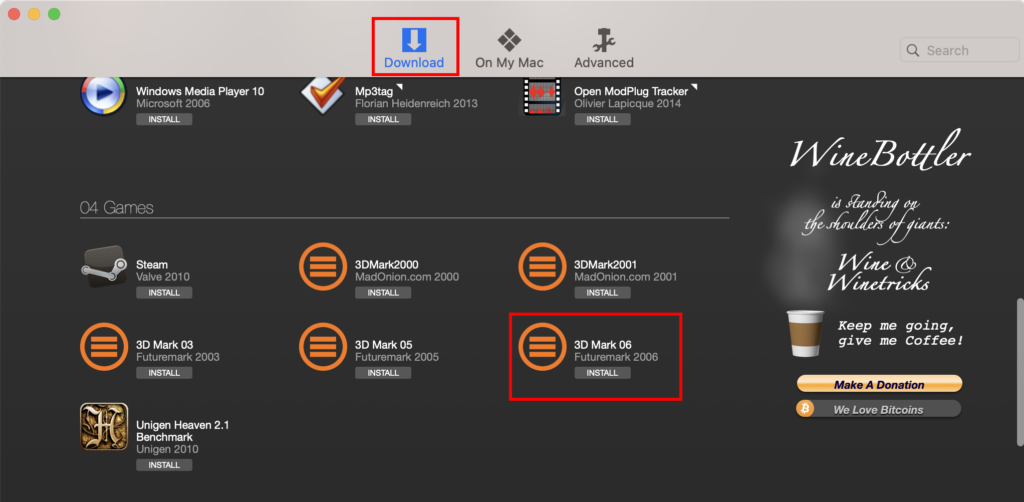
- There, if you scroll down, you will find a few PC games ready to be installed on Mac.
- Click Install to get the game.
- You will find all installed games in the On My Mac tab.
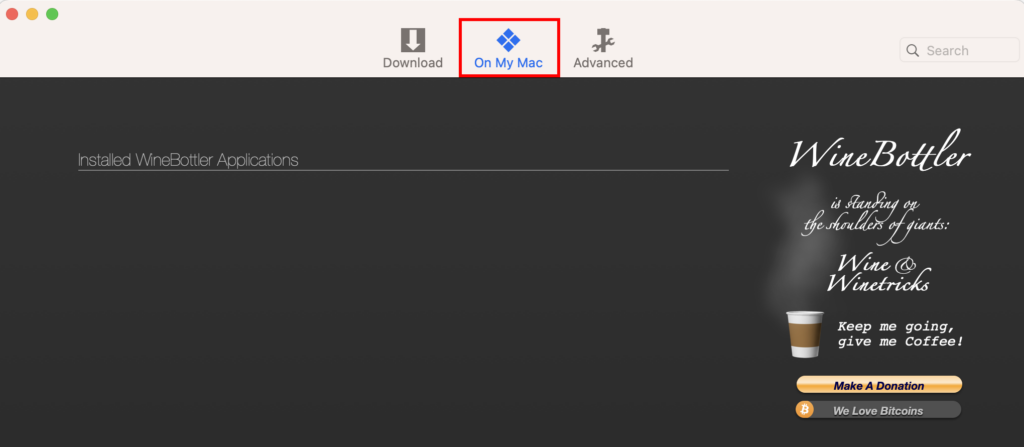
If you got a PC game on CD, DVD, Blu-Ray disc, or Mac HDD, you can repackage it from EXE to DMG from the Advanced tab. Simply click the Select File button to locate the game file and click Install at the bottom.
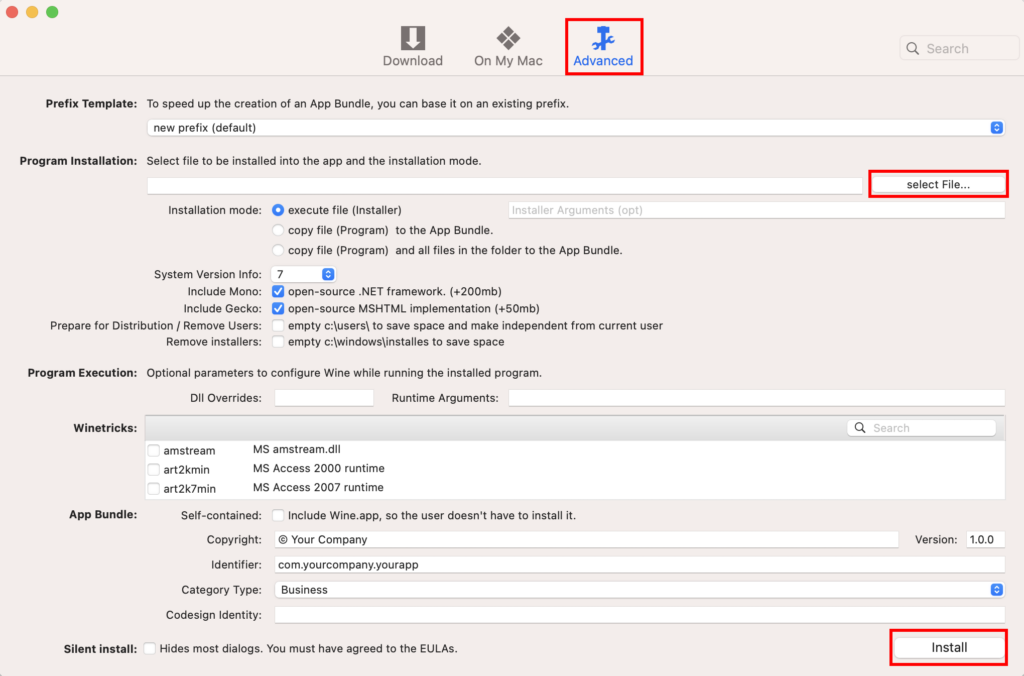
Using CrossOver
CrossOver is a premium alternative to WineBottler. Since it is paid software, it comes with some popular Windows games that you may want to play on your Mac. If the game you want to play is not in the catalog, you can always add the source file to the app so it packages the PC game in a Mac-compatible way. Here’s how to use it:
- Go to the CrossOver portal and download the Mac app.
- Double-click the downloaded file to install and open the app
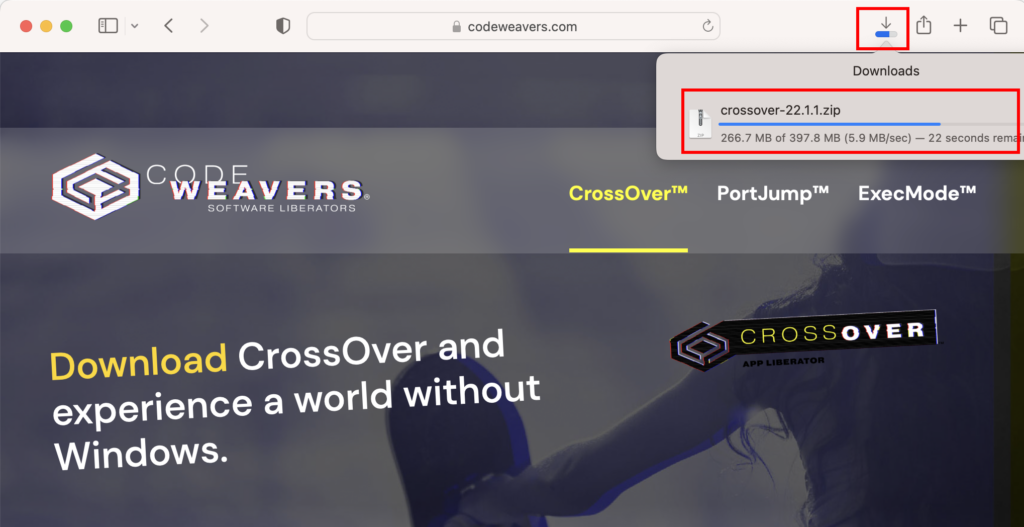
- Tap Try Now if you have not purchased the paid license yet.
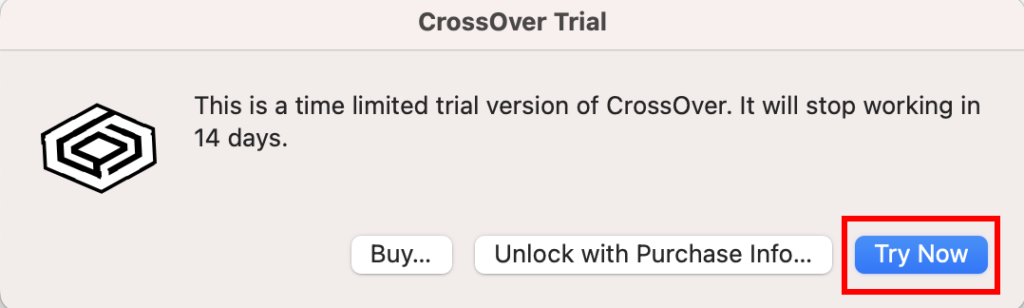
- Once the CrossOver app opens, click Install in the bottom left corner.
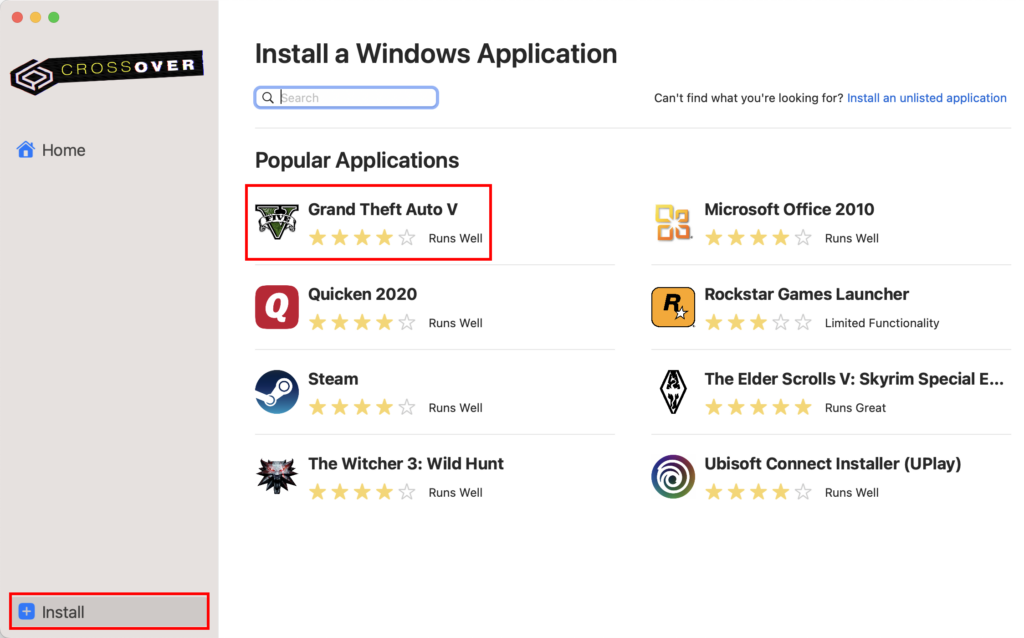
- You should see popular PC games on Mac like Grand Theft Auto V, The Witcher 3: Wild Hunt, etc.
- Click Grand Theft Auto V and hit the Install button to install and play the game.
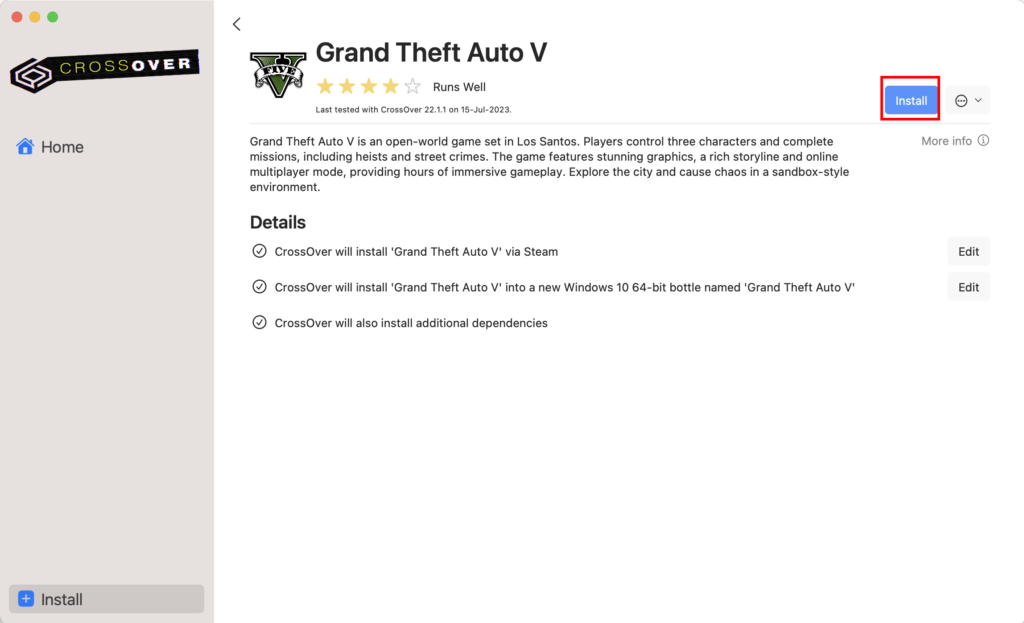
- Click the Install an unlisted… link to add the source to a PC game folder or drive from the Edit button.
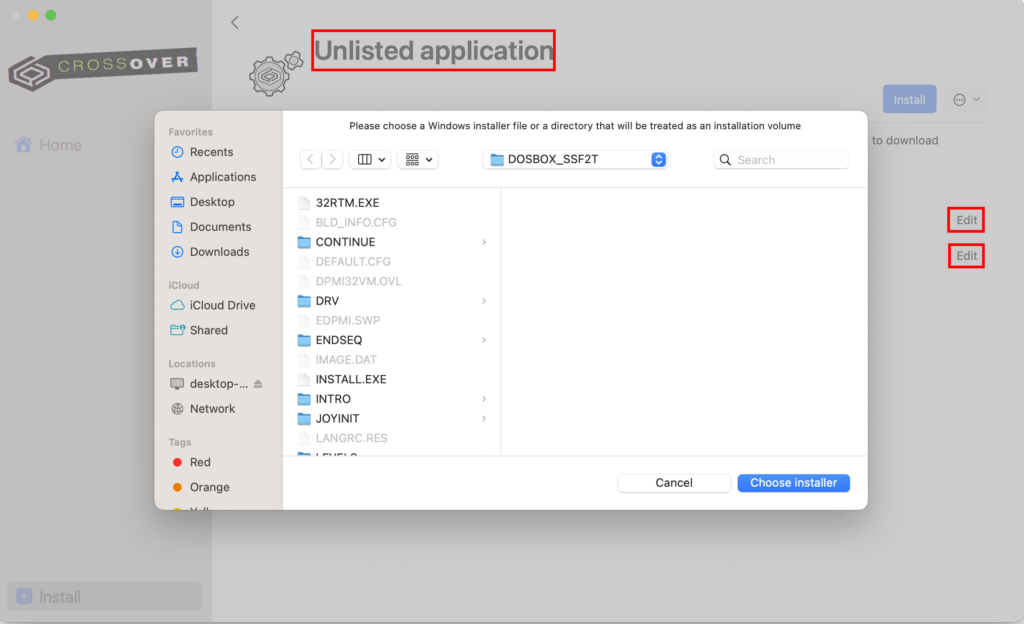
- Also, click the Edit button for Bottle and create a new one for this game.
- Once CrossOver repackages the PC game for Mac, launch the game from Home.
Using GeForce NOW
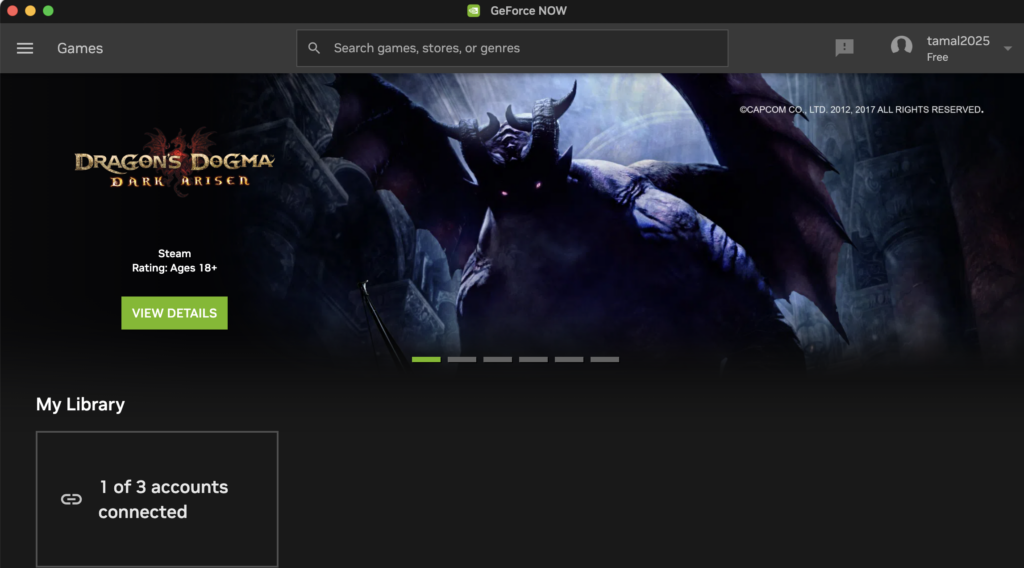
GeForce NOW is a leading game streaming platform that lets you download its app on your Mac. Then, you can sign up for a free account and access free games from your existing online profiles like Steam, Ubisoft, and Epic Games.
Also, you can sign up for paid plans like Priority and Ultimate to get dedicated game streaming resources from NVIDIA. Once you sign up for a plan, here is how can you play PC games on Mac:
- Download and install the GeForce NOW app from NVIDIA.
- Launch the app from Launchpad and log in using your NVIDIA profile.
- Once logged in, click the hamburger menu on the top left and click Settings.
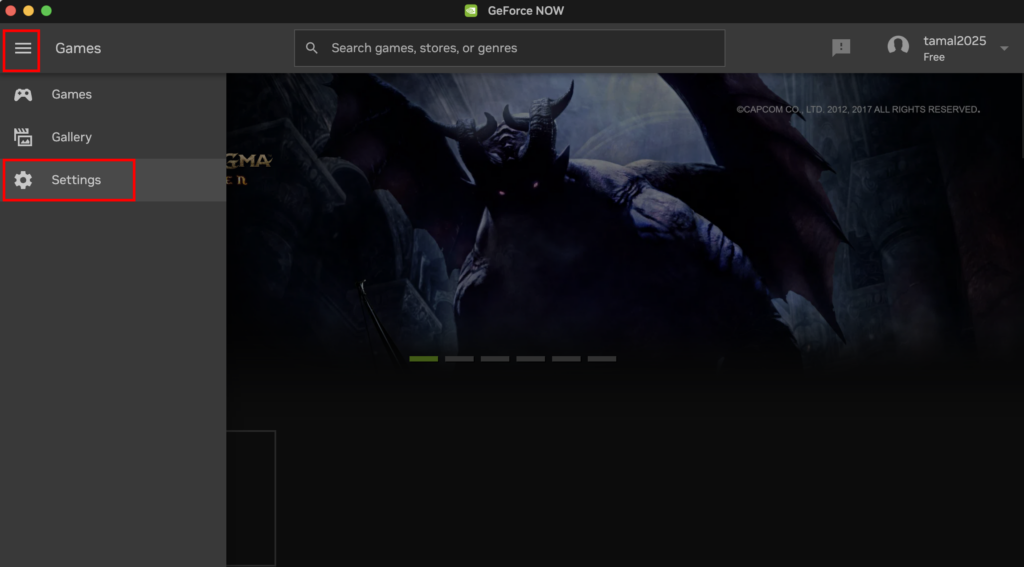
- Click the CONNECT button for PC game sources like Steam or Epic Games.
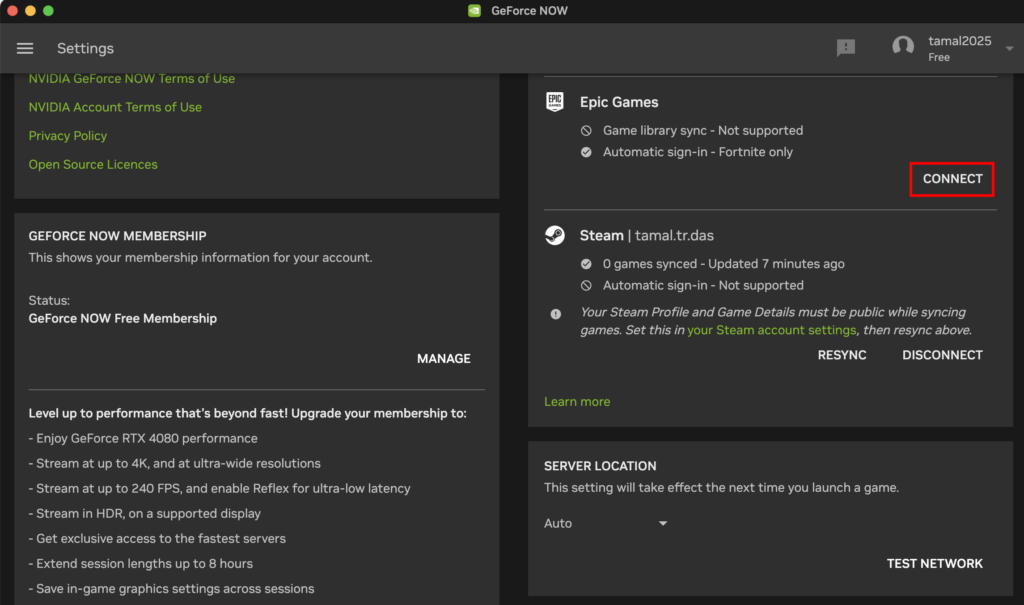
- Log in to Steam using your Steam profile.
- Once done, go to Games, and search for a PC game already available in your Steam account.
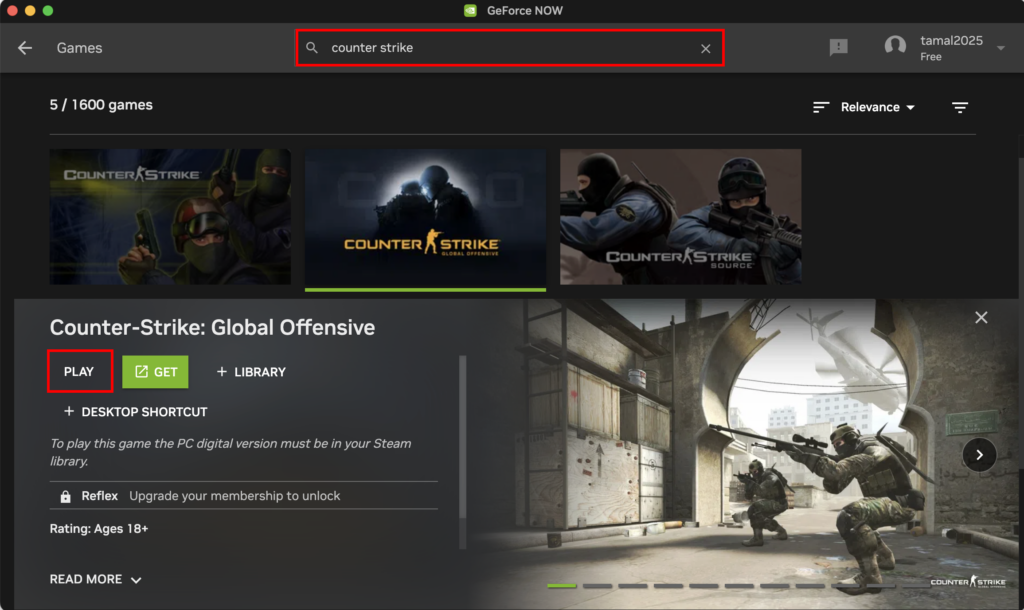
- Click the Play button to start playing; no download is required.
Using Shadow PC
Shadow PC lets you create a robust gaming PC on the cloud. Your virtual Windows PC on the cloud could include powerful hardware specs like Intel XEON CPU, GeForce GTX 1080 or better GPU, 12GB RAM, 512GB SSD storage, and more.
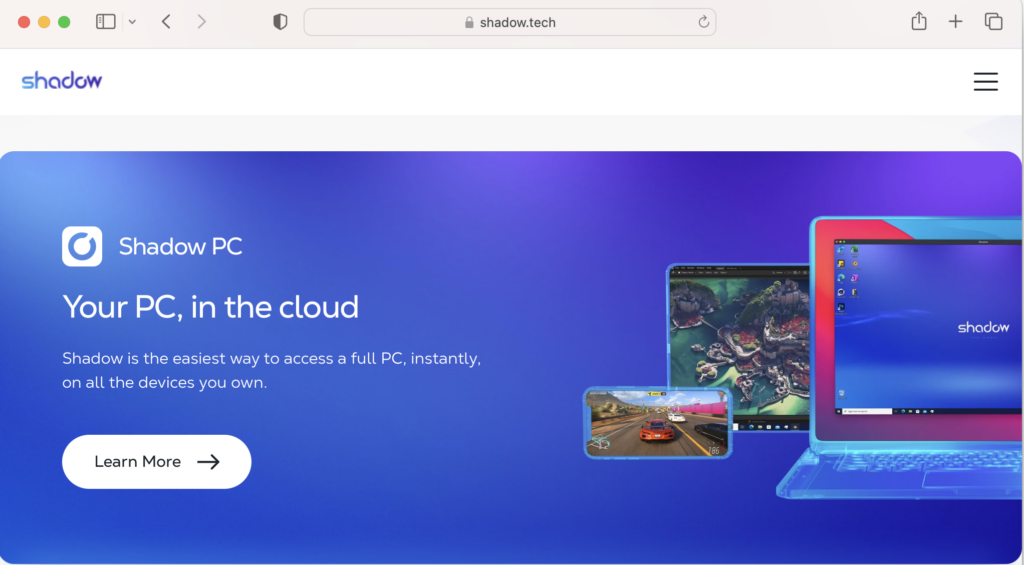
It comes with a dedicated cloud device app for your Mac. What’s more, you can transfer your PC game title files into the cloud device and install almost all the PC games that you can on a physical PC. To use Shadow PC, you must subscribe to plans starting from $32.99 / month per PC with a delivery estimation of 1 hour.
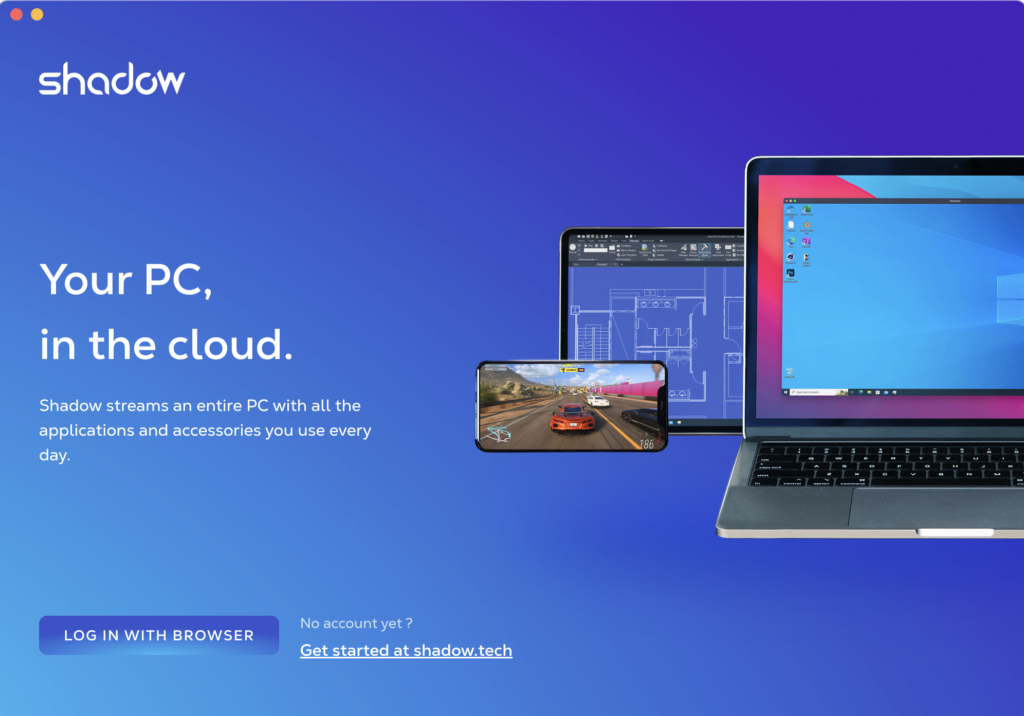
Retro Games on Mac Through DOSBox

DOSBox enables you to run DOS applications on a DOS emulator on your Mac. So, you can use this command-line interface on macOS to play old games that run on DOS.
- Go to DOSBox to get the Mac OS X installer file.
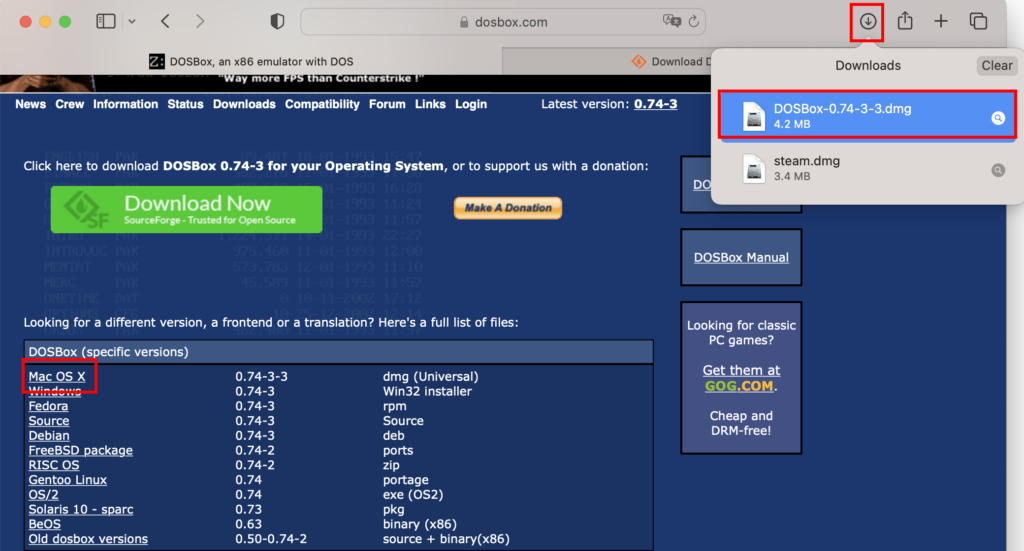
- Double-click on it in the Downloads folder to access the DOSBox application on Mac.
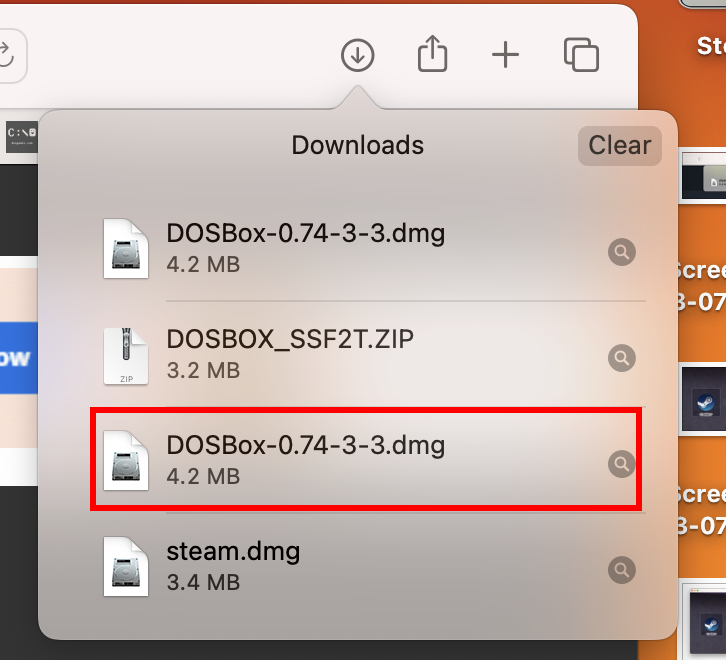
- Double-click again to open the command prompt.
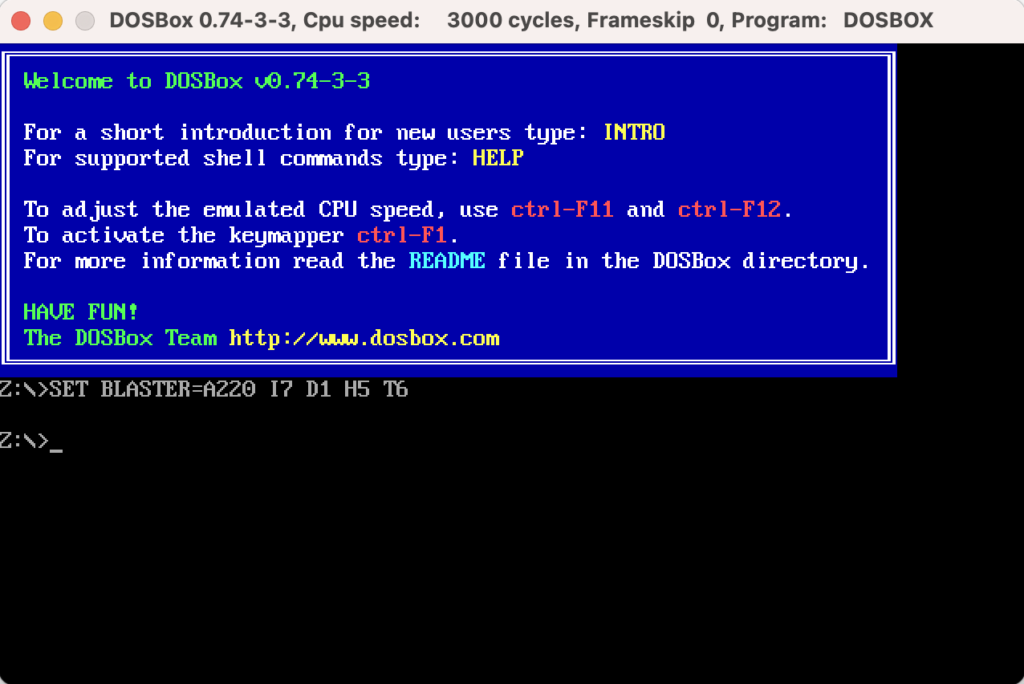
- Type the
intro mountcommand to learn the C: drive mounting process.
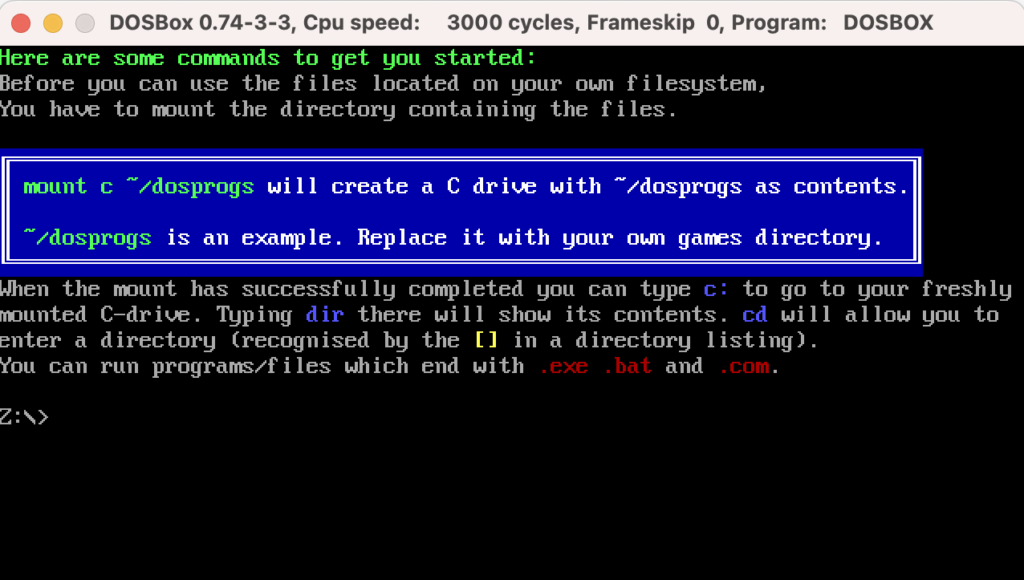
- Now, download any free DOS game from the internet.
- Using the DOSBox CMD, move the DOS game folder from Downloads to the virtual C: drive.
- Access the game folder and run the
installcommand to install the game EXE file. - Once done, navigate to the game file and run it by simply typing its name into the CLI.
Conclusion
So, now you know how to play Windows games on Mac. If you have just moved from the PC ecosystem to Apple Mac and missing your PC games, do not worry. Follow the methods mentioned above and play the PC game you love.
Also, if you just bought a powerful Mac and are feeling bored with regular office work on it, you must try the methods mentioned in this article to play Windows games on your Mac. It is the golden chance to witness how powerful your Mac’s hardware is.
If you’re an Apple enthusiast, why not try these battle royale games on iOS?




