You love playing competitive shooters. You have played Counter-Strike, and now you want to try Valorant. But you have a Mac machine. Can you play Valorant on MacOS?
Officially, no.
However, some workaround lets you play Valorant on your macOS (not if you have Mac M1 or M2).
So, why wait? Let’s get started with the ultimate tutorial on how to play Valorant on macOS.
Challenges of Playing Valorant on macOS
macOS doesn’t officially support Valorant, which can be a surprise, considering that Riot Game’s League of Legends is available on Mac. On top of that, Riot has made no official statement about the release of Valorant on macOS.
All of these means that playing Valront on macOS is more complex. With no native support, you’ll need alternative methods to play Valorant on macOS.
And, even when you opt for an alternative method, you don’t have many options. Valorant uses its anti-cheat solution, Vanguard, which doesn’t work when you run emulated Windows within macOS using Parallels VM.
On top of that, you cannot play on all the available Mac machines. The Apple Silicon Macs don’t support running Valorant using CrossOver/Parallels or Bootcamp. So, if you bought the latest Apple laptop, the M1 or M2, you’re out of luck. Yes, you read it right. M1 and M2 cannot run Valorant — all because of how its anti-cheat system works.
However, if you own an Intel-based Mac, you can use Boot Camp to run Valorant.
Let’s go through the system requirements in the next section.
System Requirement to Play Valorant on macOS
To play Valorant on macOS, you must meet the following system requirements.
- A fully updated macOS. This will ensure that the Boot Camp Assistant is completely updated with all the latest features and bug fixes.
- An Intel-based Mac with at least 64 GB of free storage space.
- A Windows OS 64-bit version (Windows 10 Home or Pro) in disk image or on an external pen drive (minimum 16 GB).
- Access to mouse (trackpad) or keyboard to carry out the installation.
Note: You can opt to install Windows 11. However, it is not the best option as Valorant crashes more on Windows 11 than on 10.
You’re out of luck if you have an M1 or M2 Mac. These Apple silicon machines don’t support Valorant even in Boot Camp mode.
Currently, you can play Valorant on Mac if you have one of the following MacBooks:
- MacBook Mini 2012 or later
- iMac 2012 or later
- iMac Pro
- Mac Pro 2013 or later
- Macbook 2015 or later
- Macbook Air/Pro 2012 or later
Warning: Many guides may make you believe you can play Valorant on Apple Silicon Mac, but they’re mostly to lure people into believing and gaining traffic.
Note: We’ll use the Apple MacBook Air Core i5 5th Gen version throughout the guide. It has 8GB of DDR3 RAM. The MacBook is running macOS Catalina version 10.15.7.
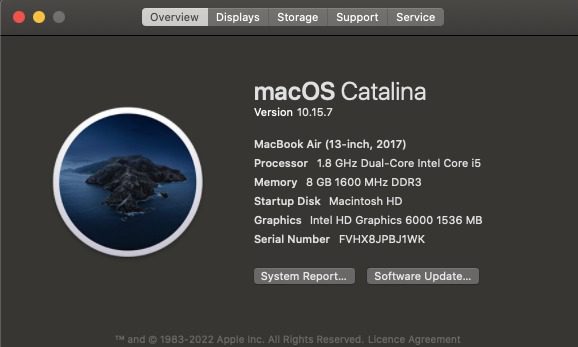
How to Play Valorant on macOS❓
You can only play Valorant on macOS with Boot Camp.
So, it is essential to install Windows 10/11 using it. Let’s go through installing Windows 10 using Boot Camp on your Mac.
Installing Windows 10 on Mac using Boot Camp
Boot Camp Assitant is a built-in feature that lets you install Windows on Mac. You only need to provide a Windows ISO, and the Boot Camp Assistant will do the rest. It gives Mac users the ability to run Windows apps and games on Mac without the need to buy another machine.
Note: Before installing, you must backup your crucial data. This is important as anything can happen during installation, leading to data loss.
Also, Windows is installed in a completely separate partition, so it doesn’t interact with your Mac data. Furthermore, you must update your macOS to ensure you have the most stable OS, along with the Boot Camp Assistant update.
The steps that you’ll need to follow to install Windows 10 on Mac are as follows.
➡️ Make sure that Secure Boot is set to Full Security
Valorant uses Vanguard anti-cheat, which works if you set your Mac to full security. Also, full security is needed to install Windows on Mac using Boot Camp. To change the secure boot to full security, check the official guide.
➡️ Update macOS to the latest available version
It’s vital to update your macOS to ensure smooth installation. Go to the Apple menu in the menu bar to check for updates.
Click “System Preferences” and select “Software Center“. Now, it’ll list all the available updates. All you need to do is click “Update All“.
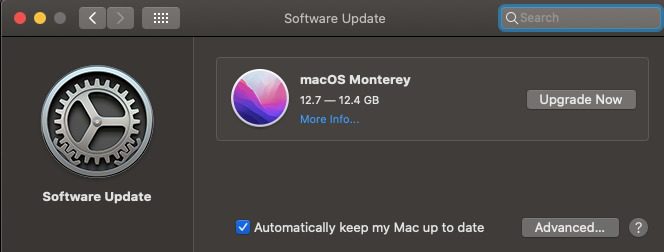
macOS will start installing the updates
➡️ Download Windows 10 and Create
You also need to download Windows (preferably Windows 10). Now, use the Rufus tool to create a bootable Windows USB drive.
➡️ Fireup the Boot Camp Assistant
It’s now time to open Boot Camp Assistant on your Mac. Go to Applications> Utilities > Boot Camp, click the Spotlight icon, and then search for “Boot Camp Assistant“.
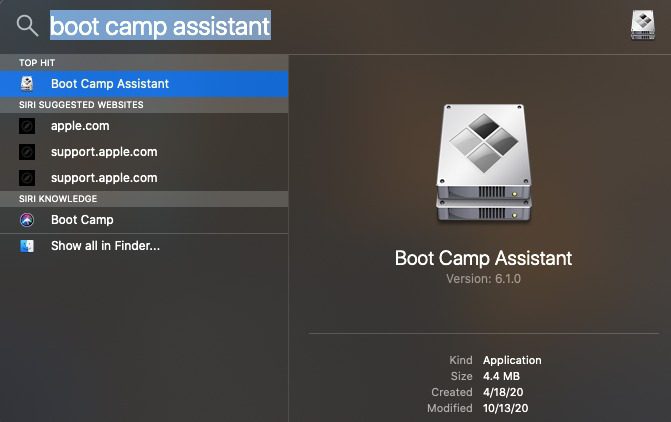
The Boot Camp assistant will guide you through the whole process. To summarize, you’ll need to do the following.
- It’ll ask you to back up your disk (if you still need to).
- If your Mac doesn’t have enough space, Boot Camp will remove cached iCloud and Time Machine snapshots. This takes some time, so wait for it to complete.
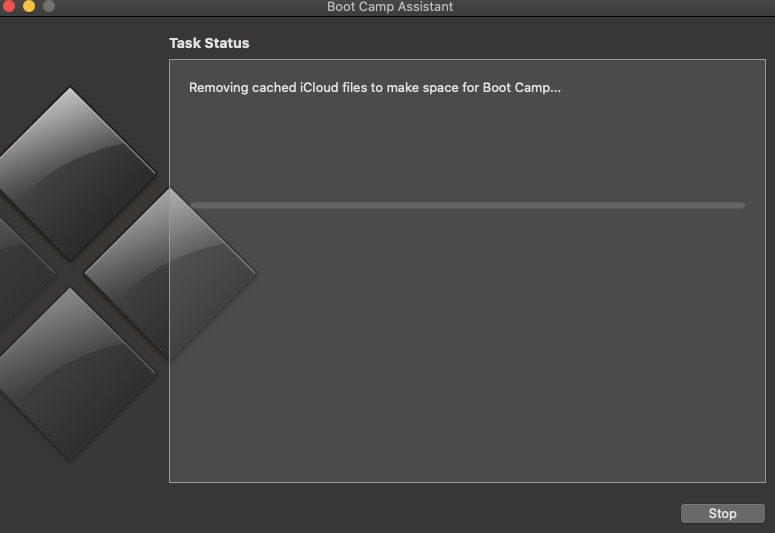
- Plug in your USB drive that contains Windows 10 or above.
- Select the appropriate flash drive and then click on Continue.
- Click Continue again to confirm the drive is overwritten.
- Authenticate the process by entering your admin password.
- Slide the Mac and Windows icons to select the Windows partition size. Ensure at least 64 GB of storage free (80 GB recommended).
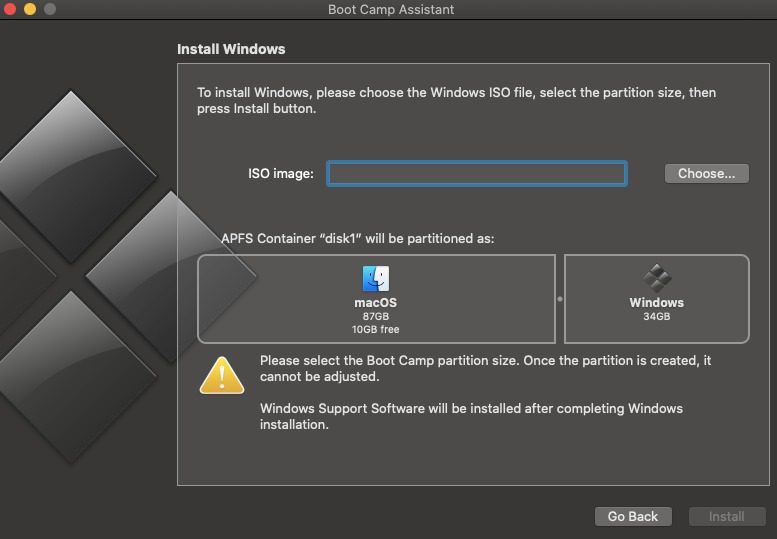
- Click on Install.
Note: During the installation, if the installer asks where to install Windows, select BOOTCAMP partition to format it.
The process will take some time to complete as the Boot Camp assistant needs to create the partition and install Windows. Also, you might have to enter an admin password during the installation.
➡️ Install Windows
For Windows installation, follow all the on-screen instructions.
➡️ Configure Windows with Boot Camp Installer in Windows
Once the Windows installation is complete, your Mac should boot into Windows. The Boot Camp installer will then help you configure the new installation, including installing any support software.
Restart your Windows once everything is done.
Note: Press and hold the Alt (option) ⌥ key during startup to switch between macOS and Windows.
➡️ Go to Valorant’s official site and install Valorant
You’re now running Windows! The steps to start playing Valorant on macOS via Boot Camp are as follows.
- You can install Valorant by downloading it from Valorant’s official site.
- Press the Play Free button to start the download.
- Click on the downloaded installer file to start the installation.
- The installer will ask you to the location to install. Make sure that you have at least 8GB of free space.
- After the download completes, log in to the client using your Riot ID.
- Launch Valorant from the newly created desktop icon.
Note: If you’re new, you must create a Riot Games ID by going to the official Riot Games website.
Play On — Optimize Valorant MacBook Performance
MacBooks are not for gaming. Also, you’ll see some performance issues when using virtualization to run Windows on Mac.
To tweak Valorant performance on Mac, you need to make some changes.
The first thing you’ll need to change is the graphics settings. To do so, open Graphics Settings by typing it in the search box. Now, search for Valorant.
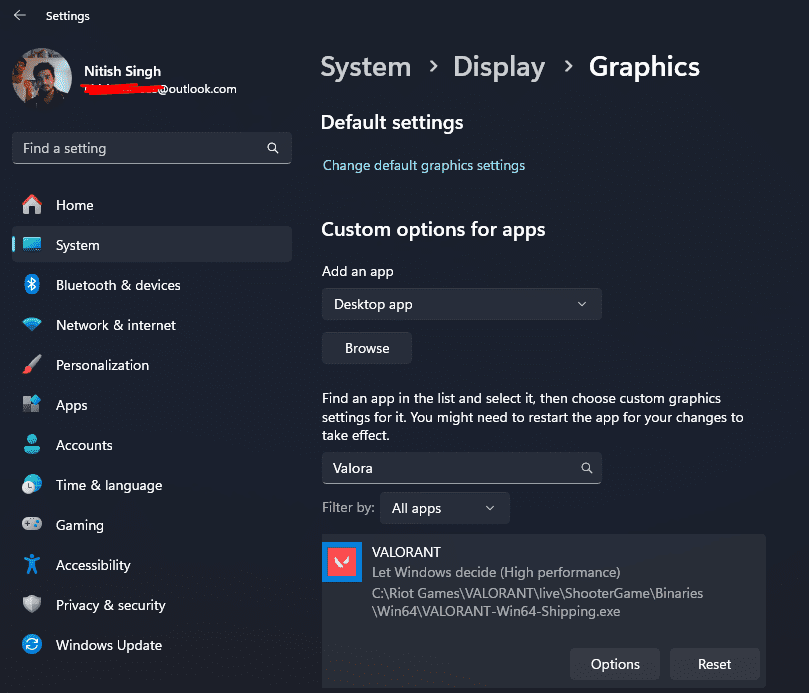
Now, click on Valorant and then Options. Here, make sure that you set it to “High Performance”.
Next, you can gain more performance by lowering in-game graphics settings. The best way to look for performance is to lower all graphical settings to low. From there, you can tweak the settings to see which graphical setting impacts game performance the most.
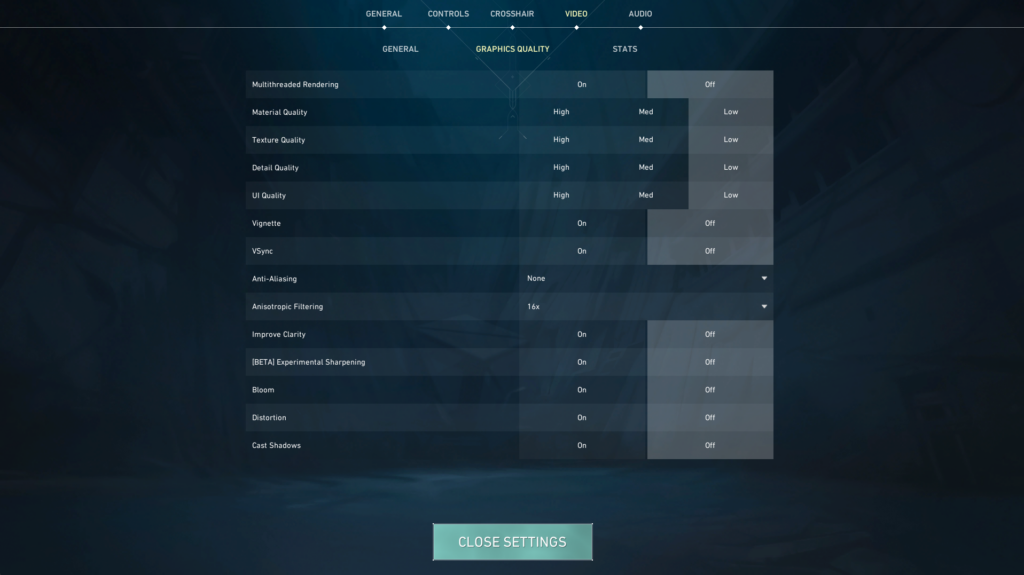
Lastly, you must keep your Mac plugged into the power source. This will ensure your Mac gets all the juice to run the game.
Popularity of Valorant as a Competitive Shooter
Valorant is undoubtedly a very popular competitive shooter and one of the best eSports games today. Its journey started on March 1, 2020, when Riot Games, the League of Legends developers, released a teaser for the game named “Project A”.
With few closed beta and marketing, it started strongly in the competitive shooter genre. Players enjoyed a new take on the competitive shooter, which has similarities with one of the most popular FPS games of all time: Counter-Strike (CS).
In 2023, Valorant is still on the rise. Millions of players play it daily. And Riot Games is doing everything possible to bring players back occasionally, with their meta changes and regular updates (maps, heroes, and modes).
Numbers also point out Valorant’s popularity. According to the Tracker Network, on average, 20M players play Valorant monthly. Even though these numbers are not official and might be just an estimate, there are still many competitive players playing the game.
Frequently Asked Questions(FAQs)
➡️ Will Valorant ever be released on Mac?
Mac is a popular operating system used by millions of users. And Riot Games knows that. However, there has yet to be an official word of Valorant on Mac at the time of writing.
Despite no official statement, there’s a huge chance that Riot Games will probably release Valorant on macOS. Riot Games has released their popular League of Legends game to Mac users. So, all you need to do is wait or try out the method listed in our guide on how to play Valorant on macOS.
➡️ I have an M1/M2 Mac. Can I run Valorant?
No, you cannot. Running Valorant on Apple Silicon is impossible due to its handling of security, which causes compatibility issues with Valorant’s anti-cheat system, Vanguard.
➡️ What alternative competitive shooter games can I play on Mac natively?
There are many alternative competitive shooter games available on Mac. While CS:GO and Fortnite are compatible with macOS, you can also check out other titles on our list of the best games like Valorant!
Now that you know how to install Windows on your Mac and play Valorant, you might want to check out how to optimize gaming on your laptop. This will ensure that you get the best out of your Mac laptop!

