Roblox is a gaming platform that makes it easy to create game modes with built-in tools and capabilities, but sometimes Roblox’s errors prevent you from selecting a mode and loading it. In fact, Roblox Error Code 103 is one of the most common errors that you’ll face. Moreover, it prevents you from using some game features and makes it challenging to play just the way you want. When you cannot connect to the server of a particular game, the Roblox error code 103 will appear on the screen. This error number displays the message “The Roblox game you are trying to connect to is currently unavailable.”
But don’t panic; in this guide, we will show you how to solve “Error Code 103” on Roblox in minutes with simple step-by-step instructions.
However, first, you need to understand what caused the problem to know how to fix it. So, read on to find out what caused “Error Code 103” on Roblox and how to fix it.
What Causes Roblox “Error Code 103”?
This error can appear while playing Roblox for many different reasons. Below is a list of some of the key issues:
#1. ‘Content from other people’ option isn’t enabled
A security system built into Roblox prevents players from posting any “user-generated” content until they choose the option to do so. If you encounter this issue in Roblox, you may have turned on the option to block material from other users on your account.
#2. Date of birth restrictions
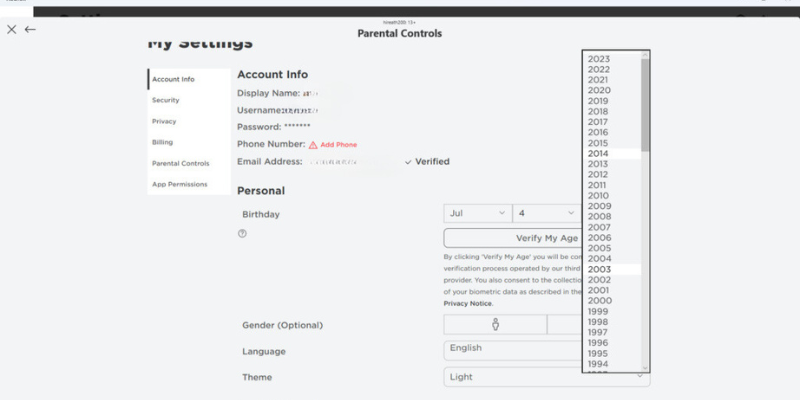
If you played on Xbox One or PC, you must have an adult account on the platform to access the user-created worlds in Roblox. For children under 13, this security measure from Xbox ensures a safe online environment. As a result, one of the main causes of this problem is using an Xbox account with age 13 or lower to visit Roblox.
#3. The installation files were corrupted
The next explanation for this problem could be corrupt installation files. It is possible that the Roblox game files stored on your Xbox or PC have become corrupted in some way. There are plenty of reasons for file corruption, leading to errors and sudden failures.
#4. Problems with NAT redirection
Another common cause of the problem is an internet connection issue. Your internet service provider could be redirecting Roblox ports incorrectly. The Xbox console itself doesn’t allow you to make any changes to the Xbox firmware. Rather, you need to activate the UPnP feature in your router’s settings. Additionally, you can ask your ISP to redirect the ports that Roblox uses explicitly.
#5. Faulty software
Whether you’re playing Roblox on Xbox or PC, if your console shuts down suddenly, it could cause the Roblox Error Code 103. This can also happen when your console or PC is undergoing a firmware update or when you’re playing the game. If this is something that you’ve faced frequently, it may indicate that the operating system of your console has become corrupted, resulting in the occurrence of Roblox Error Code 103.
Methods You Can Use To Fix Roblox Error Code 103
Now that you are aware of the various causes of the Roblox Error Code 103, let’s look at the solutions we can use to resolve these problems and get your game functioning again quickly. Below are the steps and methods you can use to resolve Roblox error code 103.
#1. Creating a New Roblox Account
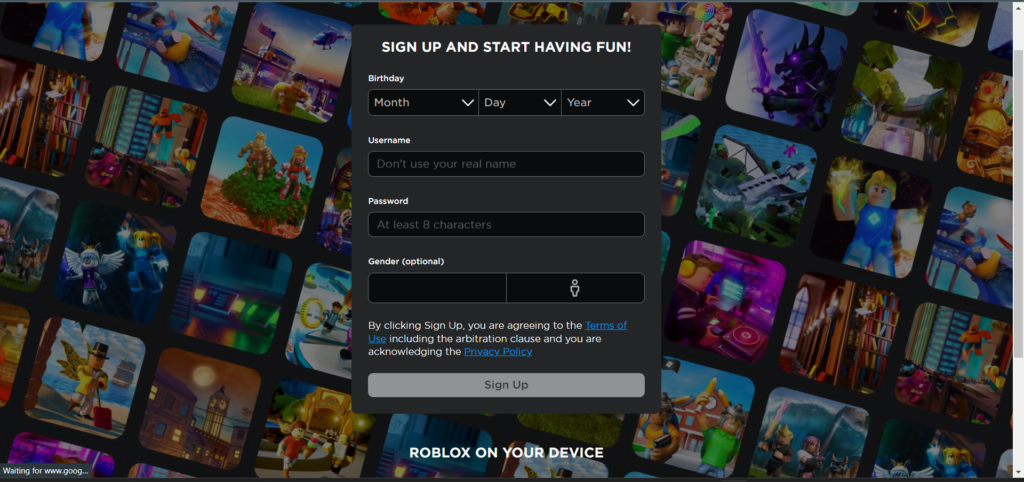
If your account is set to 13 or younger, you may experience this error with your Roblox account. When using a PC-generated Roblox account on Xbox One, this is the main reason for Error Code 103. the option is to create a brand new ROBLOX account with a date of birth that indicates the person is over 13 years old.
Here’s how to create a new Roblox account:
- Visit the official ROBLOX website on your laptop or PC.
- Fill out the form to create a Roblox ID. Be sure to enter your date of birth correctly to log in as an over-18 player. Accounts that are registered to players shown as over 18 years old receive an added layer of security and encryption, as they will be allowed to install user-generated content on Roblox.
- Once you’re done signing up, go back to the console and sign in with your new Roblox ID.
Now if you try to join someone’s world after doing the above steps, the Roblox Error Code 103 will no longer appear.
#2. Allowing content from all people
If you want to access Roblox content created by other users, you must enable the “Content from other people” feature on your gaming platform. This console privacy setting will ultimately allow the player to view content created by other players on the platform. If you disable this feature, you will be unable to join other Roblox worlds. In most cases, this situation occurs when a parent’s account is linked to a child’s account. To install this update, you must sign in to the parent account.
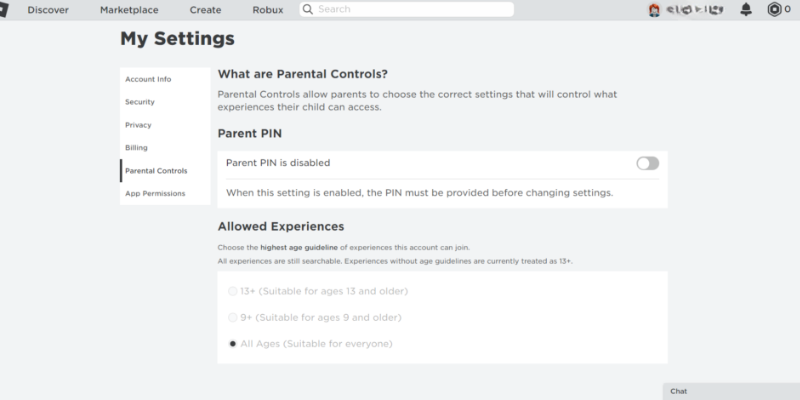
Here are the steps to enable this feature on your console.
- Use the parent account to log in to the game console.
- After logging in, select the Settings menu.
- Go to the Family tab in the settings menu and select the linked child account that’s been causing the Error Code 103.
- You can specify different privacy settings for your child’s account by selecting Custom from the Privacy menu.
- You will also find the option “View content created by other people.” Change the status of anything that is blocked to be allowed.
- Once you have finished, restart the console and sign in again with your child’s ID.
And that’s how you can use this method to fix the Roblox error code 103 in your console.
#3. Resetting console
If you’re still getting error number 103 in Roblox after trying the above recommendations, you need to reset your console. This error code may occur because a corrupted temporary file is preventing the game from starting properly. However, just simply shutting off and restarting the console won’t work. Bad firmware can also be caused by static buildup in the resistors, leading to issues in-game. So, the best option is to go for a hard reset. If you’re unsure how to do this, follow the steps below.
Here’s how to do this method on the console:
- Turn off the console altogether.
- To be safe, unplug the power cord from the back of the device. This will remove the static buildup in the capacitors.
- Wait two to three minutes before reconnecting the power cord and turning on the console.
- Wait for the console to finish booting before logging in. Don’t worry, but it will take a bit longer to boot after this routine. For future reference, this type of hard reset is often called power cycling the console.
Once you’ve signed up, launch Roblox and join a multiplayer game to see if power cycling fixed the error.
#4. Changing firewall setting
Your firewall settings may be the root of Error Code 103. This means that it is preventing access to Roblox, but you can work around this by making exceptions for Roblox in your firewall settings.
Given below are the steps you can follow to change your firewall setting
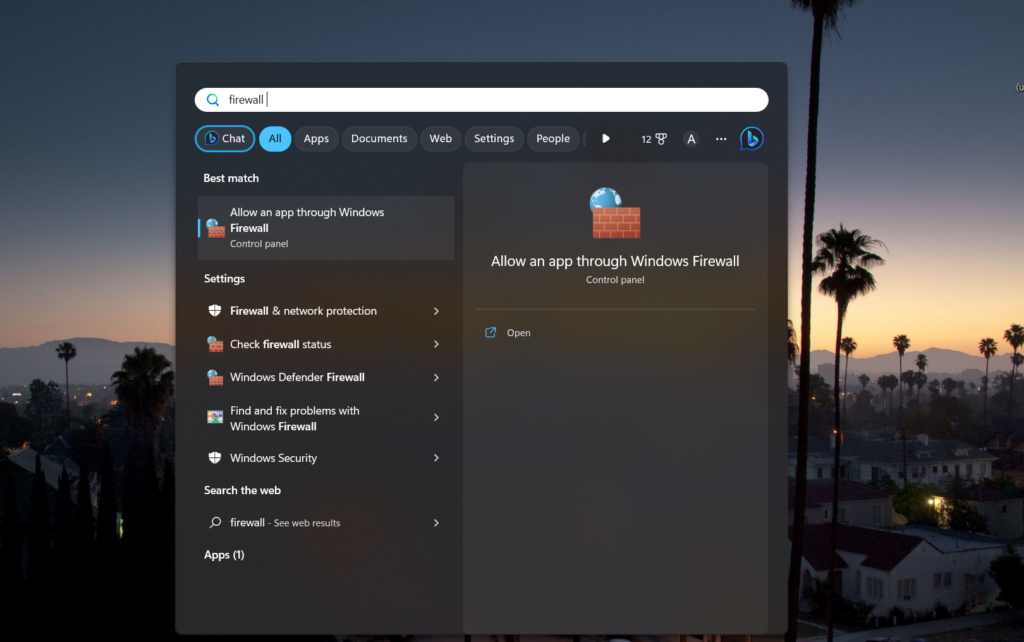
- “Allow an app through Windows Firewall” should appear in the Windows search box.
- After clicking on the first result, select “change settings” in the upper right corner of the new window.
- Select “allow another application” from the bottom menu of the window.
- Select “browse” and then use Windows Explorer to locate the Roblox executable.
- Select “add” and then check the “public” and “private” boxes next to it in the list of firewalls.
- Click “OK” to set the changes.
These are the solutions you can try if you ever encounter Roblox Error Code 103 in your console or PC.
Error code 103 may appear on your Xbox One console when the ports used by Roblox are not correctly forwarded. Additionally, the operating system’s current temporary use of files can cause Roblox Error Code 103. Also, bear in mind that a bad game installation can lead to Roblox Error Code 103 in certain circumstances. If you reencounter this pesky error code, remember the main culprits!
Until then, happy gaming!
Conclusion
The above list mentions all the likely causes and suitable solutions for Roblox Error Code 103. Players can utilize these methods to quickly resolve this fairly standard error within the community. If these methods still don’t fix the error code, you can reinstall the game or contact customer support. Nonetheless, we hope it doesn’t come to that, as we’ve listed all the known fixes for this error code!
And if you’re tired of facing this error in Roblox, why not play zombie games on Xbox One instead?

