A set of instructions known as “commands” in Minecraft allows users to interact with various objects, change game dynamics, and modify the game’s environment. They give players a great deal of control and flexibility over their Minecraft experience, making them indispensable.
You can change the time of day, generate or remove entities, teleport, give or take goods, and even change the climate with commands. Thanks to this freedom, players can develop elaborate structures, complex redstone devices and customize the game to their taste.
The player can easily move long distances, automate resource gathering for their Minecraft farms, or design complex adventure maps using commands. They are also quite useful in Creative Mode, where they allow players to construct however they want without having to worry about hoarding resources.
This post will cover Minecraft Console command cheats and offer a detailed guide on how to use them. Here are the biggest commands for Minecraft, from simple to complex. Learn how they can improve your gaming!
Also Read: Exit Code 1 in Minecraft | Uncovering Common Causes and Solutions
How to Use Minecraft Commands to Improve Your Gameplay?
You can manage many features of the game environment by using commands in Minecraft, which can greatly improve your gameplay experience. Here’s a step-by-step tutorial on using them effectively:
➡️ Accessing the Command Console
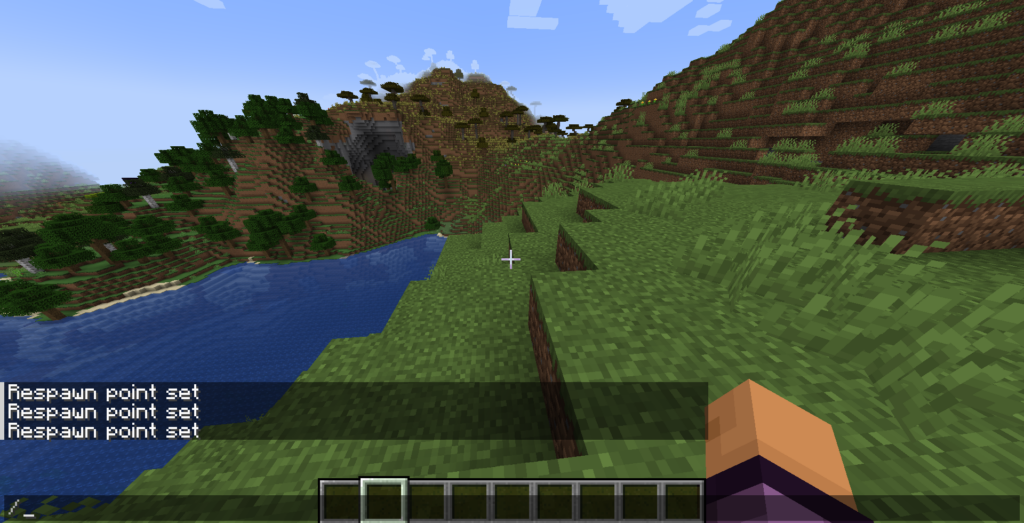
To access the command terminal, press the ‘/‘ key (or the ‘T‘ key on some platforms).
➡️ Enter Commands
Press ‘Enter‘ after typing the desired command to carry it out.
➡️ Command Syntax
Commands usually include parameters and a predefined syntax. Check out the console syntax here.
➡️ Target Selection
Use player names, entity IDs, or selector parameters like ‘@p‘ (nearest player) or ‘@a‘ (all players) to specify targets.
➡️ Command Blocks
Make command blocks that, when powered by Redstone, carry out orders for automation.
➡️ Advanced Scripts
To execute more intricate command sequences, use functions or data packs.
➡️ Experiment and Learn
To become comfortable with commands, practice in a creative environment. The secret is to try new things and learn from errors.
➡️ Community Resources
Creative command usage can be made easier by the inspiration and direction offered by online communities, forums, and guides.
➡️ Backup your World
Make frequent backups of your environment before experimenting with strong instructions to prevent unintentional damage.
➡️ Keep Updated
New commands may be added to the game, or old ones may be changed by updates. Keep yourself updated to benefit from new features.
Also Read: Minecraft Chunkbase: Uncovering Hidden Biomes and Structures
The Best Minecraft Commands
Below is a compilation of some of the top Minecraft commands, divided into basic and advanced categories:
➡️ Basic Minecraft Commands
#1. /tp [target] <x> <y> <z>
It transports a player or other object to given coordinates.
#2. /time set <value>
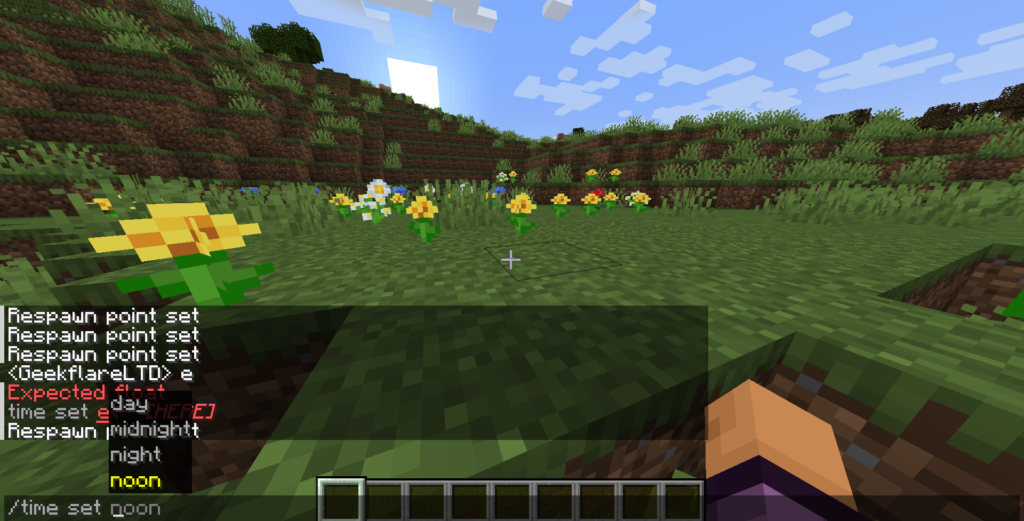
It sets a specified value (0 for dawn, 6000 for noon, etc.) for the in-game time.
#3. /give [player] [item] [amount]
It provides the player with a specific item in a set amount.
#4. /gamemode [mode] [player]
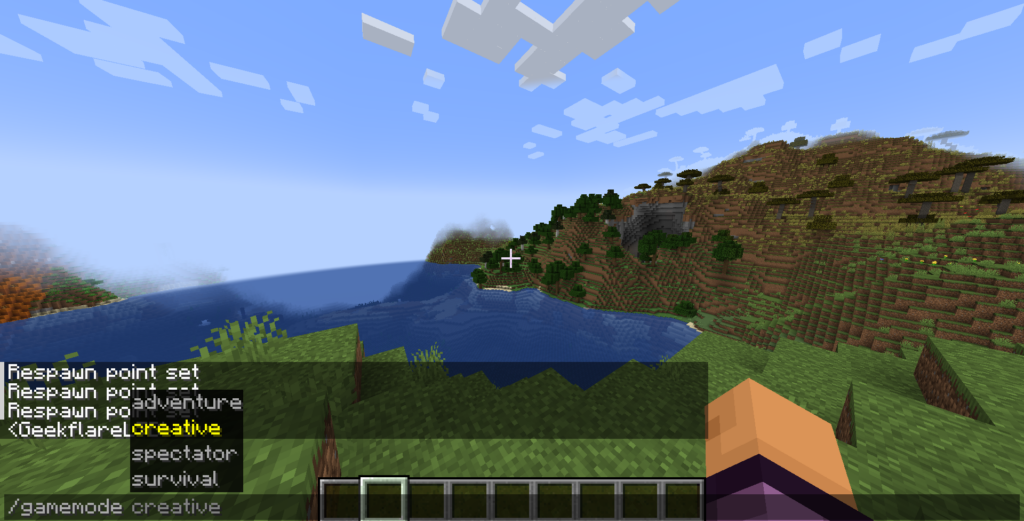
It switches to the game mode selected by the player (Creative, Survival, Adventure, Spectator).
#5. /kill [target]
It causes a player or entity to die instantly.
#6. /weather [clear/rain/thunder] [duration]
It sets the global weather patterns.
#7. /effect [player] [effect] [duration] [amplifier]
It provides a player with a status effect.
#8. /summon [entity] [x] [y] [z]
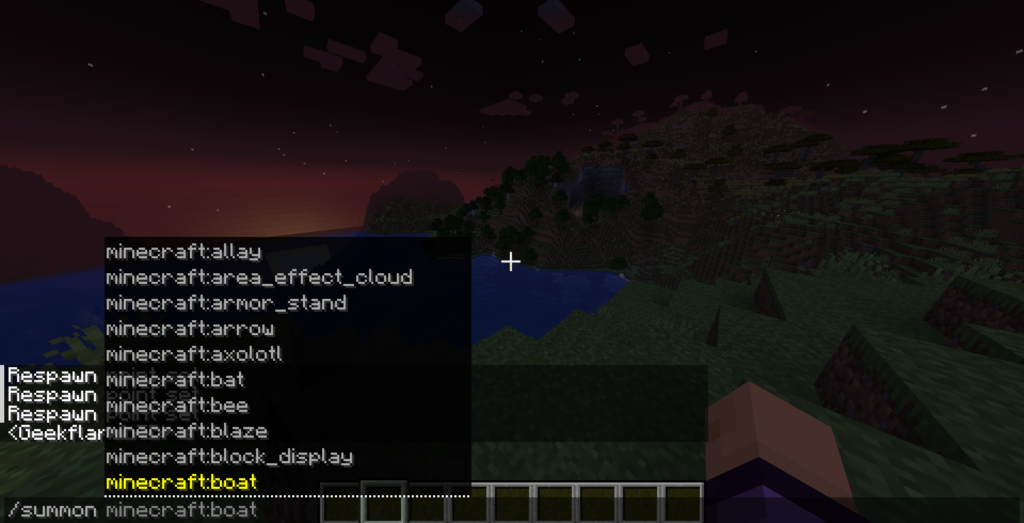
Constructs and calls upon a particular entity at specified coordinates.
➡️ Advanced Minecraft Commands
#1. /execute [as/at/position] [target] [command]
It carries out an instruction as a particular entity or in a specified location.
#2. /scoreboard [objective] [players]
It oversees scoreboards and enables personalized score monitoring.
#3. /data [get/merge/modify/remove] [target] [path] [value]
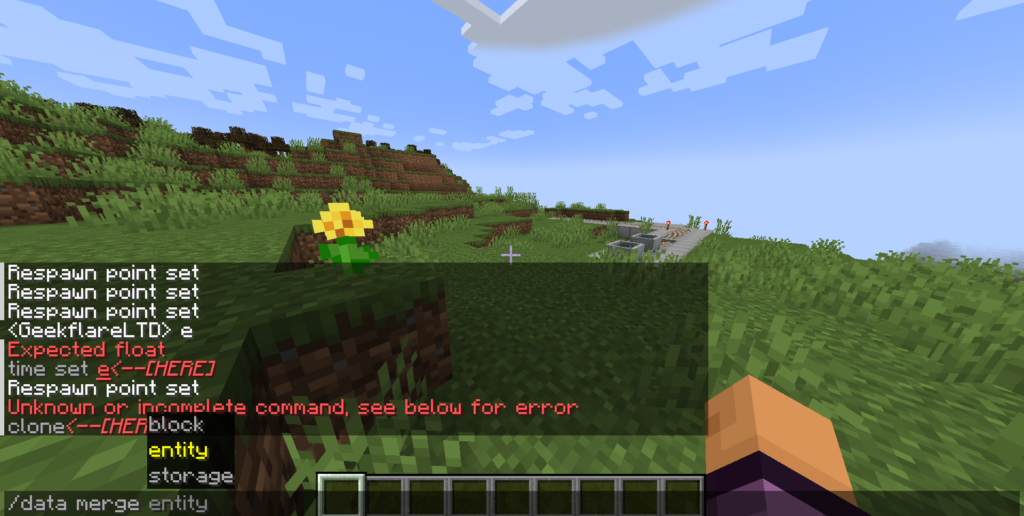
The entity and block data tags are manipulated.
#4. /execute store [result] [source] [path] [scale]
It stores the outcome of a command as a value for the scoreboard.
#5. /clone [source] [destination] [mask] [mode]
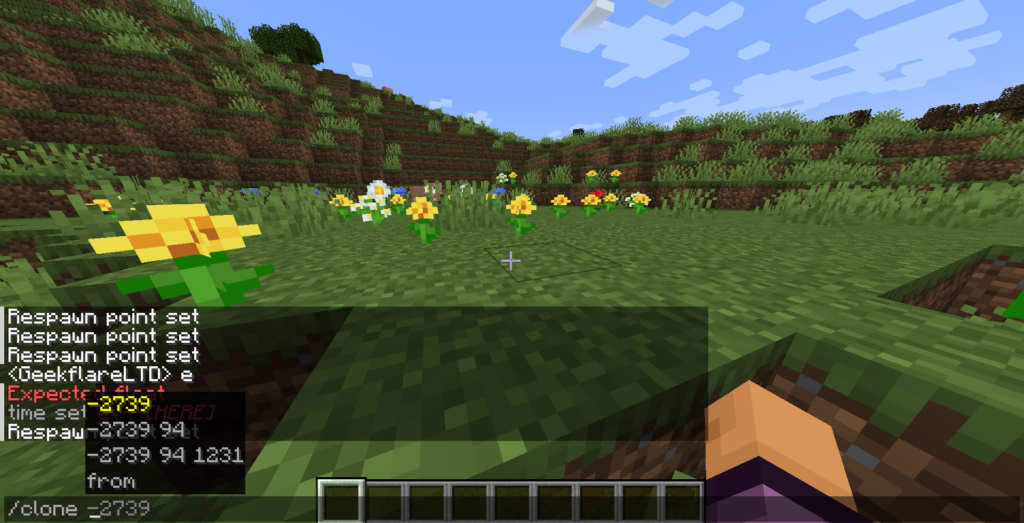
It transfers blocks from one place to another.
#6. /fill [from] [to] [block]
It inserts a particular block or structure into a certain area.
#7. /title [player] [action] [text]
It shows a title message to the player on the screen.
#8. /tellraw [player] [message]
It delivers a player a message with a personalized structure.
Also Read: Minecraft Build Limit Explained | How High Can You Go?
Console Commands and Cheats in Minecraft
Unsurprisingly enough, Minecraft also comes with a host of cheats that you can use to elevate your single-player experience. These are given in the form of commands, so you’ll have to treat them the same way you input the other commands we’ve listed here.
Now, let’s take a look at these commands and cheats in Minecraft.
| Command | Action |
|---|---|
| /help [CommandName] | Gives the player a description of what the command does |
| /give <player><item>[Amount]</item></player> | Gives you a set number of a specific item |
| /summon | Creates a particular object |
| /instantmine | You can mine an object with just one click |
| /atlantis | Increases the water level |
| /falldamage | Fall damage can be enabled or disabled |
| /firedamage | Fire damage can be enabled or disabled |
| /duplicate | Creates another copy of the item that the player is holding |
| /waterdamage | Water damage can be enabled or disabled |
| /seed | Shows the code for the seed currently in use |
| /instantplant | All your plants grow in an instant |
| /itemdamage | Your weapon won’t be damaged after use |
| /camerashake | Starts shaking the camera |
| /dialogue | Allows you to have conversations with NPCs |
| /enchant | Enchants the item you’re holding |
| /deop | Removes a player’s position as operator |
| /effect | Can add or remove a status effect from the player |
| /damage | Applies damage to a particular object or entity |
| /event | Starts an event for a particular object |
| /Freeze | Can stop mobs from moving |
| /clearspawnpoint | Removes the player’s spawn point |
| /superheat | Smelts a particular entity |
| /ride | Turns a mob into the player’s mount |
| /dropstore | Spawns a chest and stores all of the player’s items directly |
| /gamemode survival | Moves the player to a Survival Mode server |
| /gamemode creative | Moves the player to a Creative Mode server |
| /difficulty [Setting] | Allows the player to change the difficulty setting |
| /time | Allows the player to change the time of day |
| /connect | Helps connect the players to the WebSocket server on a particular URL that the player has provided |
| /fill | Fills the region with a block specified by the player |
| /fog | Adds or removes the fog effect |
| /execute summon | Spawns a new entity that the player can customize |
| /kill [TargetPlayer] | Kills the specified target instantly |
| /weather WeatherType | Allows the player to change the weather in-game |
| /tp [TargetPlayer] x y z | Transports the player to a specified location on the map |
| /locate [location name] | Provides the in-game coordinates for a structure specified by the player |
| /gamerule keepInventory True | Don’t lose your items after you die |
| /gamerule doDaylightCycle False | Stops the player’s playthrough’s Day/Night Cycle |
Warning: We’d recommend you save your game playthrough before using any of these commands and cheats. Otherwise, in the event of a crash or bug, your progress could be lost!
Conclusion
With this list of commands for Minecraft, players can customize their worlds like never before. These commands provide a wide range of options, from basic functions such as teleportation and item creation to sophisticated actions such as data manipulation and custom score tracking.
Players can create complex gaming experiences, automate tasks, and unleash their creativity by learning how to use these tools. The possibilities are endless when it comes to inventing intricate redstone machines, building impressive buildings, or creating engaging adventure maps.
Don’t mistake these commands as the Minecraft color codes and format codes. These codes are used more to communicate with other players, instead of adjusting in-game values. To know more about them, you can check out our detailed post!

