Are you thinking of streaming Nintendo Switch to Twitch? If you do, then you have come to the right place.
Nintendo Switch is known for its unique games. As a Twitch streamer, streaming Switch games is a great way to attract viewers. And that’s why, in this guide, we’ll learn the exact steps and things you’ll need to start streaming Switch on Twitch. Let’s get started.
Lack of Native App Support for Streaming Games
Nintendo’s consoles are designed to provide an exclusive gaming experience, including their popular handheld devices like NES, SNES, or the mighty GameCube. This means you cannot use it to browse the internet, stream music or movie, or stream a game on popular platforms such as Twitch.
However, with time, Nintendo saw the demand and introduced streaming apps on Switch, such as YouTube, Hulu, Pokemon TV, Crunchyroll, Funimation, and even Twitch. But does that mean you can stream your game to Twitch? Well, no, you cannot.
That’s why you must rely on external third-party hardware, such as capture cards, to stream Nintendo Switch games.
Things You’ll Need to Get Started
To get started, you’ll need a few things. These include:
- A working Nintendo Switch with Dock. Nintendo Switch Lite will not work due to dock requirements.
- A high-quality HDMI cable.
- A capture card can capture at least a 1080p signal and transmit it to a PC or laptop.
- A compatible software such as OBS, Streamlabs, or Elgato’s free streaming software.
We recommend getting a high-quality HDMI cable such as the Amazon Basics or CableCreations HDMI cables. You can choose the cable length as per your needs.
| Preview | Product | Rating | Price | |
|---|---|---|---|---|

|
Amazon Basics High-Speed 4K Ultra HD HDMI 2.0 Cable / Cord, 3ft / 0.9m, 18 Gbps, 60 Hz, 2160p, 48... | 539,110 Reviews |
$8.22 |
Buy on Amazon |
| Preview | Product | Rating | Price | |
|---|---|---|---|---|

|
CableCreation 8K HDMI Cable 2.1 Certified 6.6FT, 48Gbps Ultra HD High Speed Braided HDMI Cord 8K... |
$9.99 |
Buy on Amazon |
If you’re streaming on Twitch, you also need access to a quality mic and a webcam (optional). Also, you don’t need the best-in-class hardware to get started. Anything moderately good can work, especially when starting your streaming career.
Best Mics for Streaming Switch on Twitch
For mics, we suggest checking out,
➡️ Blue Yeti USB Microphone
Blue Yeti USB is an excellent pick for beginners. It offers good sound quality and comes at an affordable price. The mic is also easy to connect and comes with a pop filter.
| Preview | Product | Rating | Price | |
|---|---|---|---|---|

|
Logitech for Creators Blue Yeti USB Microphone for Gaming, Streaming, Podcasting, Twitch, YouTube,... |
$99.99 |
Buy on Amazon |
➡️ MAONO USB Microphone
If you’re looking for a complete mic and boom arm combo, check out the MAONO USB microphone. It is for those with a limited budget but requires good sound quality for their audience.
| Preview | Product | Rating | Price | |
|---|---|---|---|---|

|
USB Microphone, MAONO 192KHZ/24Bit Plug & Play PC Computer Podcast Condenser Cardioid Metal Mic Kit... |
$54.99 |
Buy on Amazon |
➡️ HyperX SoloCast
HyperX SoloCast offers a plug-and-play experience. It provides good sound quality and looks futuristic, which can go well with your streaming setup. SoloCast is also compatible with the boom arm and comes at an affordable price point.
| Preview | Product | Rating | Price | |
|---|---|---|---|---|

|
HyperX SoloCast – USB Condenser Gaming Microphone, for PC, PS4, PS5 and Mac, Tap-to-Mute Sensor,... |
$34.98 |
Buy on Amazon |
Best Webcams to Stream Switch on Twitch
For webcams, check out these recommendations:
➡️ Elgato Facecam
Elgato Facecam is ideal for budget-oriented buyers or those already using Elgato capture cards. It offers uncompressed 1080p 60FPS video with a fixed focus. You can control the camera manually. Moreover, you also get proper camera hub software to integrate the footage into your stream.
| Preview | Product | Rating | Price | |
|---|---|---|---|---|

|
Elgato Facecam - 1080p60 True Full HD Webcam for Live Streaming, Gaming, Video Calls, Sony Sensor,... |
$129.99 |
Buy on Amazon |
➡️ Logitech C922 HD Pro
If you’re looking for the best streaming webcam, nothing beats Logitech C922 HD Pro camera. It offers 1080p 30FPS with 90 degrees FOV and also comes with dual microphones. Overall, it performs well even in low-light environments.
| Preview | Product | Rating | Price | |
|---|---|---|---|---|

|
Logitech HD C922 Pro Webcam, 1080p Camera for Streaming Gaming Sessions, Background Replacement,... | $44.95 | Buy on Amazon |
If you’re starting, you can also use your phone as a webcam. It offers decent quality, and you don’t have to spend anything to set it up!
Best Capture Cards to Stream Switch on Twitch
Twitch is the number one streaming platform. It offers excellent opportunities for anyone who wants to start their streaming career. So, if you’re going to stream on Twitch, you’ll need the right capture card based on your budget. Without a capture card, you won’t be able to stream Nintendo Switch to Twitch. Let’s go through the list below.
➡️ Elgato HD60 X
Elgato’s HD60X is a top-tier capture card. It offers a complete package with up to 4K 60FPS recording and passthrough. Elgato is also known for a great plug-and-play setup. It also works with various hardware, including consoles, PC, or Macs. It offers an interface of USB 3.0.
| Preview | Product | Rating | Price | |
|---|---|---|---|---|

|
Elgato HD60 X - Stream and record in 1080p60 HDR10 or 4K30 with ultra-low latency on PS5, PS4/Pro,... |
$153.69 |
Buy on Amazon |
➡️ AverMedia Live Gamer Portable 2 Plus
If you don’t have a PC but want to capture Nintendo Switch or any console feed, then AverMedia Live Gamer Portable 2 Plus is an excellent pick. It supports a nifty mechanism by which it stores the captured feed. It also comes with PC connectivity for a more traditional setup.
| Preview | Product | Rating | Price | |
|---|---|---|---|---|

|
AVerMedia GC513 Live Gamer Portable 2 Plus, 4K Pass-Through Capture Card for Game Streaming,... | 4,438 Reviews |
$119.99 |
Buy on Amazon |
➡️ Razer Ripsaw HD
Razer Ripsaw HD is also an excellent pick for streaming Switch gameplay to Twitch. It supports 1080p FullHD at 60FPS. It works with all popular consoles, including the likes of Nintendo Switch. However, before you proceed, you must know it doesn’t offer its software. You should use OBS or paid XSplit Premium Membership for that.
| Preview | Product | Rating | Price | |
|---|---|---|---|---|

|
Razer Ripsaw HD Game Streaming Capture Card: 4K Passthrough - 1080P FHD 60 FPS Recording -... |
$80.53 |
Buy on Amazon |
➡️ NZXT Signal 4K30
NZXT Signal 4k30 lets you play at 4K 60FPS HDR10 and stream your game to Twitch or other streaming platforms with zero-lag passthrough. It offers easy plug-and-play.
| Preview | Product | Rating | Price | |
|---|---|---|---|---|

|
NZXT Signal 4K30 Full HD USB Capture Card - ST-SESC1-WW - 4K60 HDR and 240Hz at Full HD (1080p) -... |
$99.99 |
Buy on Amazon |
➡️ EVGA XR1 Lite
EVGA XR1 Lite is a high-end but cheap external capture card. It lets you capture 1080p 60FPS with the option to do 4K/60FPS passthrough. It also offers UBS Type-C connectivity and HDMI ports to connect your Nintendo Switch to your PC easily.
| Preview | Product | Rating | Price | |
|---|---|---|---|---|

|
EVGA XR1 lite Capture Card, Certified for OBS, USB 3.0, 4K Pass Through, PC, PS5, PS4, Xbox Series X... |
$89.99 |
Buy on Amazon |
Steps to Stream Nintendo Switch to Twitch
Alright! You now have all the necessary equipment. It’s time to use them and start streaming your Nintendo Switch to Twitch. All you need to do is follow the steps mentioned below.
- Step 1: Plug your Dock into power and put your Nintendo Switch into it. If you have a Switch Lite, you’re out of luck, as the capture card only works with a dock.
- Step 2: Connect the HDMI cable. Ensure you connect the HDMI to Switch’s output port and the other end to capture the card’s input port.
- Step 3: Connect the capture card to your computer using USB 3.0 or USB Type-C cable.
- Step 4 (Optional): If your capture card has an extra HDMI out port, connect another HDMI cable to the capture card and the other end to an external TV or monitor. This’ll give you real-time feedback on what’s being captured, which is useful when streaming.
- Step 5: Power ON the Nintendo Switch by pressing the top-left button on your Switch.
- Step 6: Open a video-capturing software on your PC. It can be OBS (Open Broadcaster Software), Steamlabs, or any other streaming app you prefer. For this tutorial, we’re going to use OBS Studio.
- Step 7: Register for a Twitch account (if you don’t have one already).
- Step 8: Go to Twitch and open Creator Dashboard from the profile menu. From there, Settings > Stream > Primary Stream Key.
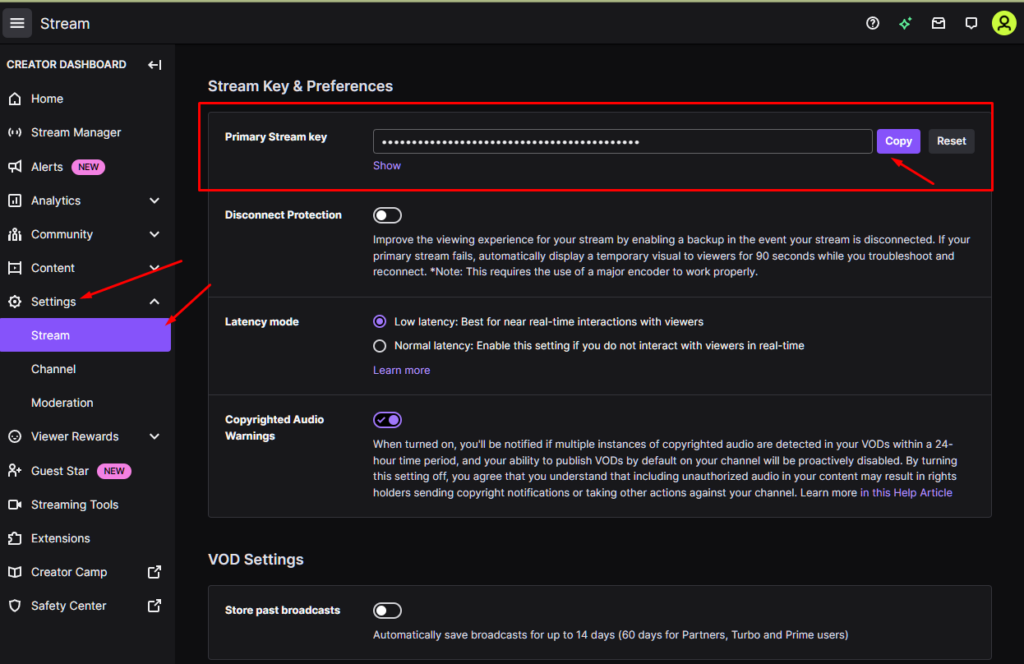
- Step 9: Click on Show and then copy the key.
- Step 10: In OBS, go to File > Settings > Stream.

- Step 11: Select the service as “Twitch” and click the Use Steam key.
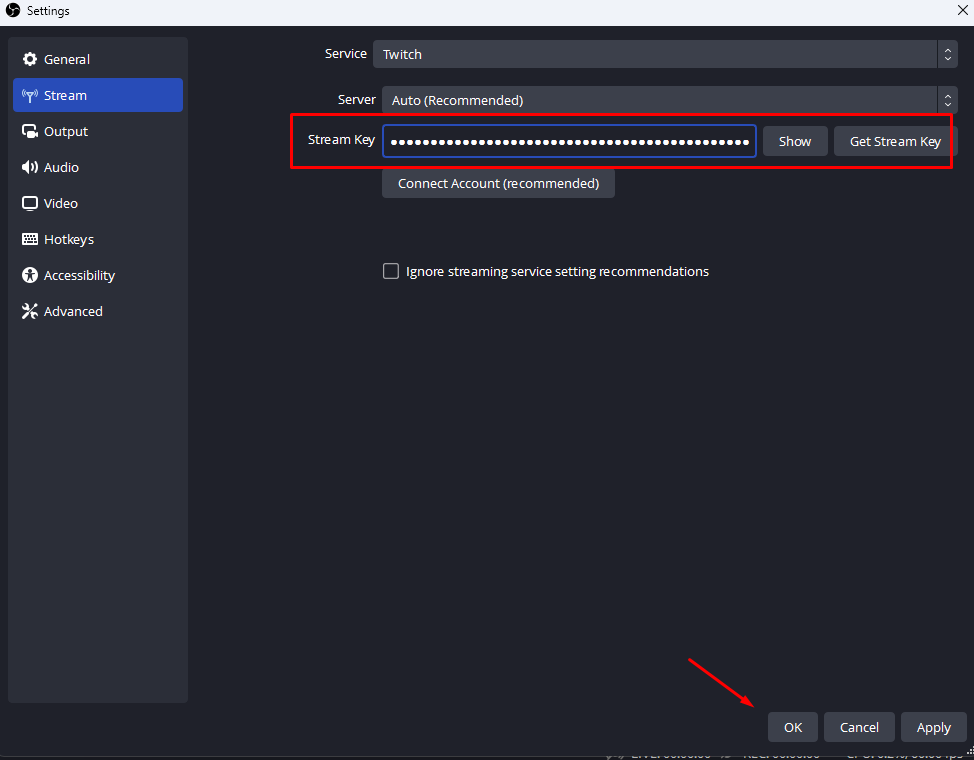
- Step 12: Enter the stream copy that you copied. Alternatively, you can connect your account, which doesn’t require using the key.
- Step 13: Return to the OBS main interface and click the + icon in the Sources and section. Here, select, Video capture device.

- Step 14: It’ll ask you to name it. You can name it as you like.

- Step 15: Press OK, and it’ll ask you to select the capture device. It can be listed as a USB capture device or the name of the capture card. Press OK.

- Step 16: Now, you must see the Nintendo Switch signal on OBS main interface.
- Step 17: Similarly, capture the audio by pressing + and then select “Audio capture device.”
- Step 18: Finally, click on Start Streaming on OBS main interface.
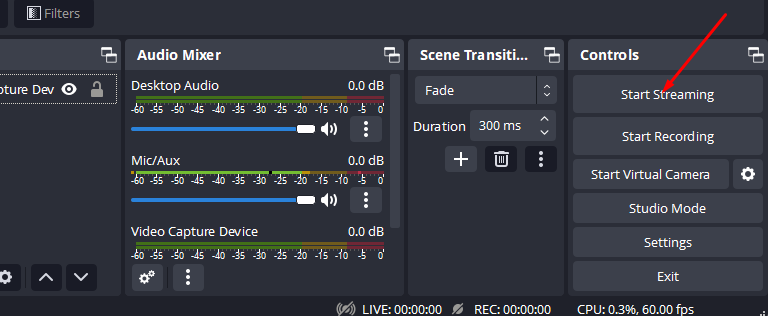
Awesome! You’re now streaming your Switch on the Twitch platform.
Before you start streaming, make sure that you set your Nintendo Switch to 1080p resolution and full RGB scale.
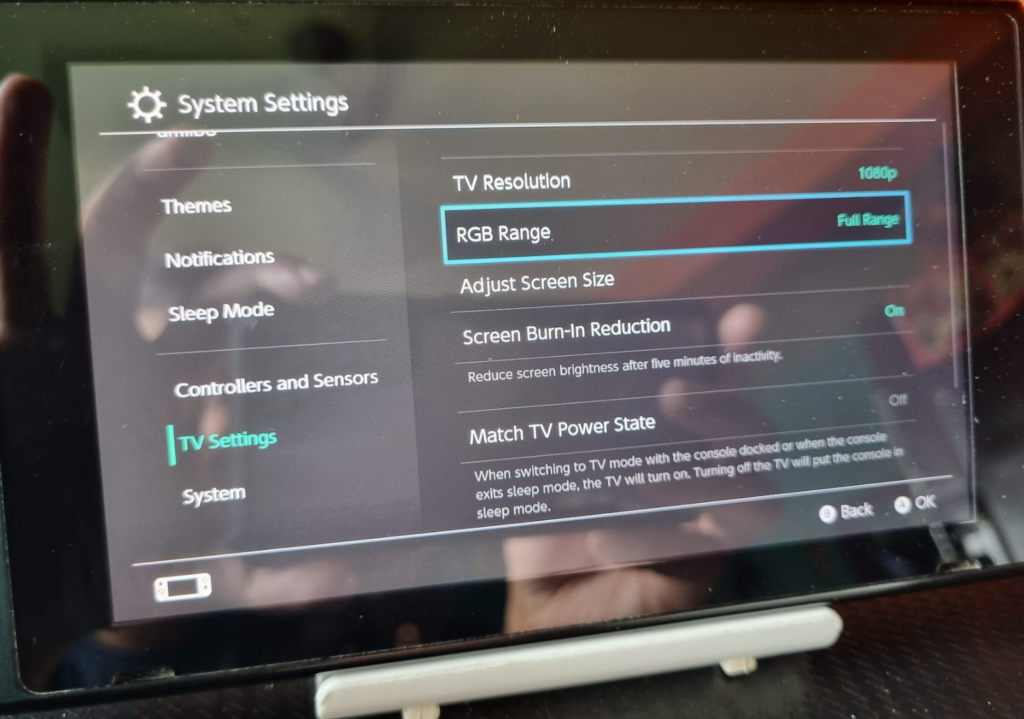
Best Practices For Streaming on Twitch
Streaming on Twitch is easy after you get your initial setup going. However, you must know the best practices to make the most out of the platform. Let’s list them below.
➡️ Community Guidelines
Twitch caters to a worldwide audience. There are community guidelines to ensure that it reaches its audience with a proper outlook. It is best to read them and do everything within their policies. This’ll help you keep yourself safe from any suspension and ban.
➡️ Enable Two-Factor Authentication
Even if you take streaming as a hobby, enabling 2FA on your Twitch account is best. This’ll keep your account safe from hackers who may want to damage your profile or reputation by streaming inappropriate that goes against Twitch T&C.
➡️ Find Your Niche
Twitch gives you a platform for a worldwide audience. This means you have plenty of choices on which game to stream. However, you should stream games that have a higher viewer count. Otherwise you’ll have less fun which the user surely wants to avoid seeing. So, choose what you love, and you’ll soon find your audience!
➡️ Have Fun
It doesn’t matter if you’re watched by 5 users or 500; you must keep having fun! It’ll show the audience that you love your work, irrespective of your viewer count.
➡️ Don’t Worry About Gear
Many streamers worry about gear initially. However, it is not a requirement to grow. You can start small and then keep adding gear as you grow.
Apart from these, other best practices include:
- Set up the welcome, be-right-back, and the end screen.
- Use overlays to provide information and add uniqueness to your stream.
- Add royalty-free music to your stream.
- Set alters to your stream so your audience can know when you go live.
- Interact with your audience.
- Stick to your schedule.
- Recruit mods to improve chat quality.
Conclusion
Streaming Switch to Twitch can be a challenge! You require gear, time, and patience to set it up for the first time. However, once you have done it once, it becomes easy and intuitive. We hope that our complete guide has made things easier for you!
Also, if you want to play Switch games on a bigger screen, check out our guide on connecting the Nintendo Switch to a laptop!

