You have heard about the Nintendo Switch Blue Screen of Death, and now you see a new Orange Screen of Death on your Switch. What’s up with modern electronics throwing solid colors on the screen?
The console is trying to tell you something is wrong with it, whether software or hardware-related.
And, if your Nintendo Switch is showing a solid Orange color, don’t worry; it is a common problem and has solutions.
What is the Orange Screen of Death on Switch?
Orange Screen of Death (OSoD) on Switch is similar to “Blue Screen of Death”. The solid color denotes that a critical error has taken place with either the software or hardware of your Nintendo Switch.
The OSoD occurs in hand-held mode only. So, if a critical error occurs in Docked mode, you’ll not get an orange screen.
Nintendo classifies it as an “unknown exception in the panic code”.
However, you don’t have to panic when it happens. It doesn’t mean your Nintendo Switch is dead. It implies that Switch has encountered a temporary issue. All you need to do is follow the methods mentioned in our guide to solve the orange screen on Switch.
Other reasons can cause Orange Screen of Death besides software or hardware-related errors. Let’s discuss them in the next section.
Reasons for Orange Screen on Nintendo Switch
Before you try to fix the orange screen on Switch, you need to understand why it happens in the first place. Below are the main reasons for the Orange Screen error on Switch.
➡️ Software/Hardware Bug
As established earlier, the orange screen’s main reason is a software or hardware glitch. Nintendo Switch, just like any other hardware, can sometimes throw errors at the user. It is a tightly packed package with custom hardware and software created to run Switch games at its finest.
So, if something goes wrong, it throws solid colors, like blue or orange, on the screen. The best part is that you can fix them with slight troubleshooting knowledge (which you’ll learn in the post).
➡️ Poor Internet Connection

In a few cases, your Switch can throw an orange screen due to a poor internet connection. This happens when the Switch tries to continuously connect to the internet, only to fail and throw an error. Your Switch can also overheat, leading to the Wi-Fi chip overheating, which throws an orange screen on the Switch.
A poor internet connection can mean multiple things, including an unresponsive ISP, a busy or congested Wi-Fi network, or a lousy internet connection.
➡️ Console Physical Damage
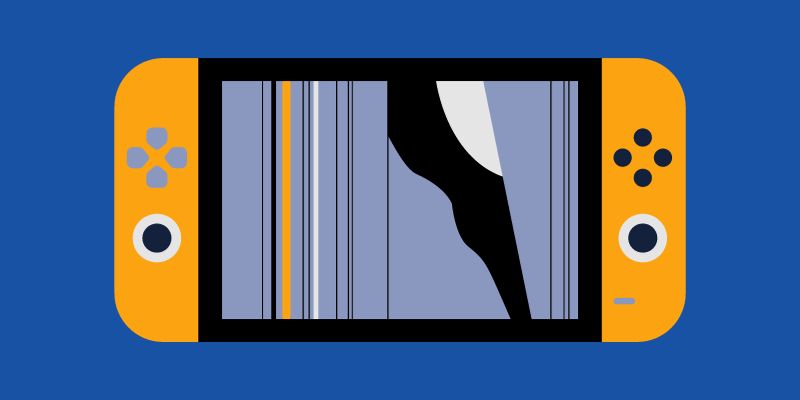
When you drop your console, it can incur physical damage. This physical damage can lead to multiple issues, including moisture build-up, water damage, board bending (loose CPU and RAM connection), or corner bonds where the CPU gets detached (which happens when you put your Nintendo Switch in small pockets).
How to fix Orange Screen on Nintendo Switch
Fixing Orange Screen of Death on Nintendo Switch is easy if you follow the methods mentioned below.
➡️ Do a Hard Reboot
A hard reboot can solve the Nintendo Switch orange screen error.
To do a hard reboot, you’ll need to hold the Switch’s power button for 10 to 30 seconds. It’ll shut it down completely. Now, wait 5-10 minutes before turning it ON. However, before you turn it ON, ensure the screen is black.

If you want to know more about rebooting or resetting your Nintendo Switch, check out our post on how to reset the Nintendo Switch!
And if a hard reboot doesn’t fix the orange screen, try the following fixes.
➡️ Do a System Update
If your Switch boots up, update the firmware and system software to the latest version. This will fix any firmware or software-related bugs that might have caused the orange screen. Also, it’s best to update your game to its latest version.
To do a system update, you need to follow the exact steps mentioned below.
- Go to the Home Menu and select “System Settings”.

- Now go to System > System Update (scroll down a bit).
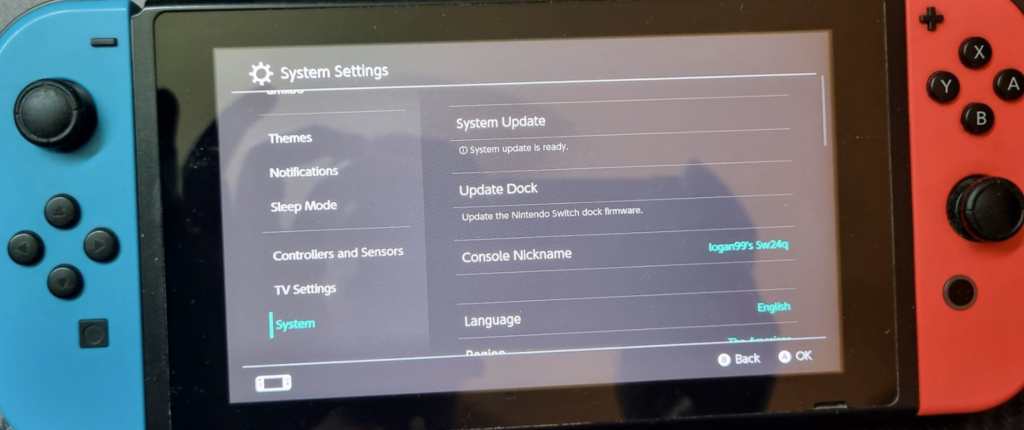
- Switch will perform an online check and see if an update is available.
- If there is an update, it’ll ask you for a final confirmation.
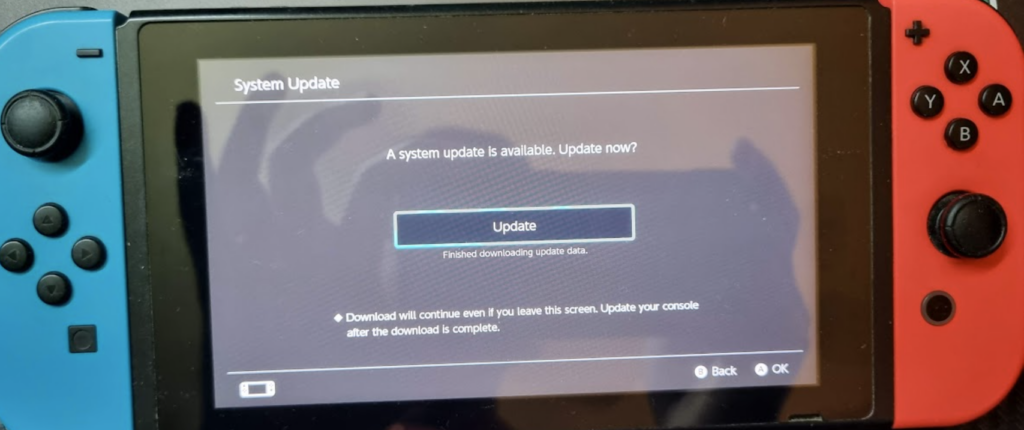
- Press Update > OK to start the update process.
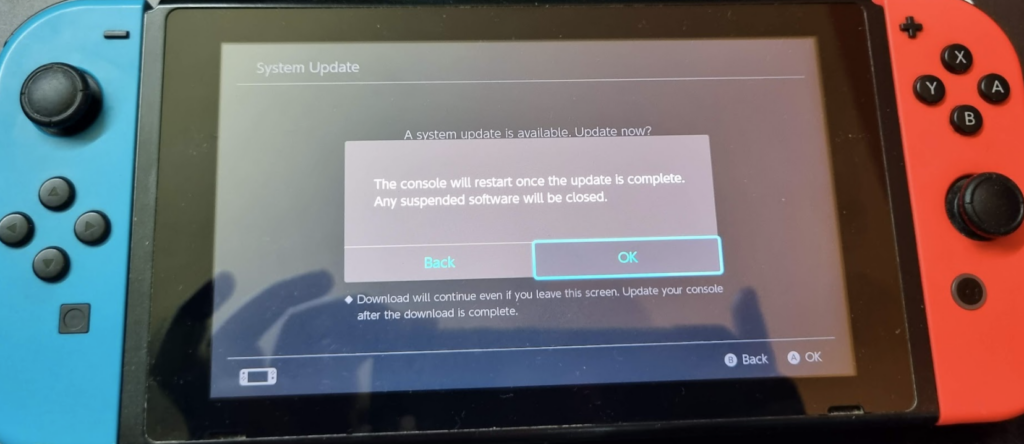
A system update is helpful to fix issues due to buggy software. It also gets rid of corrupt cache.
If you don’t want to do a software update, but want to remove a corrupt cache, follow the steps below:
- Drain your Switch battery by keeping it ON until it has no battery left.
- Once fully discharged, press the power button for at least 15 seconds.
- Recharge your Switch to full battery.
➡️ Fix Internet Connectivity
Internet issues can cause an orange screen of death, especially when downloading a game over a poor network. This happens when Switch tries to reattempt download multiple times and fails to do so.
So, if you have a poor Wi-Fi connection, you can expect the Switch to get stuck in its orange essence.

To fix it, you must ensure your internet connection is solid, especially before updating or downloading a game. If you’re unsure if your internet connection is stable, restart your Wi-Fi router.
To check your internet connection, go to System Settings > Internet.
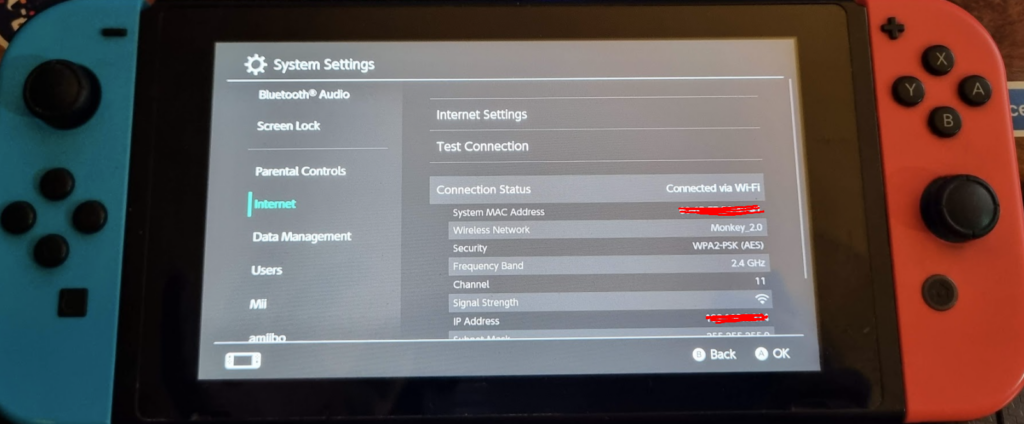
From there, tap on Test Connection.
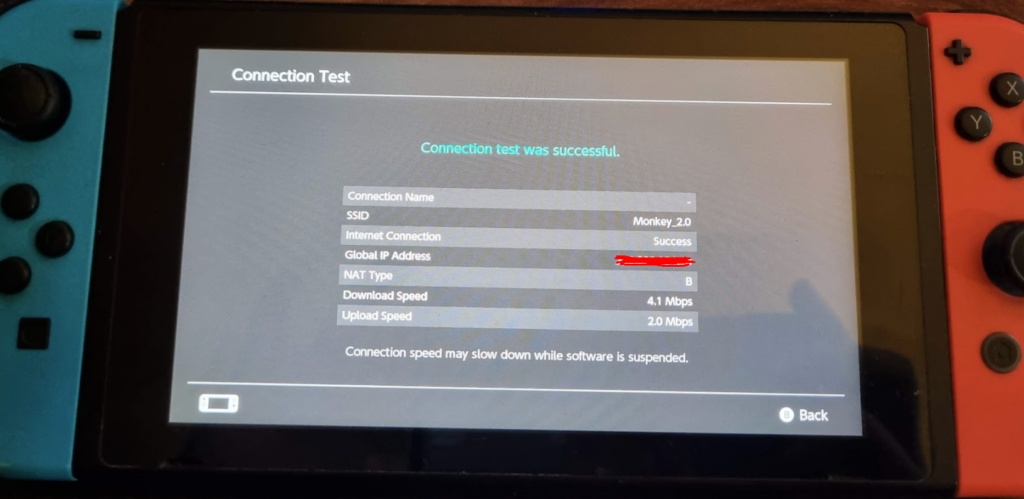
Overheating or bad Wi-Fi IC can also lead to an orange screen on the Switch. A Wi-Fi IC chip handles Wi-Fi connection. It can overheat and then slow itself down to prevent damage. In the process of keeping itself cool, the Wi-Fi connection drops, making Switch go into panic mode.
➡️ Reflow IC Chip
If you suspect the Wi-Fi IC chip is the culprit, you can fix it by reflowing it. However, reflowing the IC chip is no small task, requiring you to open your Switch and perform intricate tasks.
Caution: Relowing IC Chip requires expertise in handling hardware components. If you have never worked at the hardware level and have no idea how to work with Switch internals, it’s best to leave it to professionals. If you make a mistake, you can damage the IC chip or other Switch components. So, if you’re not confident, take advantage of your Switch’s official warranty or go to a repair shop and let them do it for you.
The exact steps to reflow the IC chip are as follows:
- Open the Nintendo Switch by removing the screws.
- Now carefully remove the screws on your motherboard and remove it from the chassis. You MUST follow this step, as you want to avoid accidentally damaging the LCD or the body when performing the reflow.
- Remove the eMMC module (embedded MultiMediaCard).
- Now, carefully expose the Wi-Fi IC by lifting the EMI shield. Once exposed, add a small amount of flux to the exposed area.
- Get hold of a soldering air gun and heat the IC board slowly. You’ll need to keep the temperatures at 400 – 450 degrees Celsius. Keep the temps at that level for 5 minutes until the IC flux bubbles.
- Now wait a few minutes and finally use isopropyl alcohol to clean the motherboard. Alternatively, you can also use an ultrasonic cleaner. It is essential to clean the flux residue to prevent damage to the motherboard.
- Reassemble the device.
- Re-test if everything is working fine.
If everything works as intended, then you have done everything correctly. However, if you damage your Wi-Fi IC, you must replace it.
➡️ Replace Thermal Paste and Fan
Overheating is an issue. And it can negatively impact how you use your Nintendo Switch, leading to problems like the orange screen. It would be best to put a new thermal paste and a new fan in your Nintendo Switch to fix it.
Like the “reflow IC chip” method, this method also requires technical expertise.
You can get a replacement fan and thermal paste on Amazon. There are many combos available, including the ElecGear Replacement Kit:
| Preview | Product | Rating | Price | |
|---|---|---|---|---|

|
ElecGear Replacement Internal Cooling Fan compatible with Nintendo Switch - CPU Heatsink Cooler,... |
$24.98 |
Buy on Amazon |
To know how to replace the thermal paste and fan, you can check out multiple replacement guides available all over YouTube and the general internet.
➡️ Get Official Support
You tried everything. But nothing worked. If that’s the case, you’ll need official support. Nintendo will help you get your Switch working. However, the cost of repair depends on your warranty status.
If your Switch is under warranty and has no physical damage, Nintendo will repair it free of cost. But, if your Switch has no warranty, then Nintendo will quote you the repair cost, which you must bear, including shipping.
How Much Can it Cost You to Repair the Orange Screen?
In rare cases, the orange screen can happen due to a bad LCD screen. Changing the LCD screen can easily cost you $100 to $120.
Conclusion — Tips to Stop Switch’s Orange Screen Issue
The Orange Screen of Death is a common issue. It can happen to anyone. But once it happens, you’ll need to use the methods mentioned in our guide to fix it.
You can follow the tips mentioned below to make sure that the orange screen doesn’t reappear on your Switch:
- Clean your Switch from time to time. Doing so will prevent dust from accumulating and making your Switch overheat.
- Update your Switch with the latest firmware to patch bugs that cause the orange screen of death.
- Make sure to use protective gear on your Switch to prevent physical damage.
- Always ensure the best internet connectivity while downloading or patching a game.
That’s it! I hope the guide helped and you’re back playing your favorite Nintendo Switch game. Once you’ve fixed the OSoD error on your console, check out our list of the best Nintendo Switch exclusives for excellent game recommendations!


