Do you want to know how to add friends on your Nintendo Switch? If you do, then you have come to the right place.
Nintendo Switch is a family console. Almost every game offers a fun multiplayer experience- locally and online— the fun quadruples when playing with friends.
The local co-op modes are easy to get started. You connect another controller, and the other player can start playing. But what happens when you want to play with an online friend? How do you add them to your Nintendo Switch?
In this guide, we’ll learn how to add friends and take your multiplayer experience to a new level. In addition, we’ll also learn how to send a friend request and add friends you’ve played with before. On top of that, we’ll also learn how to find friends through friend code. Lastly, you’ll learn to remove/block people on your Switch.
Let’s get started.
Getting Started: Setting up Your Switch for Online Multiplayer
Adding friends requires you to connect your local account to your Nintendo account. If you don’t have an online Nintendo account, you can create one by visiting the link here. Sign up with your Google/Apple account or complete the account creation form.
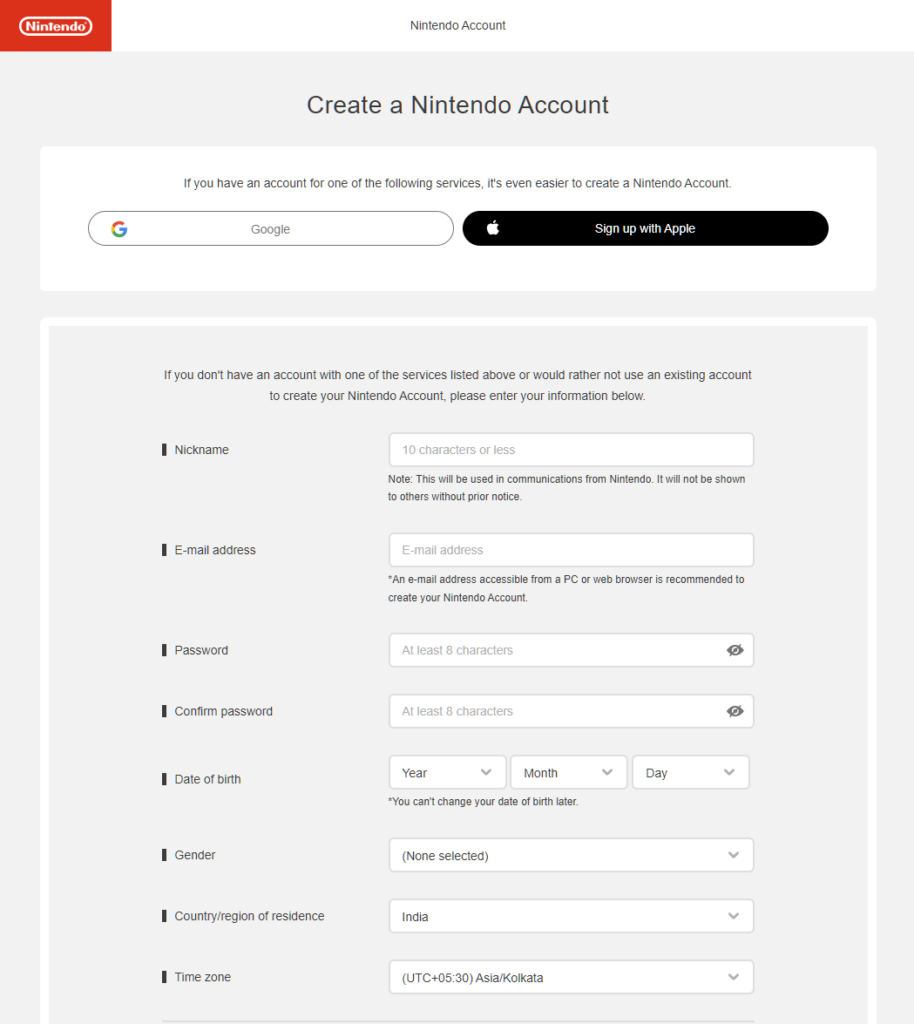
Return to your Nintendo Switch console, press the Home button, and select the “System Settings” icon on the main menu.
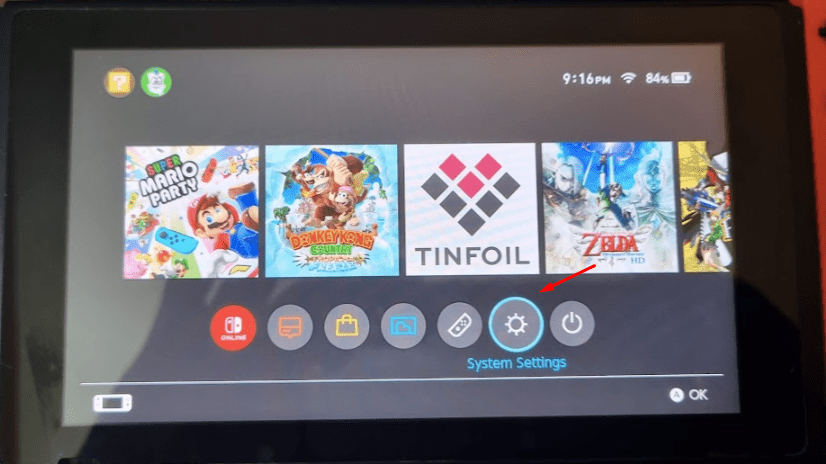
Once in the system settings, select User by scrolling down and choose the profile you want to connect to your Nintendo account.
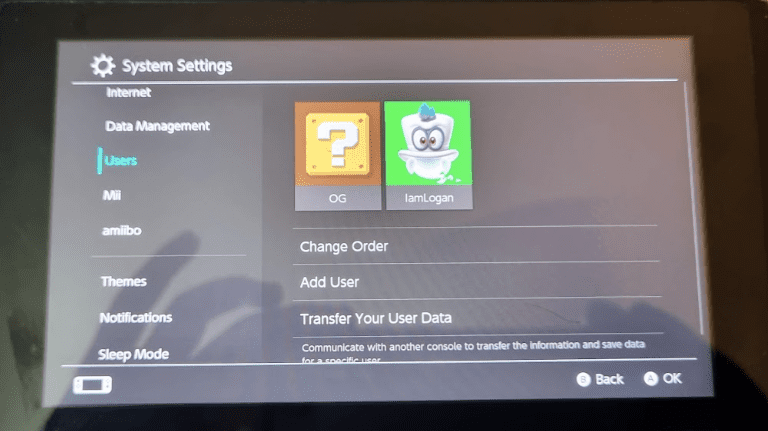
Select “Link Nintendo Account” and log in to your Nintendo Account.
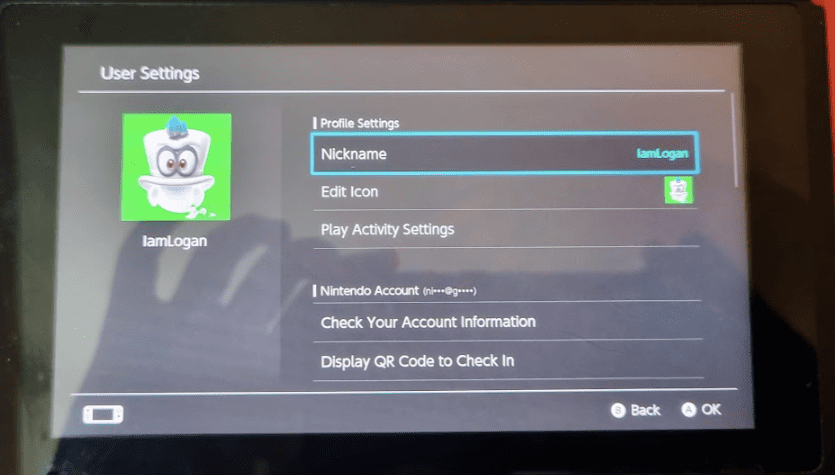
Note: You can also create an account from here if you don’t have one.
How to Add a Friend
You can add friends on your Nintendo Switch by two methods when connected to the internet:
- Send a friend request
- Accept friend request
You can have a maximum of 300 friends (which is plenty!).
➡️ Send a Friend Request
Sending a friend request on Nintendo Switch requires following a series of steps. Let’s go through them below.
- Go to your Nintendo Switch Home menu. From there, access the user page at the top left.
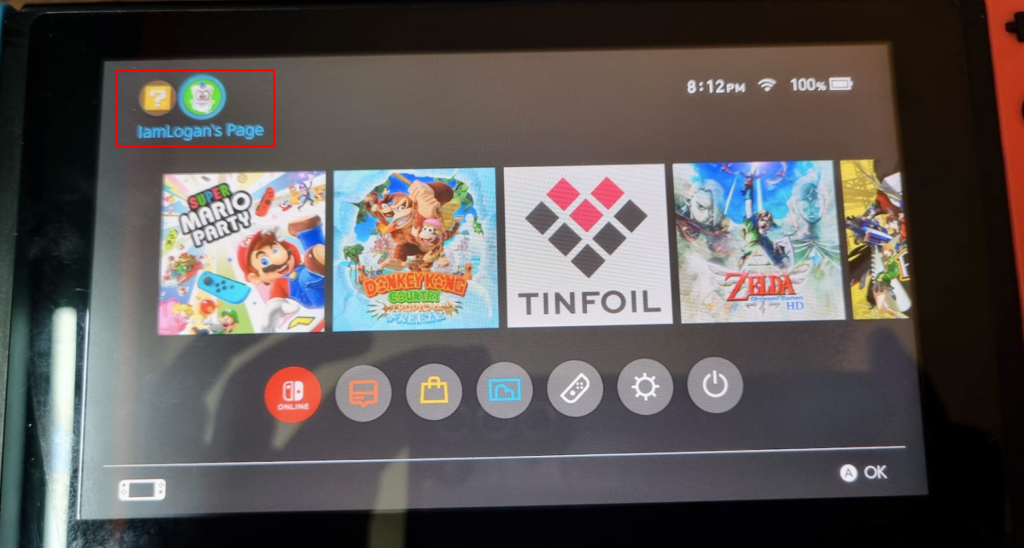
- It’ll open the user page. From there, select “Add Friend”.
- Here, you’ll see three options to add friends:
- Search for Local Users
- Search for Users You’ve Played With
- Search with Friend Code
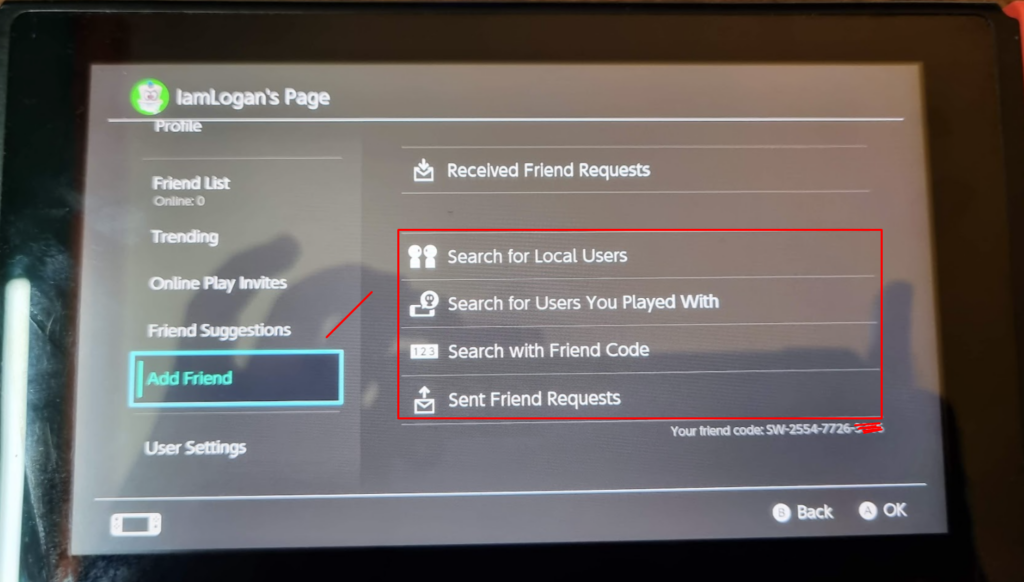
Let’s see the “Search for Local Users” method here and then the other two in the later section of the article,
If you’re playing with your friends locally and want to add them, use the “Search for Local Users” option. This lets you connect to another player using an additional console. It works for nearby users only.
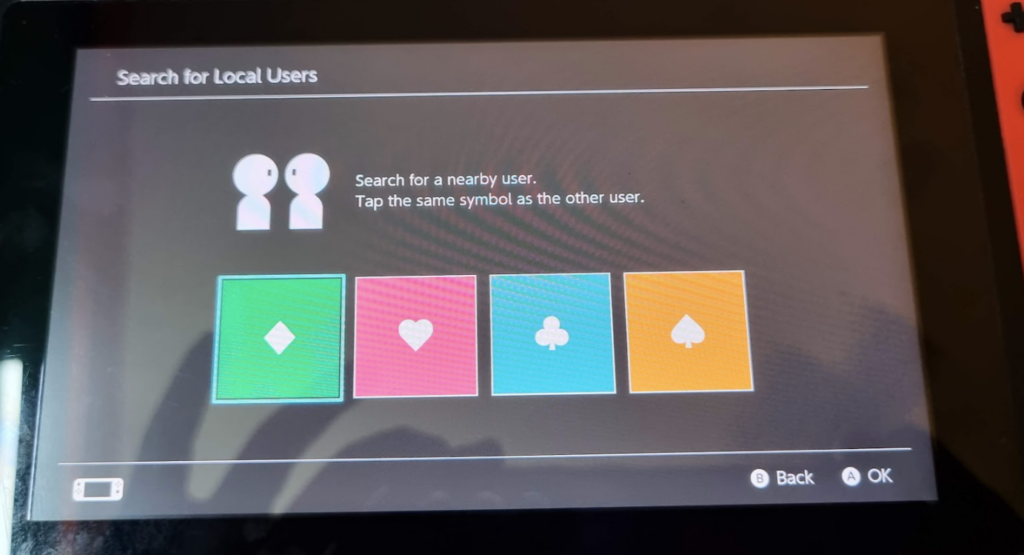
Here, you’ll need to tap the same symbol as another user, and the Switch will start searching for a friendly console that has pressed the same symbol nearby. Once the other profile appears, you can add them.
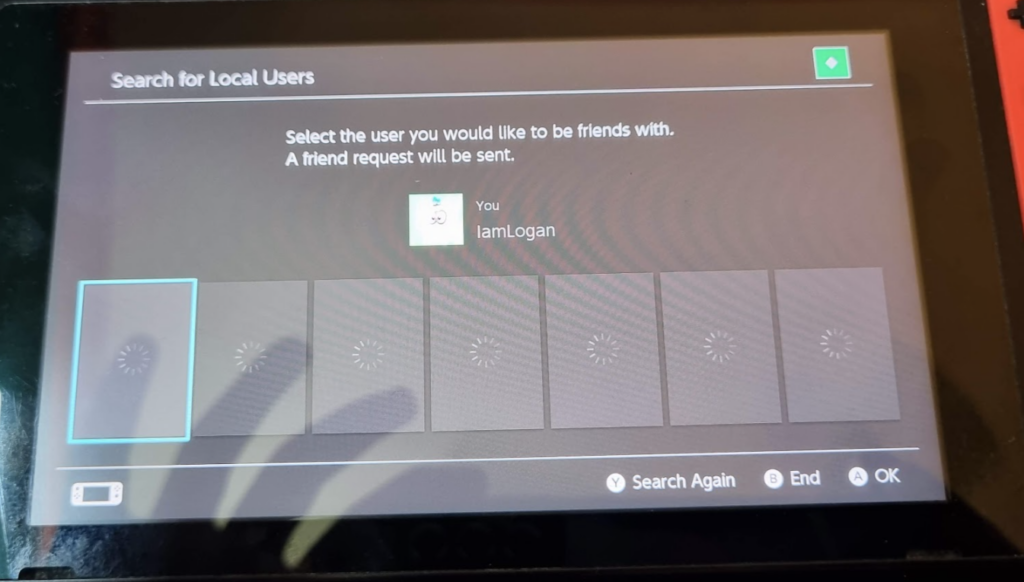
Let’s now learn how to accept friend requests.
➡️ Accept Friend Request
To accept a friend request, you’ll need to follow the exact steps mentioned below.
- Go to the User Page on the Home Menu’s top-left section.
- Go to “Add Friend” and select “You’ve received a friend request“. The option can also be “View received a friend request“.
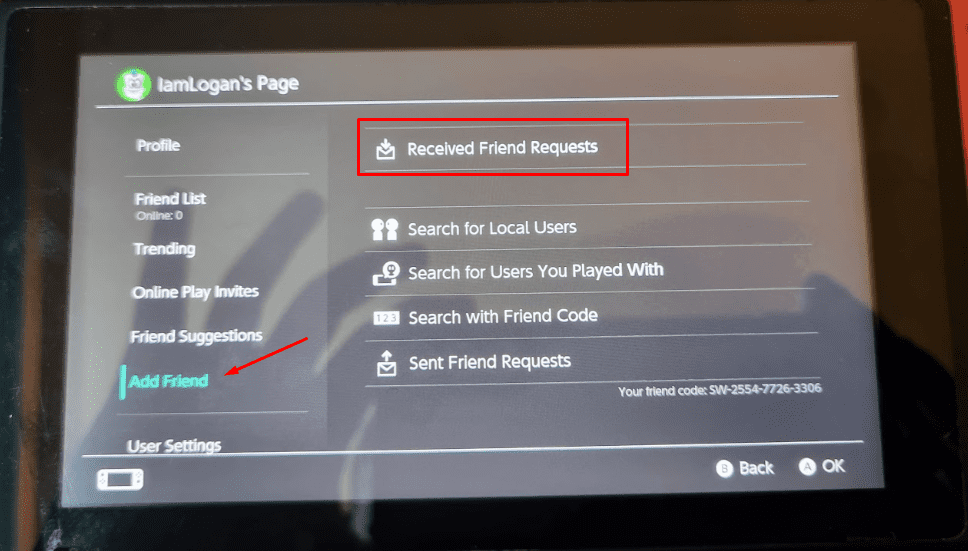
- Next, follow the instructions mentioned on the screen.
How to Add Friends You’ve Played with Before
If you want to add friends you’ve played before, you need to follow the below-mentioned steps:
- Go to your User Page, located on the Home Menu (located top-left)
- Now select “Add Friend”.
- You’ll find the option “Search the Users You Played With”.
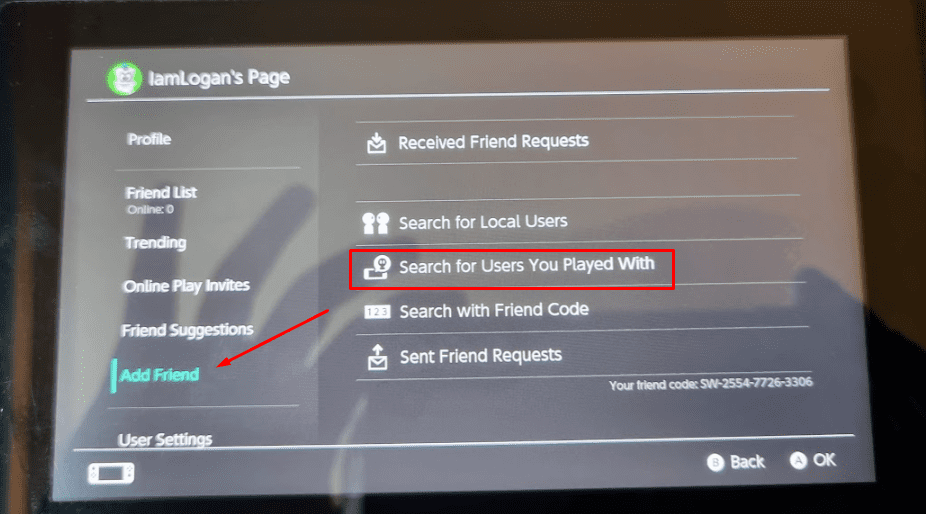
- It’ll list the recent people you played with. The information includes the last time you played with them and the game name.
- Select the friend you want to add and send them a friend request.
How to Find Friends Through Friend Code
Friend code is a unique identifier associated with a Nintendo Switch user. You can find your find and add friends through a friend code.
Let’s look at yours to see what a friend code looks like.
- Go to the User Page on your Home Menu.
- Select “Profile“.
- Your friend code will show up on the right.
It is a 12-digit code that starts with SW. The format is as follows.
SX-ABCD-ABCD-ABCD
Where ABCD is any number between 0-9.
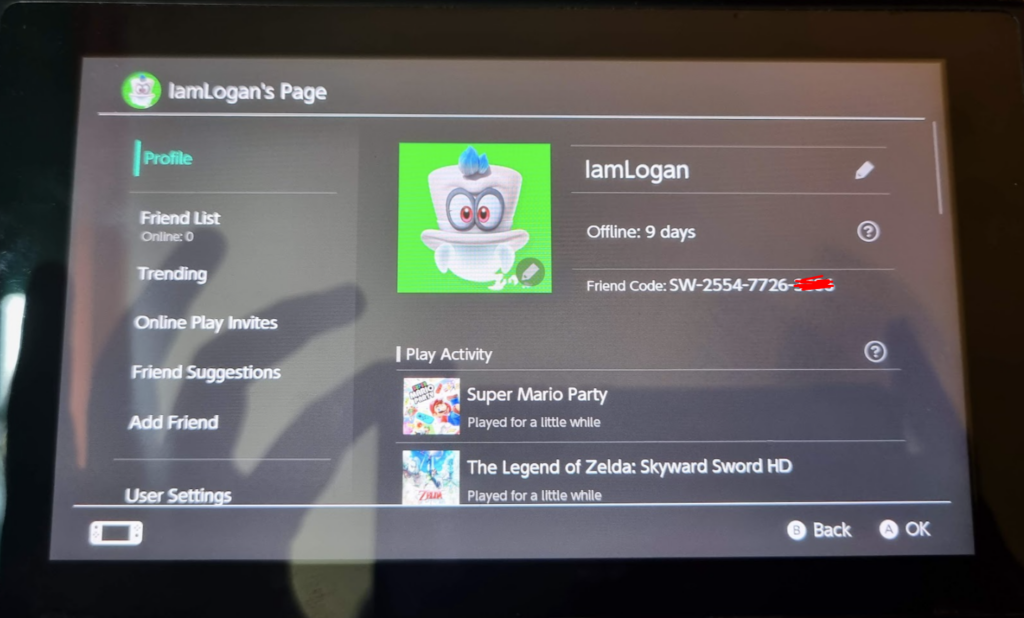
To add a friend through the friend code, follow the steps below.
- Go to the User Page at the top-left of the Home Menu.
- Now go to “Add Friend” and then select “Search with Friend Code”.
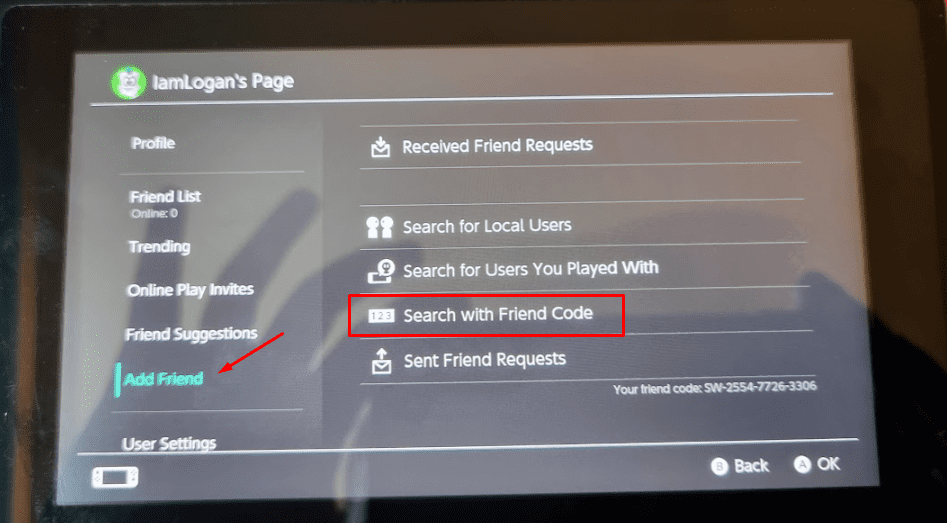
- Type the 12-digit friend code (you can ask your friend for it).
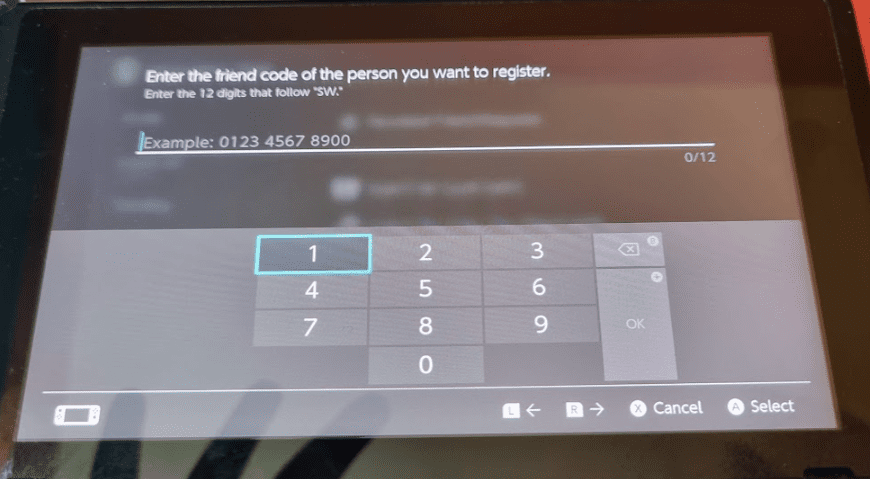
- It’ll now list the friend that matches the friend code.
- Tap on it, and send a friend request.
How to Remove Friends on Nintendo Switch
To remove a person from your friends list on Nintendo Switch, you’ll need to follow the steps mentioned below.
- Go to the User Page by clicking on your profile image, located on the HOME MENU.
- Once the User Page opens, you’ll see a list of options on the left side.
- Select “Friend List” to see the friends you’re connected to.
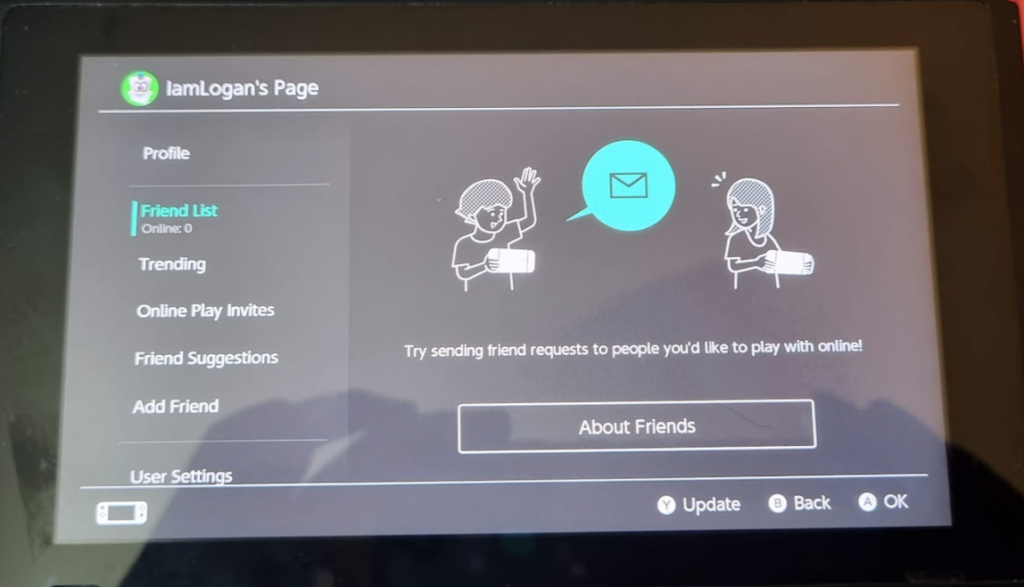
- Select the friend name that you want to remove.
- Now, select “Options” > “Remove Friend”.
This will remove the person from your Friend List without notifying the person you removed.
How to Block Friends on Nintendo Switch
If you want to remove connection with people altogether, you can block them on your Nintendo Switch. Once you block a person, they can no longer send you a friend request or contact you in any way or form.
The steps to follow to block friends on Nintendo Switch include:
- Open the User Page on your HOME MENU.
- Go to Friend List.
- Select the person you want to block.
- Now, select Options > Block.
This will block the person permanently.
Conclusion
This leads us to the end of our “How to add friends on Nintendo Switch” post. We covered adding, removing, and blocking friends in detail, showing a step-by-step guide on how to do it.
So, you can enjoy your Nintendo Switch at its full glory, i.e., with your friends!
Once you’ve added friends to your Nintendo Switch, you should check out our list of the best Nintendo Switch multiplayer games for recommendations!

